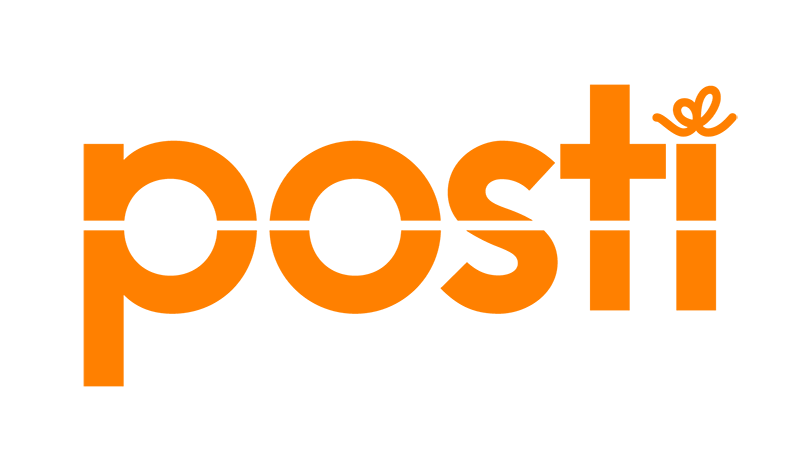
The extension allows you to print shipping labels for the Finnish postal service Posti directly from your online store’s admin panel and to offer your customers Posti’s delivery services and collection point options at the checkout.
Delivery services supported by the extension
The OmaPosti Pro extension of MyCashflow supports the following Posti delivery services:
- Postal Parcel: delivery to a collection point or parcel locker. Shipping method additional services:
- Fragile
- LQ - low quantity of dangerous substance
- Large
- Home Parcel: delivery to recipient address at a specified time. Shipping method additional services:
- Call before delivery
- Fragile
- LQ - low quantity of dangerous substance
- Large
- Small Parcel: max. 2 kg parcel delivered to a mailbox or slot.
- Registered Letter: letter delivered to a post office and handed over to an authorized person, who signs for the document (includes tracking).
- Priority Letter with cash on delivery: delivery primarily on the next weekday after mailing.
To use this service, you must enable the cash on delivery payment method.
- Express Letter
- Freight: delivery with dispatch note to business and private customers.
The Consumer Delivery additional service is automatically activated if the recipient is a private person.
See also the freight packaging types.
- Express Parcel: delivery to business customers on the next day by 4 p.m. Shipping method additional services:
- Call before delivery
- DLV00 or DLV09
- Fragile
- LQ - low quantity of dangerous substance
- Large
- Express Freight: delivery on the next weekday to ca. 90% of Finnish businesses. Shipping method additional services:
- Call before delivery
- DLV00 or DLV21 (which is especially suitable for private customers)
- LQ - low quantity of dangerous substance
See also the freight packaging types.
- Express Business Day Parcel: scheduled parcel delivery aimed at business customers in Finland and throughout Europe; shipment tracking from door to door.
The extension does not support this service for pallet delivery.
- EMS (Express Mail Service): the fastest possible delivery of parcels and documents around the world.
- Posti Parcel Baltic: tracked deliveries to the Baltic countries within 1–2 working days. Includes the customer return.
- Pickup Parcel: delivery to a parcel locker or service point in Sweden and Denmark.
- Home Parcel: home delivery to Sweden and Denmark.
- Home Pallet: home delivery of pallets to Sweden.
- Parcel Connect: home delivery of parcels to several EU countries.
- Priority Parcel: door-to-door or collection point delivery of parcels anywhere in the world.
- Parcel Connect Baltics: home or pickup point delivery for parcels within Estonia, Latvia and Lithuania This service is available for businesses registered in the Baltics.
Additional delivery services
Some transport services may include additional services that affect the handling or delivery of shipments. You can enable them in the shipping method settings under Additional services.
The additional services you select apply to all shipments that use that shipping method.
Additional delivery services have their own costs, which is worth considering when determining the shipping costs. See Posti’s website for parcel service and Express Freight prices.
The extension supports the following additional delivery services with matching transport services:
- Call before delivery: the courier informs the recipient of the time of arrival (Home Parcel, Express Parcel, Express Freight).
- Delivery time requests:
- DLV00: pickup in the morning, arrival during the same working day (Express Parcel, Express Freight).
- DLV09: arrival on the next working day by 9 a.m. (Express Parcel).
- DLV21: delivery time is agreed with the recipient; deliveries are made on weekdays from 9 a.m. to 9 p.m. in major cities, in other places from 9 a.m. to 4 p.m. (Express Freight).
The feasibility of delivery time requests varies depending on the place of departure and destination of the shipment. Check with Posti’s calculator what kind of delivery time is possible.
Only one delivery time request can be attached to each shipping method.
- Fragile: the shipment must be treated with care (Postal Parcel, Home Parcel, Express Parcel).
- LQ - low quantity of dangerous substance: delivery as normal shipment; properly pack the dangerous substance and attach the LQ shipping label required by law (Postal Parcel, Home Parcel, Express Parcel, Express Freight).
The weight of the hazardous substance must be filled in the shipment details (enter a numerical kilogram value without the unit of measurement).
- Large: the size of the package may exceed the standard maximum dimensions (Postal Parcel, Home Parcel, Express Parcel).
Installation and setup
1/4 Subscribing to OmaPosti Pro
2/4 Creating an API key
3/4 Installing the extension
- Go to your online store's admin panel page .
- Enable the OmaPosti Pro extension.
- Enter the API key you created in the Posti system into the extension details.
- Save the extension's settings.
4/4 Creating a shipping method
The Posti service you now selected is now available at the online store's checkout.
If you want to use several different Posti services in the online store, create a separate shipping method for each of them according to the instructions above.
Using shipping method-specific credentials
You can use several different OmaPosti Pro credentials in the online store by entering them in the OmaPosti Pro shipping method settings. This is useful, for example, if you have a separate Posti freight contract ID.
The shipping method you choose will now always use the credentials you assigned to it.
Using version-specific infocodes
An infocode is an identifier you specify for a store version, which is transmitted to Posti along with shipment details. Using infocodes, you can classify shipments by store version, even if they use the same Posti logistics contract ID. This makes it is easier to track the logistics costs of separate store versions.
Here's how you can define a version-specific infocode:
The infocode you specified is shown under Additional information on the extension’s setup page and serves as a specification detail in future invoices from Posti.
You can add a unique infocode for each store version by repeating steps 2–3.
Defining the sender's contact information
You can set your OmaPosti Pro sender address shown on address labels to
- the address entered in the contact details of the store's general settings
- the address entered in the contact details of the version settings or
- a separately defined address that is entered in the settings of the OmaPosti Pro extension.
Specify the sender's address in the section of the admin panel page Sender address.
If you change the sender's address in the settings, the new address will be included on the next address label printed for an order from the admin panel's order page.
Printing shipping labels
Here's how to print a OmaPosti Pro shipping label for an order:
Printing return labels
For eventual product returns you can configure the service to print a return label along with the address label.
Services with return label support
The following services available through the OmaPosti Pro integration offer a printable return label:
- Postal Parcel
- Posti Parcel Baltic
- Home Parcel
- Small Parcel
- Parcel Connect
- Express Parcel
- Express Freight
Enabling return labels
Here is how to enable return label printing for a shipping method:
Once you have done this, the return label will be included as an additional page in all the address labels printed for this shipping method.
Using cash-on-delivery
To use cash-on-delivery, you must have in your online store
- a payment method that uses the Cash-on-delivery service.
- a shipping method that uses either the Postal Parcel or the Priority Letter with cash on delivery service.
The recipient collects a cash-on-delivery shipment from Posti's service point by paying the predetermined amount. If the shipment is delivered to a parcel locker, the recipient will be sent first the payment details and – after a successful payment – the pickup instrucions as SMS messages.
The cash-on-delivery payment sum consists of the order total, which includes possible shipping and payment fees. The sum will be transferred to your bank account within 2–4 business days.
To enable cash-on-delivery as a payment method in your online store:
When processing cash-on-delivery orders, mark the order as delivered when you ship it to the customer, but leave the payment open. Mark the payment as paid only once it has been credited to your bank account.
Shipping method-specific shipment and measurement details for customs
Generally, a shipping service requires customs information and measurements to be specified for shipments destined beyond the customs border (such as when shipping from the EU to other parts of the world; as a special case, this also applies to shipments between the Åland Islands and the rest of the EU). This can be implemented in an extension as follows:
- Product tariff codes (CN), countries of origin, and a free-form description of the shipment's contents (specified on the shipment information form)
- Priority Parcel
- EMS
- Express Letter
- Registered Letter
- Delivery to Åland Islands:
- Home Parcel
- Postal Parcel
- Express Parcel
- Default shipment description (specified on the page)
- Home Parcel
- Postal Parcel
- Posti Parcel Baltic
- Small Parcel
- Priority Parcel
- EMS express service
- Express Parcel
- Express Business Day Parcel
- Express Letter
- Registered letter
- Priority Letter with cash on delivery
- Cargo
- Express Freight
- Shipment width, height, and length (specified on the shipment data supplement form)
- Cargo
- Express Freight
If the shipment does not need to be cleared through customs and the delivery service does not otherwise require you to specify its actual dimensions, the OmaPosti Pro extension will use the default dimensions of 15 x 15 x 15 cm. The outer measurements of the shipment must always be filled-in to the shipment details.
Freight parcel types
The extension supports several alternative freight packaging types for various transport units (colli) and pallet sizes. You can select the packaging type in the Freight parcel type section in the shipping method settings.
The following packaging types are available:
- Colli (KLL): max. length and width 700 x 180 cm, height 240 cm and weight 1200 kg
- Loose colli (KK): max. length 300 cm, length + circumference 500 cm and weight 35 kg
- Furniture pallet (HKLL): 200 x 80 cm, max. height 240 cm and weight 1200 kg
- FIN pallet (FIN): 120 x 100 cm, max. height 240 cm and weight 1200 kg
- EUR pallet (EUR): 120 x 80 cm, max. height 240 cm and weight 1200 kg
- Half pallet (TEHO): 80 x 60 cm, max. height 210 cm and weight 500 kg
- Metal cage (HKK): 120 x 100 cm, max. height 240 cm and weight 1000 kg
- Roll cage (RLL): 81 x 63 cm, max. height 210 cm and weight 250 kg
- Milk trolley (MRLK)
- Dolly (DLL)
- Package (PKT)
- Bundle (BE)
- Other transport unit (LAVA)
Also read Posti's instructions for freight shipping.



