In this section, you'll learn how to perform actions related to managing and viewing orders.
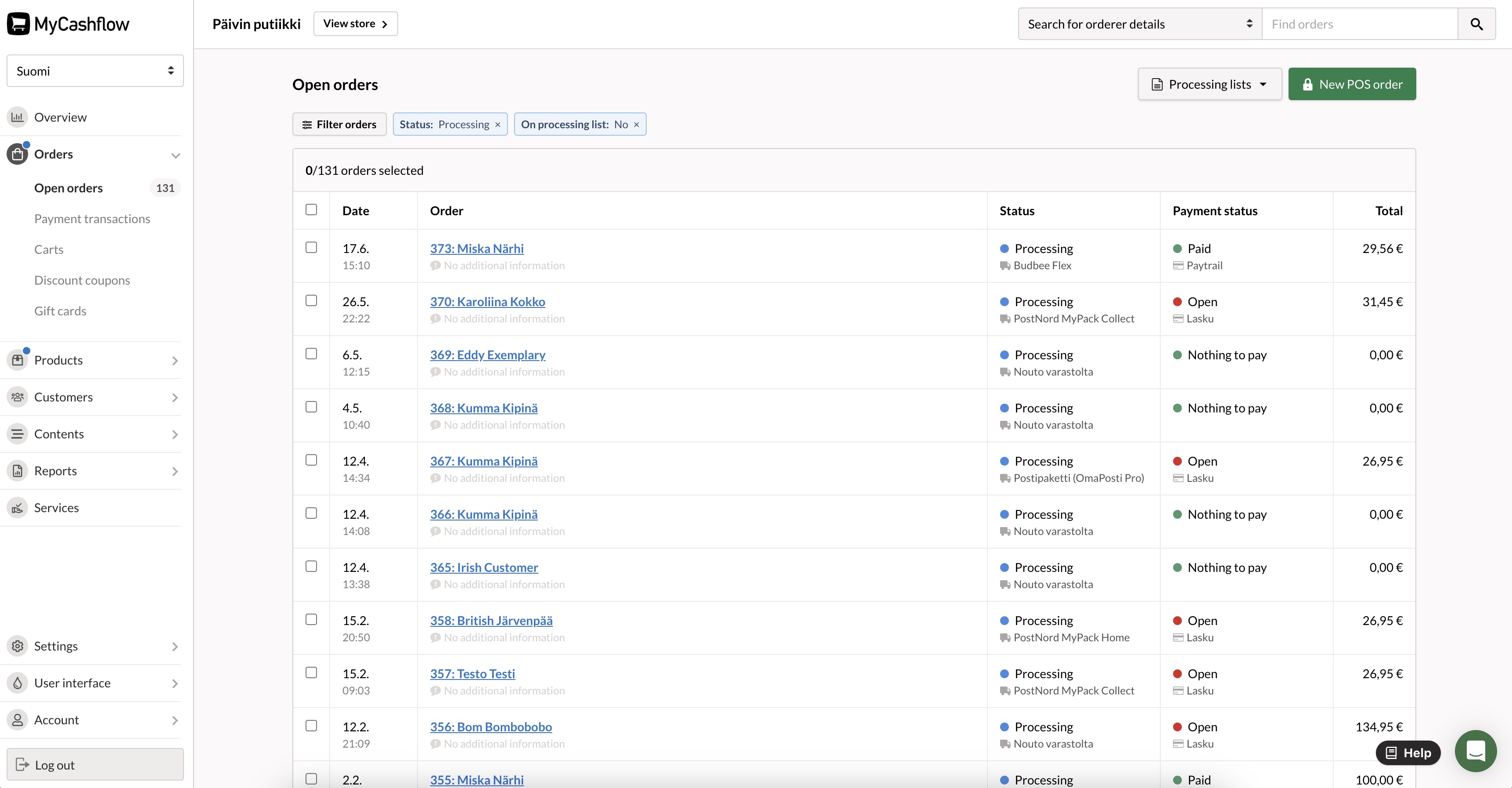
On the page, you can open individual orders to access their details and perform the following actions:
- Processing orders
Note! Make sure that you process all orders so that they are displayed properly in reports.
- Processing returns and exchanges
- Editing and canceling orders
- Archiving orders for bookkeeping purposes
Archive orders as soon as you have processed them.
Shopping carts
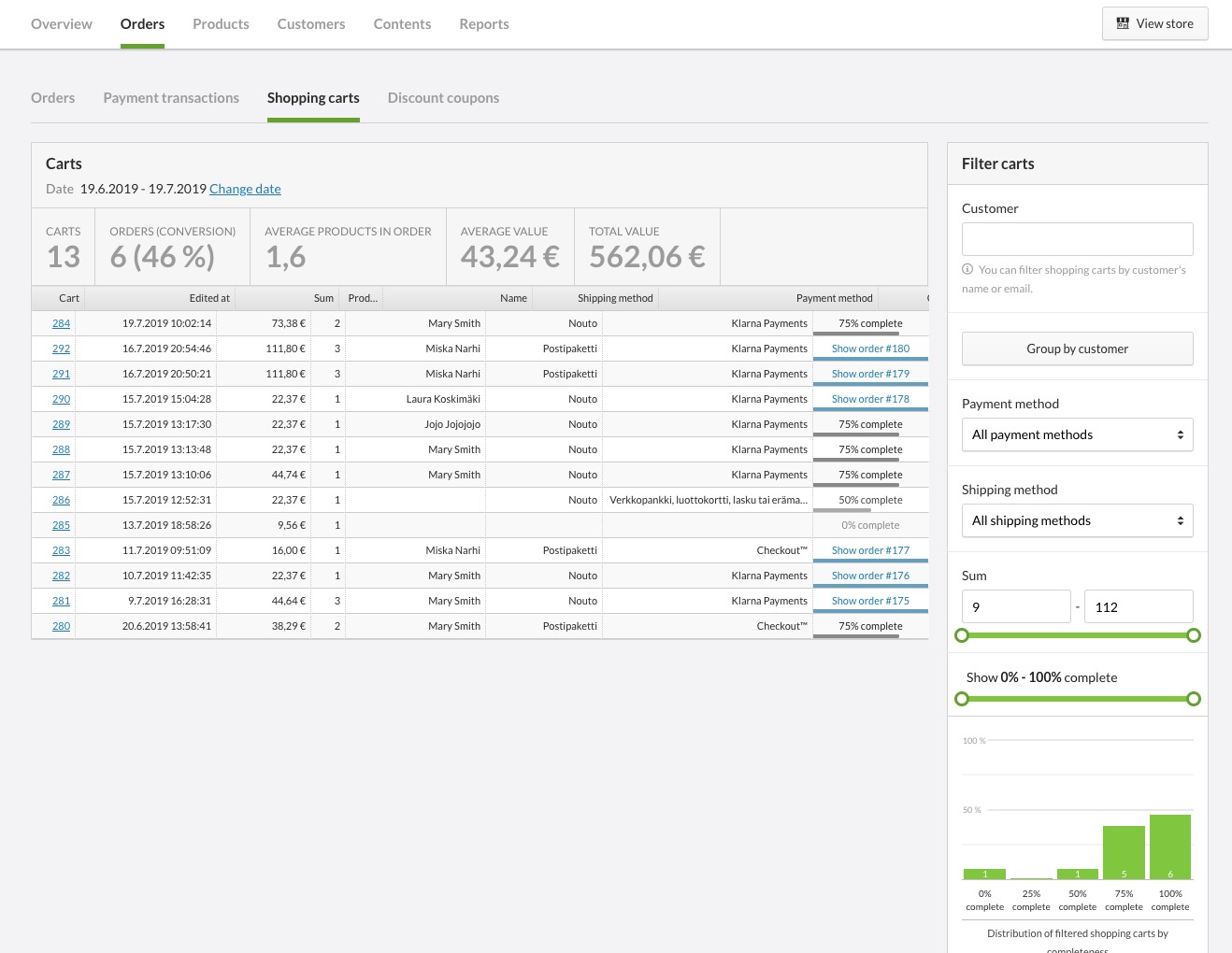
Payment transactions
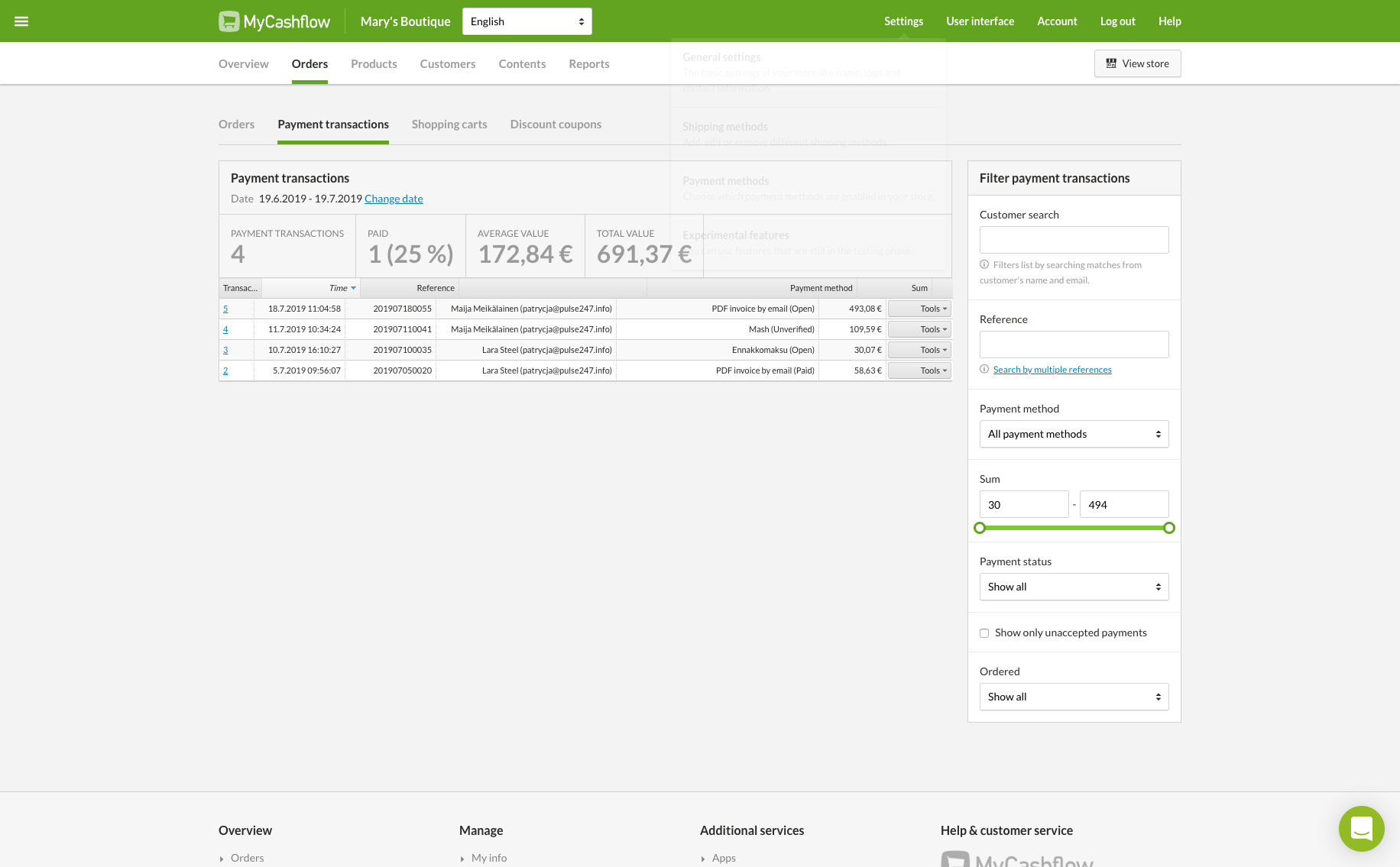
Discount codes
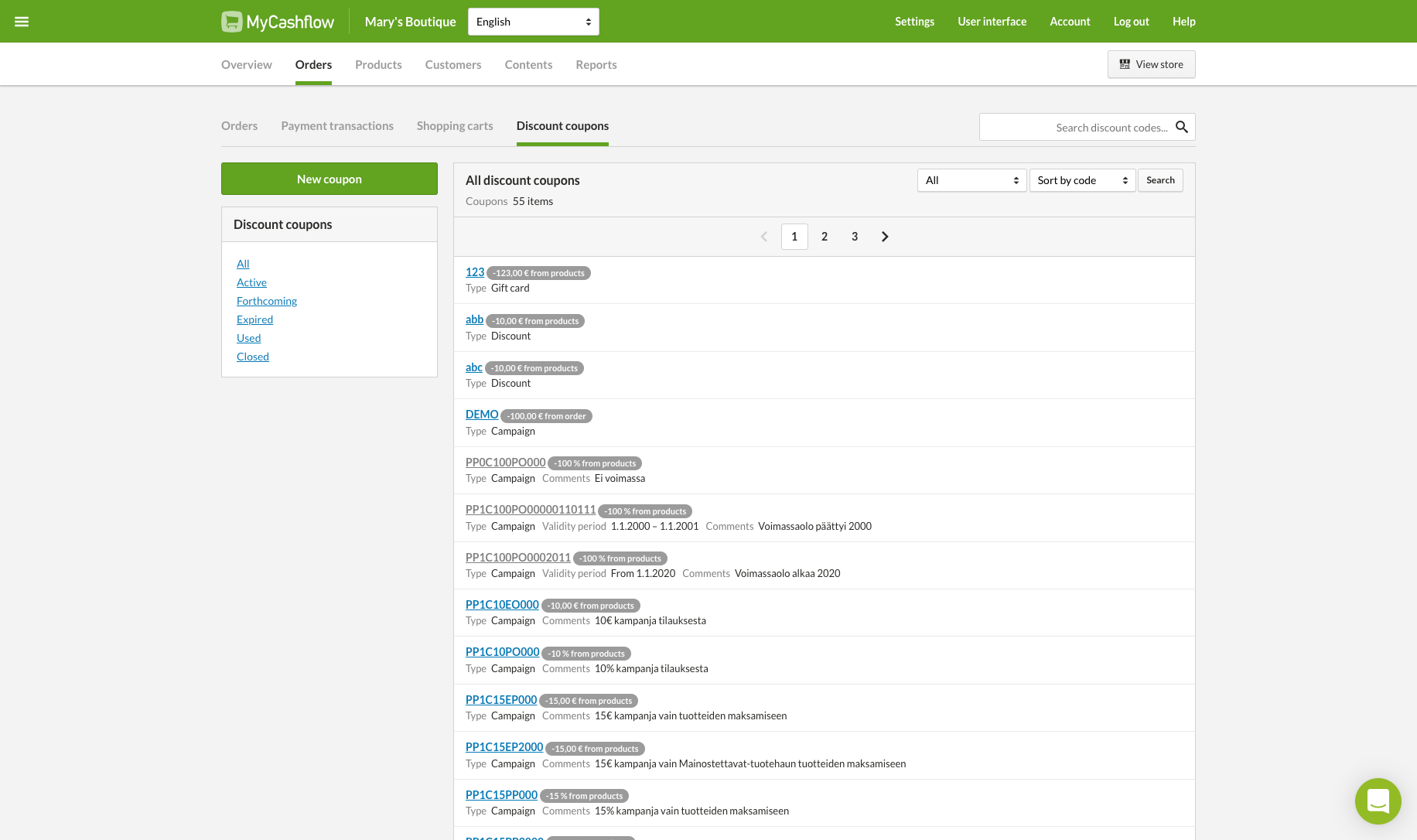
You can also create discounts with the help of campaigns.
Order documents and emails
MyCashflow automatically creates email notifications and PDF printouts for all orders.
For instance, when a customer places an order in your store, the order confirmation is automatically sent to the customer's email address. When you mark a shipment as having been delivered, the customer receives a shipping confirmation.
If the customer has chosen to pay by invoice, the software will automatically create a PDF invoice based on the order details. This can then be downloaded from the Payment transactions menu in the upper right corner. A receipt is also created for all orders.
The order documents can be accessed via the Print order documents menu on the order page.
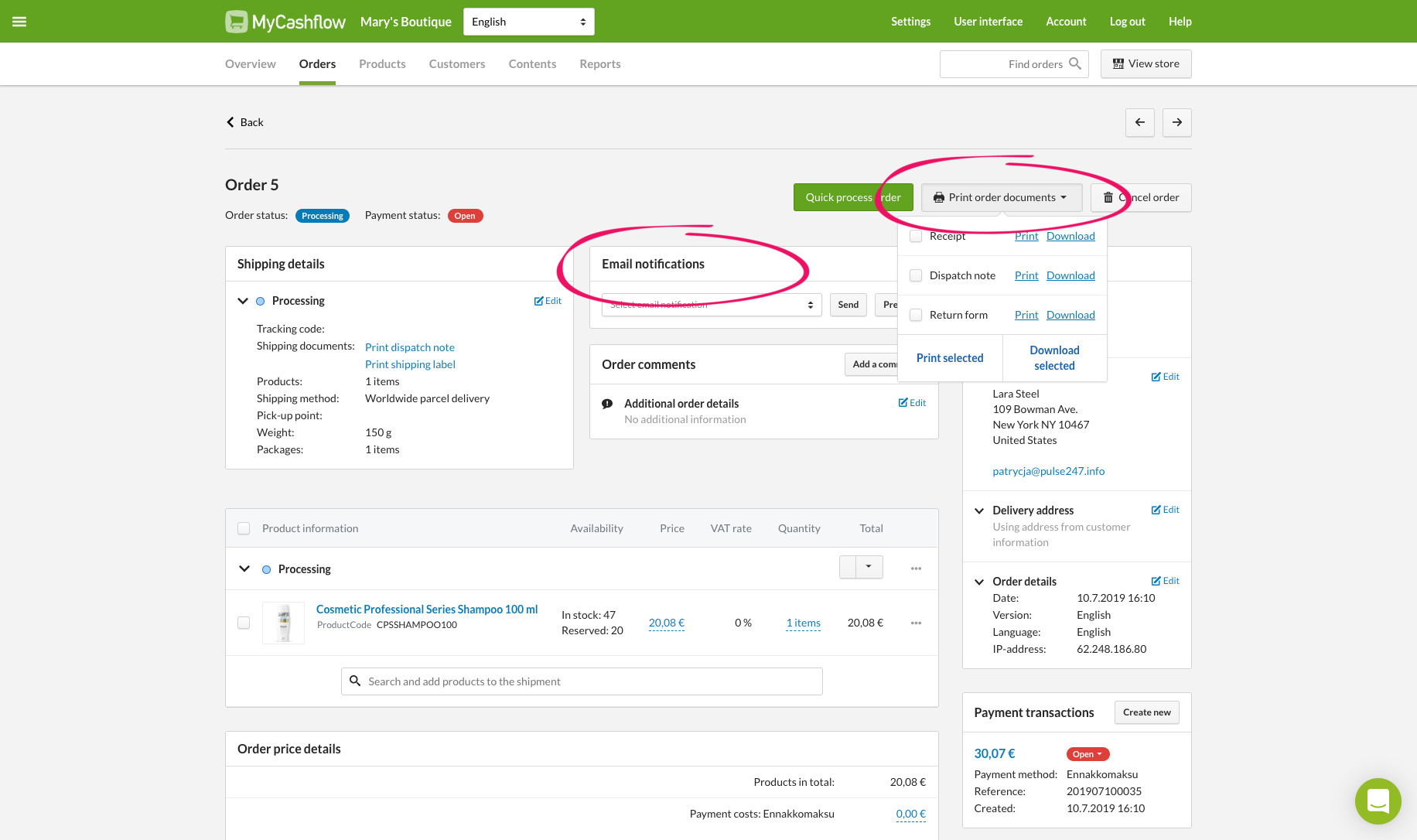
Email notifications can be found in the Email notifications order page section.

