Here you can learn about MyCashflow's tools for processing international shipments that require customs clearance.
Based on the country of the online store and the destination country of the order, MyCashflow automatically detects whether the order requires customs clearance. If customs clearance is required, the system will ask for the products' customs information during order processing. Customs information must be specified before the order that requires customs clearance can be marked as shipped.
You can set up customs information in the following ways:
- If the customs information is always the same for each product, you can add the customs information to individual products' settings so that it will be automatically included in shipment's product details.
- If the customs information describes the online store's product catalog in general, you can add default customs information to order settings, which the system will add to shipment details when necessary.
- If the customs information for products changes on a shipment-by-shipment basis, you can add the customs information directly to the shipment details.
You need to provide customs details to be able to print order documents necessary for customs clearance (shipping labels, dispatch notes, and commercial invoices). Depending on the shipping service the required information may include product tariff codes, countries of origin, a description of the shipment's contents, and shipment dimensions.
The following logistics extensions include services for which you can provide various customs information:
In extensions marked with an asterisk (*), at least some of the services also support paperless trade and electronic customs clearance, where customs information is automatically transmitted to the logistics company's system. In such cases, there's no need to print customs documents.
Adding customs information to products
You can save the customs tariff code and country of origin in the product's stock settings, which the system will add to the shipment's customs information as needed.
Here's how to add customs information to a product:
You can also specify customs information in the shipment details form, from which the customs tariff code and country of origin will be updated to the product's stock settings.
Defining default customs information
If the products sold in your online store are largely of the same type, you can streamline the processing of orders that require customs clearance by defining default customs clearance information in order settings. Customs information of the kind that is frequently repeated may include the tariff code and country of origin as well as the shipment content description.
Define the default customs information in the Default shipment settings section on the admin panel's page.
The default customs information is used for shipment products for which product-specific customs information hasn't been provided. You can also fill in the customs information for the shipment before it is shipped.
Specifying customs information and measurements for shipments
You can provide customs information before delivering a shipment, provided that the enabled shipping method allows it.
Here's how to provide customs information for a shipment:
After you've provided all the details in the form, you can print shipment and customs documents.
Shipment details cannot be edited afterwards, but you can delete the shipment's tracking code when necessary in order to be able to provide shipment details once again.
Electronic customs clearance services included in logistics integrations
Some of MyCashflow's logistics integrations include a service that automatically transmits customs information to the logistics company's system. In such cases, there is no need to print customs documents for the order.
Services that include electronic customs clearance are presented below.
DHL's paperless trade
DHL's paperless trade (PLT) allows you to transfer customs information for international shipments to DHL electronically, without having to print customs documents. DHL will take care of customs clearance for you.
Paperless trade is an additional service available free of charge to every DHL customer.
See also the information by DHL concerning customs clearance and paperless trade:
Services that support paperless trade
- DHL Express Economy Select (dutiable)
- DHL Express Worldwide (dutiable)
Shipments' destination countries
DHL's paperless trade is available for many destination countries, but there are country-specific restrictions regarding shipment value.
For more information about the restrictions, see DHL's website.
Before shipping, always make sure that the service supports the destination country or region.
If paperless trade is not available, the customs clearance documents need to be included in paper form. In China, for example, there are areas where paperless trade doesn't work.
Using paperless customs clearance
For paperless customs clearance, you need to make sure that the shipping method selected for the shipment uses a shipping service that supports paperless trade. Then you can add the customs information for the shipment to be transferred to DHL.
The customs information will be transferred to DHL once you mark shipments as delivered either through quick processing or shipment by shipment.
FedEx electronic trade documents
MyCashflow's Shipit extension supports the FedEx add-on service for electronic trade documents free of charge. In this way, if the shipment's destination requires customs clearance, FedEx will receive customs information automatically. This means that you won't have to print out customs documents yourself and attach them to the shipment.
First, ask Shipit's customer service to activate FedEx Electronic Trade Documents (ETD) for your MyCashflow online store.
After the activation, customs information will be transmitted to FedEx's system as soon as you register a new shipment by using the customs information form on the order page.
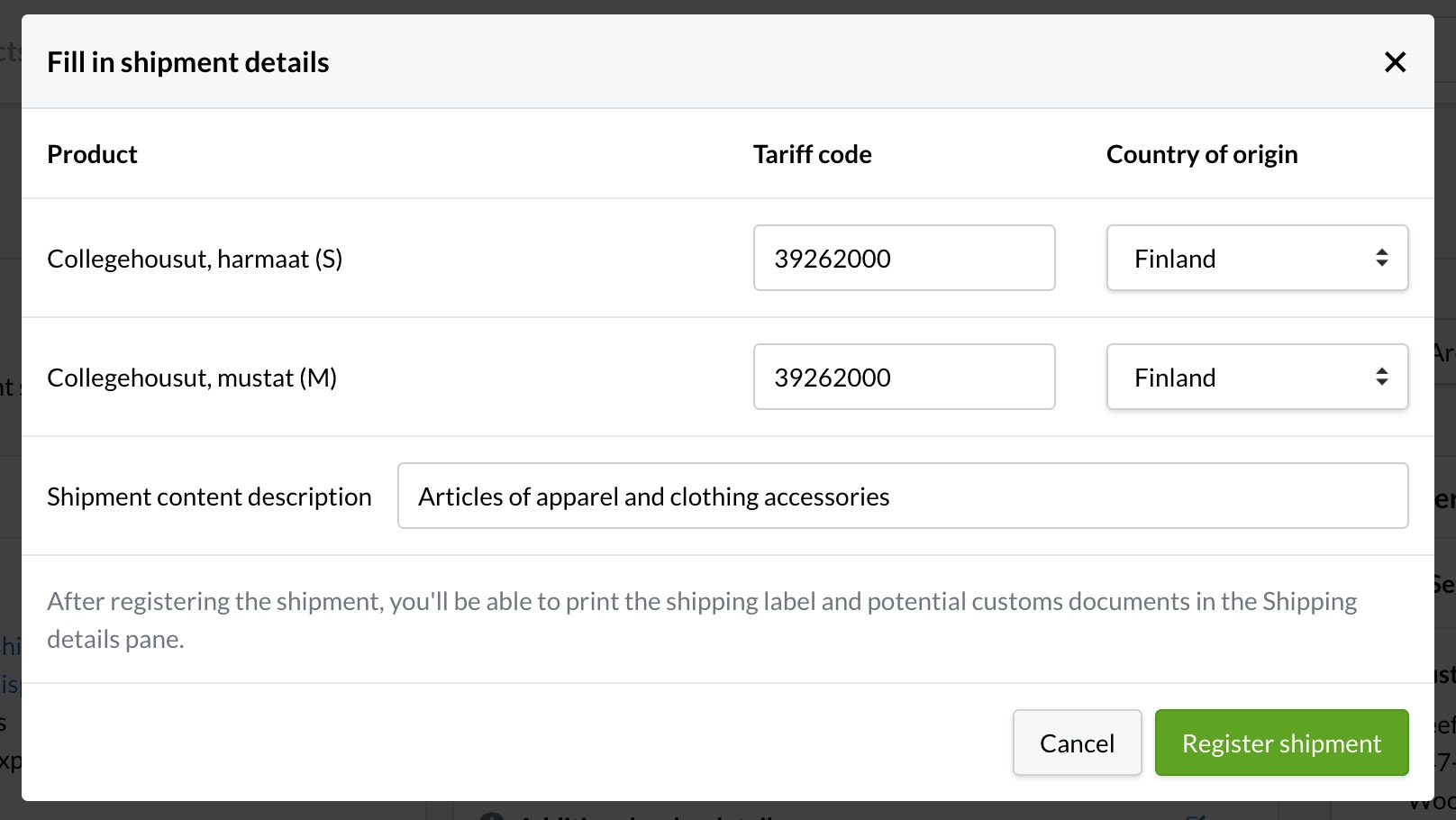
When the shipment arrives at customs, the information you have provided will be digitally available in the FedEx system.
GLS's electronic customs clearance
MyCashflow's GLS extension includes support for automatic electronic customs clearance. This means that when you send orders to countries requiring customs clearance, you won't need to print customs documents and attach them to the shipment, as MyCashflow automatically transmits the information to the GLS system.
Customs information is transmitted to GLS when you register the shipment by filling in the customs information form on the order page.
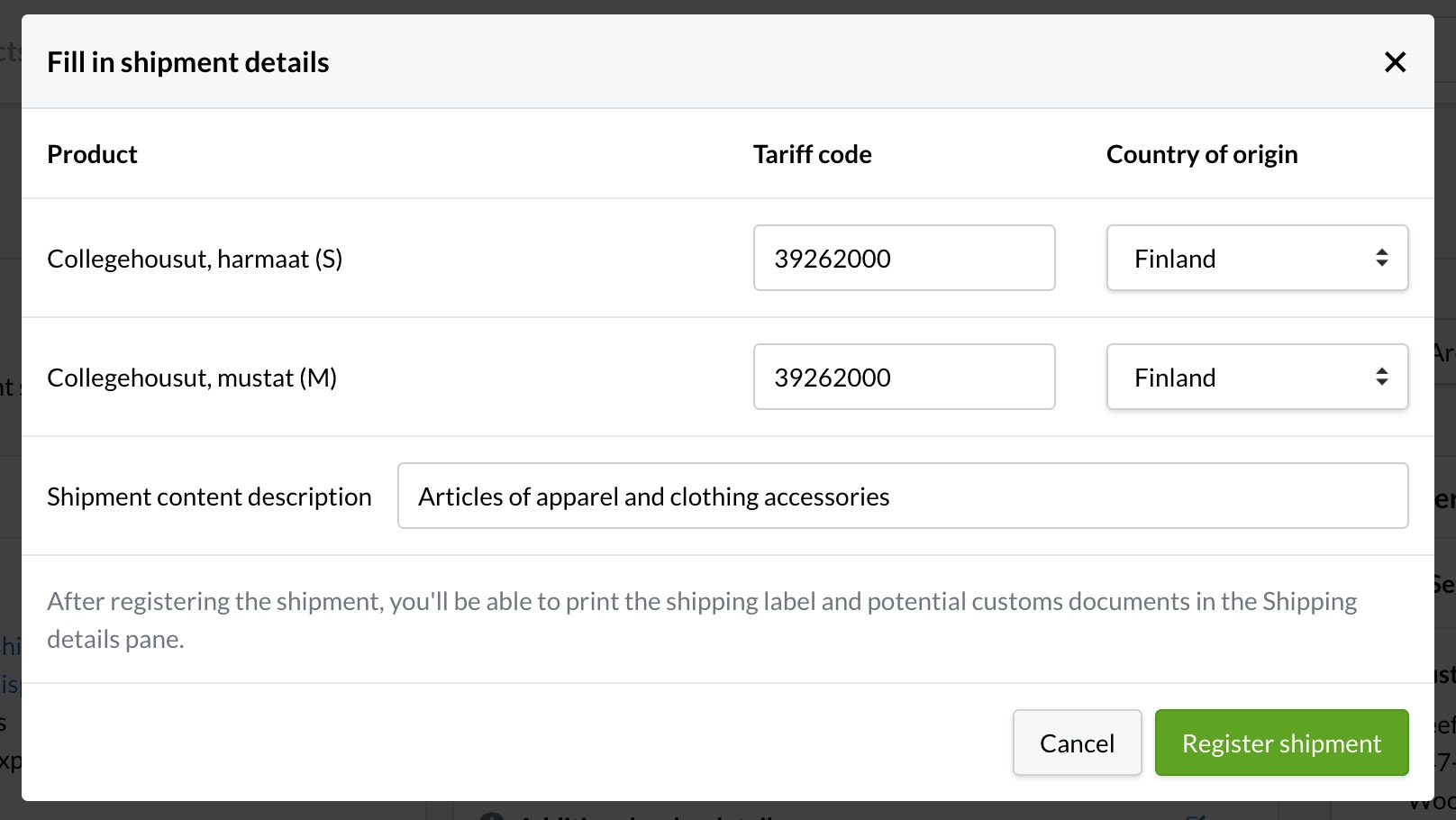
When the shipment arrives at customs, the information provided by you will be digitally available in the GLS system.


