In the general settings, you can manage the store's contact information, settings and shipping conditions. You can also use the general settings to close the store temporarily from visitors.
To access settings, go to in the admin panel's top menu.
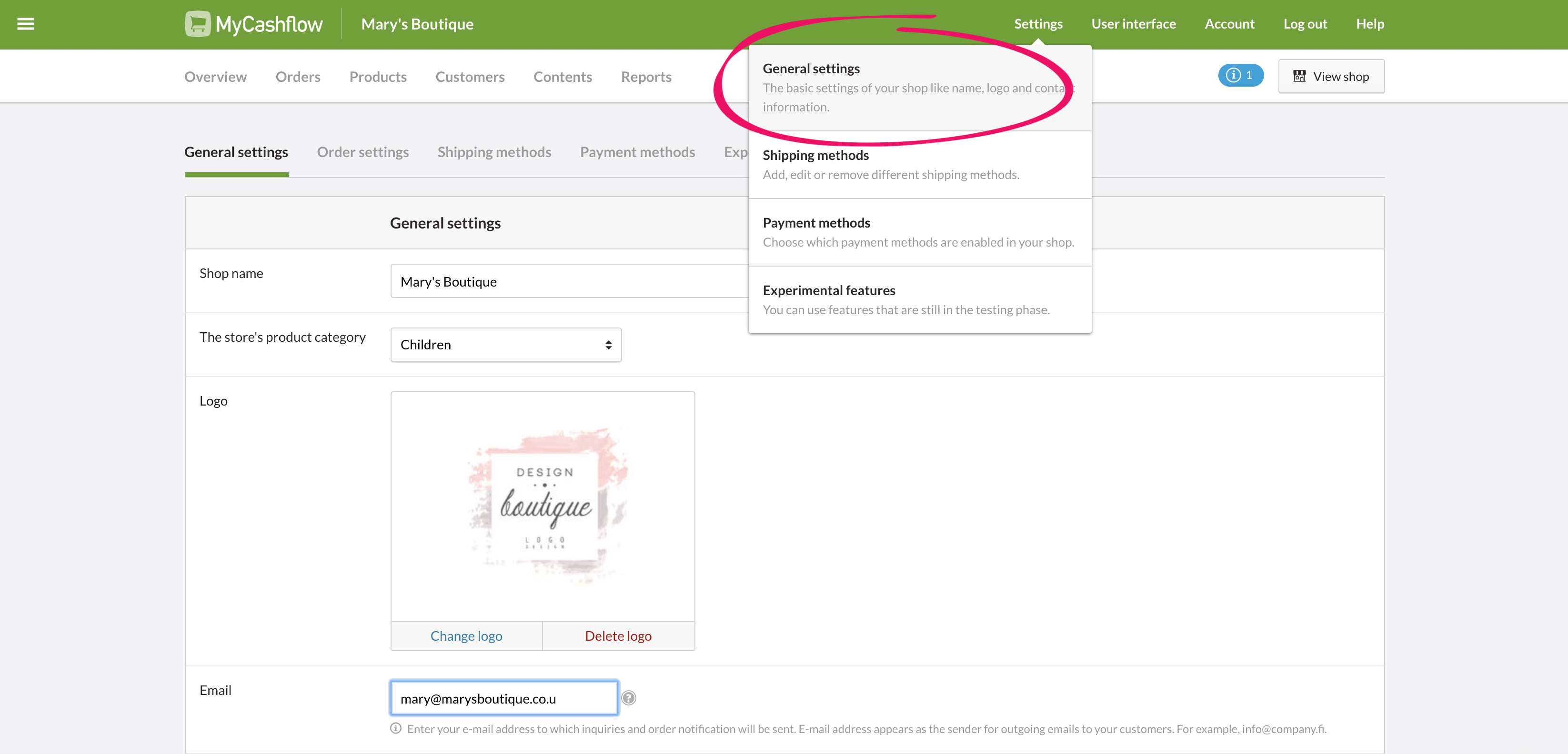
The general settings can be overwritten in the store version settings, which means that individual settings can be defined for each store version. For example, if you define different email addresses in the general settings and a version's settings, the version will always use the email address defined in version settings. The same applies to contact information.
Define the general settings as soon as you've started the store and make sure to update them whenever your store or company details change. Below you'll find a description of all settings fields.
General settings
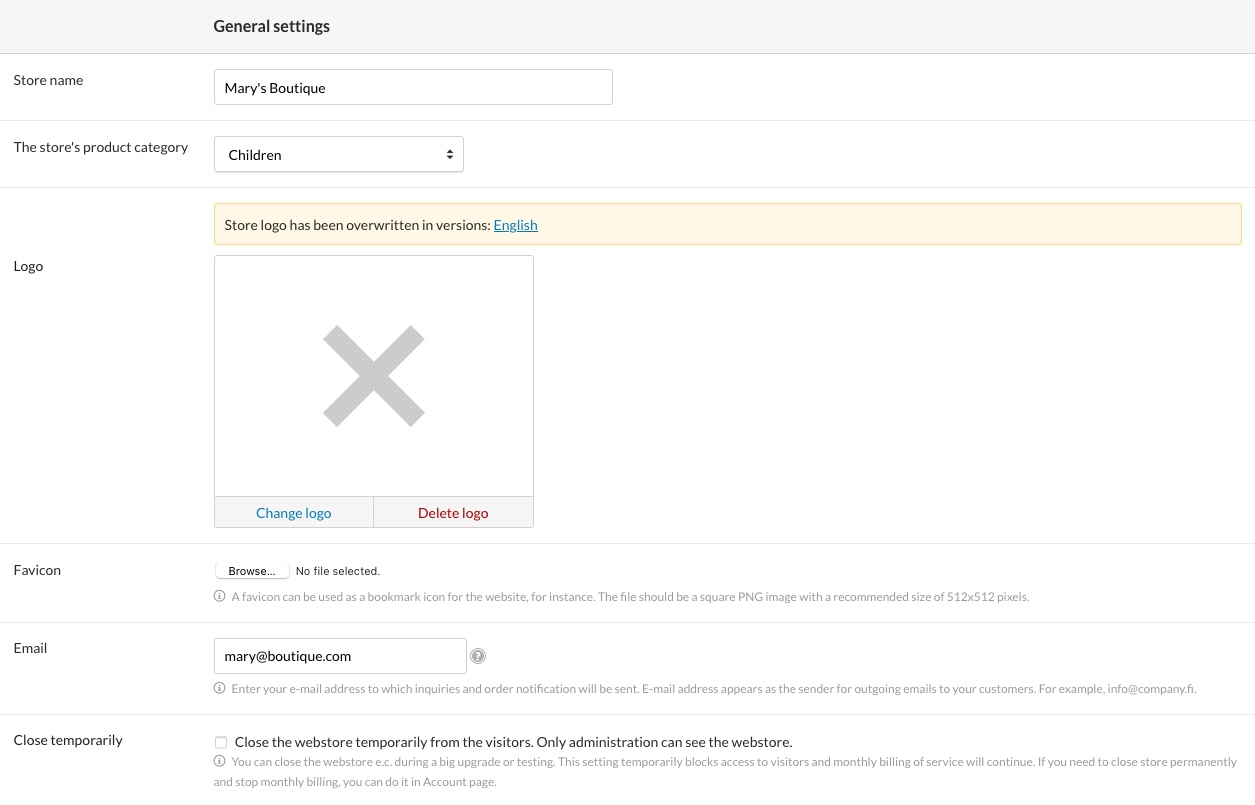
- Store name: the name indicated here is displayed, among others, in order emails and documents.
- Logo: in the default theme, the logo is displayed in the store's upper corner as well as in order documents. If the online store uses its own store theme, the logo can be displayed elsewhere too.
- Favicon: An image file that is displayed on the browser tab as a favicon icon.
The Favicon setting requires adding support to the theme (the built-in themes don't support this setting).
To display a favicon in your online store, you need to add the
{Favicon}tag to the template's<head>section.In Barebones, the
<head>section can be found in the helpers/header.html file.If you're not familiar with modifying your store theme's HTML/CSS/JavaScript files, contact the designer of your online store's theme or our customer service.
If you'd like to use several favicon icons of different sizes in the online store, they must be hard coded in the theme files.
- Email: the email address that you define in settings is used for sending and receiving notifications from the online store. If you change this email, a confirmation link will be sent to the new email.
We don't recommend using an email address maintained by another provider (such as Gmail, Yahoo or Hotmail) as your store's address. If the email service doesn't use its own domain, sending automatic email messages from the store might not be possible at all.
If you need a reliable email address, you can order email services and your own domain via MyCashflow.
- Close temporarily: you can close your store temporarily from visitors, so that it will be visible only to users that are logged in to the admin panel.
You may want to close the store e.g. while working on a new layout theme for the store or importing a considerable amount of content. Closing the store does not stop your MyCashflow account's billing.
You can also close individual store versions from visitors.
Remember to re-open the store or closed versions to the public after completing the task you've been working on.
Contact details
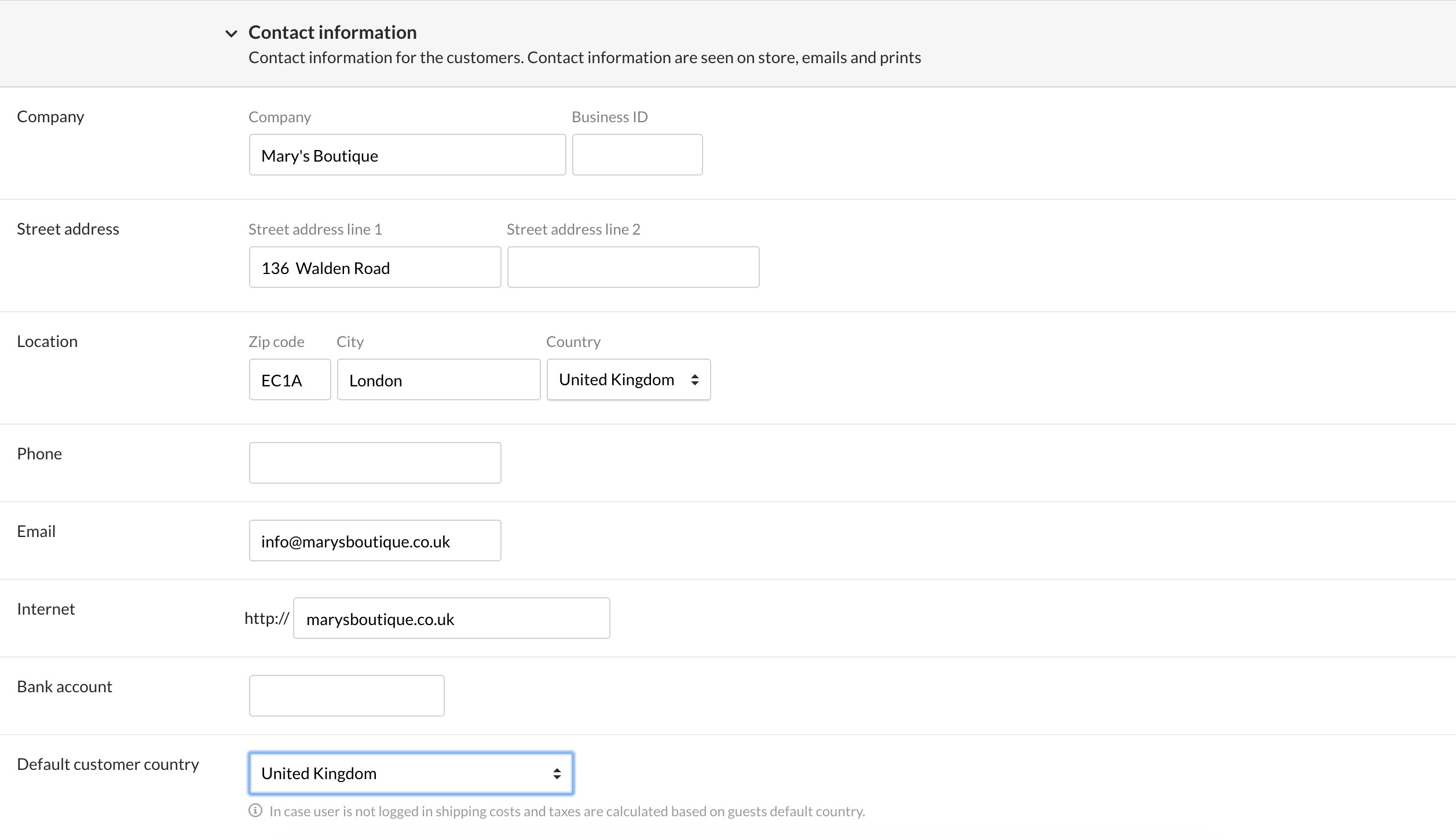
Contact details are visible in the default theme in the online store's footer as well as in order documents and emails.
- Location: the VAT rates used in the store are determined based on the Country menu. For example, if the location country is Finland, Finnish VAT rates can be set for products (24%, 14%, 10%, and 0%).
An online store can use only one country's VAT rates at a time. You cannot define different VAT rates for different store versions.
- Email: the email address entered in contact information doesn't send or receive any notifications, so you don't have to use the same address as in the general settings.
- Internet: URL address in the form you want it to appear in the online store's marketing materials. The field can contain only one URL address.
- Bank account: If you use an invoice as a payment option in the online store, the account number will appear on the invoice, so your customers will pay for orders to the bank account you specify here.
If you use an online payment service, the account number used to receive payments usually needs to be specified in the service's own settings.
- Default customer country: Determines, for example, the language and currency that are used by default in the online store when the visitor arrives at the site.
- Privacy notice: Select the content page that contains the online store's privacy notice.
- The privacy notice will be displayed in the storefront under the /privacy address.
- Each version can have its own privacy notice, which overrides the page defined by the general settings.
Terms and Conditions

If your store has only one store version, write the store's shipping conditions on the admin panel's page , in the field Shipping conditions.
By default, there is a content page in the online store, on which shipping conditions are printed from the settings by using the Interface tag {TermsAndConditions}.
If the content page has been removed from your online store, you can create a new one at any time and print the shipping conditions by writing the tag mentioned above in the content field.

