
Shipit is a logistics service that enables you to ship your customers' orders by using the services of the most popular Finnish logistics companies. Additionally, the service includes several international delivery services.
See also Shipit's instructions. Shipit's website is also an excellent source of information about logistics for online stores.
Pricing
Installing the extension is free of charge. Shipit charges for their service per shipment. For more information on pricing, see Shipit's website.
Services supported by the extension
The Shipit extension provides online stores operating in Finland, Sweden, and Estonia with the services of several shipping companies for domestic or international shipments. The service selection varies depending on the place of departure.
Finland
For online stores operating in Finland, the extension provides the following transportation services:
- Asendia E Paq Plus (parcel delivery worldwide to the recipient's address or a collection point)
For shipping, the parcels must first be delivered to Asendia's sorting center in Sweden. Read more about using the Asendia service.
- DB Schenker (the DB Schenker services supported by the extension apply to shipments within Finland)
- Collection point parcel (delivery to DB Schenker’s collection points)
- DB SCHENKERparcel (parcel pickup and delivery to the recipient's address)
- DB SCHENKERsystem (pallet pickup and delivery to the recipient's address)
DB SCHENKERsystem pallet shipments must have at least 1 kg marked as their weight in shipping details. The outer measurements of the shipment must always be filled-in to the shipment details.
- FedEx (parcel pickup and delivery worldwide to the recipient's address or a collection point)
- International Economy (the most affordable option)
- International Connect Plus
- International Priority (express delivery)
- GLS EuroBusinessParcel (parcel pickup and delivery to the recipient’s address or a collection point abroad in Europe)
- Matkahuolto (the Matkahuolto services supported by the extension apply to shipments within Finland)
- Near Parcel (delivery to a Matkahuolto service or parcel point)
- XXS Parcel (similar to Near Parcel but for small-sized shipments)
- Home Delivery (delivery to the recipient's address at the time agreed upon with the recipient)
- Delivery Parcel (delivery to the recipient's address on weekdays from 8 a.m. to 4 p.m. without prior notification; suitable especially for business customers)
The Matkahuolto Express Parcel service is no longer available through the extension, because starting from 4 September 2023 it has only been available through Matkahuolto's own sales channels for specific bus routes. All shipping methods using Express Parcel have been changed to use MyCashflow's own shipping labels, and you may want to replace them with shipping methods using Near Parcel. (Find out more at Matkahuolto's announcement.)
- Netlux (shipments within Finland and to Estonia)
- Parcel (pickup and delivery of packages to recipient address)
- Pallet (pickup and delivery of pallet freight to recipient address)
The outer measurements of the shipment must always be filled-in to the shipment details.
- Posti (the Posti services supported by the extension apply to shipments within Finland, unless otherwise stated)
- Postal Parcel (delivery to a Posti service point or parcel locker; Large, large parcels as well)
- Home Parcel (delivery to the recipient’s address; Large, large parcels as well)
- Express Parcel (delivery to the recipient’s address on weekdays without prior notification, suitable especially for business customers; Large, large parcels as well)
- Small Parcel (delivery to the recipient’s mailbox)
- Freight (pickup and delivery of large and heavy shipments to the recipient's address)
The outer measurements of the shipment must always be filled-in to the shipment details.
- Posti Parcel Baltics (delivery to a service point or parcel locker in Estonia, Latvia and Lithuania)
- PickUp Parcel (delivery to a collection point or parcel locker in Sweden and Denmark)
- Parcel Connect (delivery to the recipient’s address in many other EU countries; Large, large parcels as well)
- Express Business Day Parcel (scheduled delivery for business customers in Finland and elsewhere in Europe)
- Priority Parcel (delivery abroad worldwide)
- EMS Parcel (Express Mail Service – express delivery abroad worldwide)
- EMS Docpack (express delivery of documents abroad worldwide)
- PostNord FI (delivery to Finland, Sweden and Denmark, and by separate services outside the Nordic countries to several European countries)
- MyPack Collect (parcel pickup and delivery to a collection point)
- MyPack Home (parcel pickup and delivery to the recipient's address)
- Parcel (pickup and delivery for business customers)
Selecting a collection point isn't yet supported when using PostNord via Shipit. Support for this is going to be added in the future.
- UPS
- Access Point Standard (parcel delivery from collection point to collection point in the EU countries)
- Access Point Express (express parcel delivery from collection point to collection point in the EU countries)
- Standard (parcel pickup and delivery to the recipient's address throughout Europe)
- Expedited (parcel pickup and delivery to the recipient's address outside of Europe)
- Express Saver (express parcel pickup and delivery to the recipient’s address worldwide)
- Express (express parcel pickup and delivery before noon to the recipient’s address worldwide)
- Express Saver Docs (express document pickup and delivery to the recipient’s address worldwide)
- Express Docs (express document pickup and delivery before noon to the recipient’s address worldwide)
- Wolt (local door-to-door express delivery within limited postal code areas in Finland)
Sweden
For online stores operating in Sweden, the extension provides the following transportation services:
- DHL SE (the DHL services supported by the extension apply to shipments within Sweden, unless otherwise stated)
- Service Point (parcel delivery to a collection point or parcel locker)
- Home Delivery (parcel pickup and delivery to the recipient's address)
- Paket (parcel pickup and delivery for business customers)
- Pall (pallet pickup and delivery to the recipient's address)
The outer measurements of the shipment must always be filled-in to the shipment details.
- Parcel Connect (pickup and delivery to the recipient’s address in several European countries)
- Parcel Connect Service Point (delivery to a collection point or parcel locker in several European countries)
Estonia
For online stores operating in Estonia, the extension provides the following transportation services:
- DPD Baltics
- Parcel Locker and Collection Point Delivery (delivery to a parcel locker or collection point in the Baltic countries)
- Private (parcel pickup and delivery to the recipient's address in the EU countries)
- Classic (parcel pickup and delivery for business customers in the EU countries)
- Private Pallet (pallet pickup and delivery to the recipient's address)
- Classic Pallet (pallet pickup and delivery for business customers)
- Itella
- Parcel Connect Baltics (parcel delivery to the recipient's address or a collection point in several EU countries)
- Express Business Day Parcel Baltics (scheduled parcel delivery for business customers in Europe)
- Express Business Day Pallet Baltics (scheduled pallet delivery for business customers in the Baltic countries and Finland)
The outer measurements of the shipment must always be filled-in to the shipment details.
- Netlux (shipments from Estonia to Finland only)
- Parcel (pickup and delivery of packages to recipient address)
- Pallet (pickup and delivery of pallet freight to recipient address)
The outer measurements of the shipment must always be filled-in to the shipment details.
- Omniva
- Courier Delivery (parcel pickup and delivery to the recipient's address in the Baltic countries)
- Parcelmachine (delivery from parcel locker to parcel locker in the Baltic countries)
- Pickup Point Delivery (parcel delivery from collection point to collection point in the Baltic countries and Finland)
- International Maxi Letter (delivery of large letters in the Baltic countries and Finland)
Installation and setup
Extensions are not available in MyCashflow Free plan.
In order to use the service, you need a Shipit account, which you obtain when you register as a Shipit customer. You can manage your shipments and account information in the Shipit extranet.
Setting up the service includes the following steps:
- activating the extension
- entering existing credentials or getting new credentials
- activating a payment method in the Shipit system
- creating a shipping method for Shipit.
Activating the extension
Entering credentials or getting new credentials
On the extension setup page, you can subscribe to the Shipit service or enter its API credentials. If you already have a Shipit account, all you need to do is enter and save its API credentials on the setup page. If you subscribe to the service, Shipit will create a new account and credentials for you.
Do not submit the service subscription form if you already have a Shipit account.
Activating a payment method
Once you have the Shipit extension ready for use, you must activate a payment method for the service. You can choose to pay by invoice or by a Shipit wallet. (Read more about payment methods on the Shipit website.)
Creating a shipping method
As the last stage of the Shipit setup process, create a new shipping method to use with Shipit.
You can create multiple shipping methods using Shipit for different kinds of shipments. This way you can also offer your customers services of several different logistics companies through Shipit.
Shipit extranet
In the Shipit extranet, you can manage your Shipit account information and create and track the shipments.
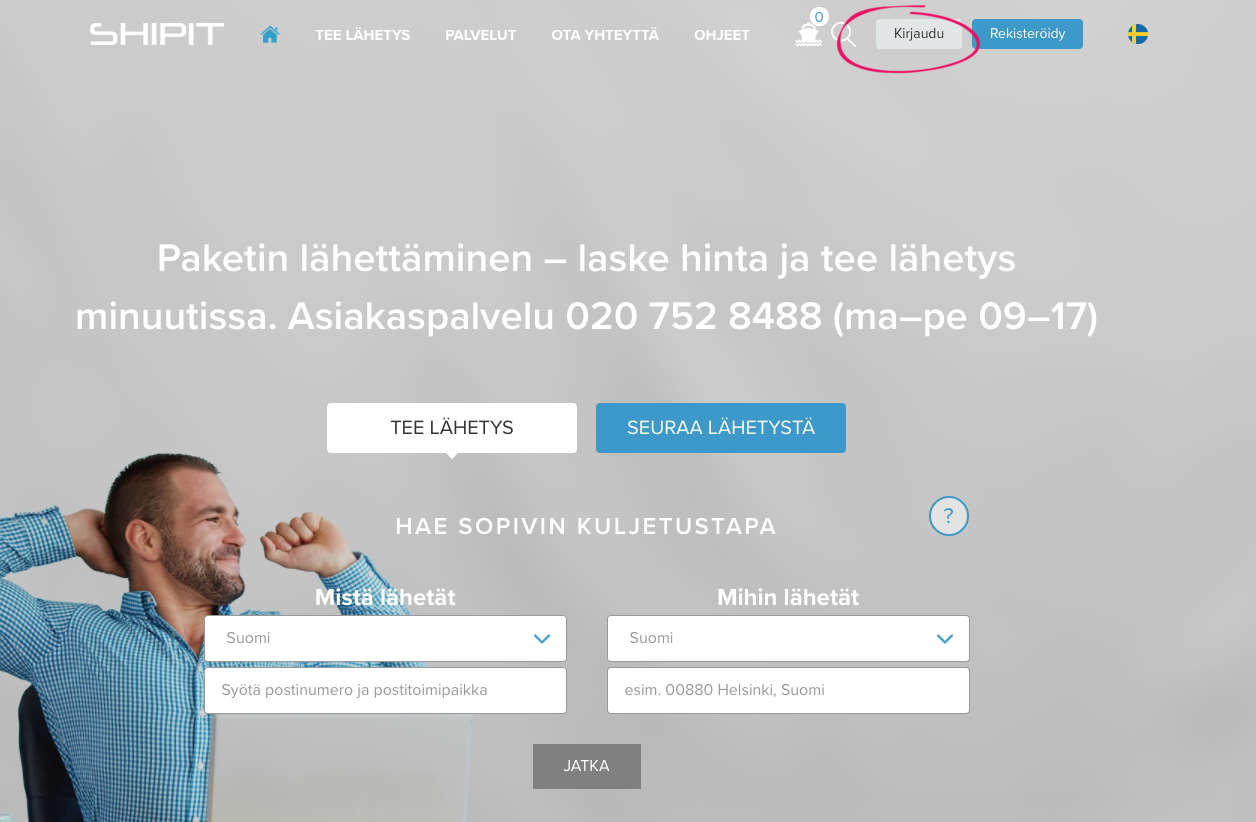
Configuring the settings
Sender address
The contact information on the online store’s page is used by default as the sender address for Shipit deliveries.
The sender address is shown on the shipping labels of orders that use Shipit, and advance and cash on delivery payments are transferred to the bank account specified in the contact details.
Shipit does not use any contact information specified in the store version settings but always retrieves it from the page.
Optionally, you can define a separate sender address by deselecting the option in the Shipit extension details.
In the section, you can also specify a separate bank account for advance and cash-on-delivery payments.
Printing shipping labels
To create shipping labels with the Shipit extension, you need to have balance in your Shipit account wallet.
Here's how to print a Shipit shipping label for an order:
Printing return labels
For eventual product returns you can configure the service to print a return label along with the address label.
Services with return label support
The following services available through the Shipit integration offer a printable return label:
- Matkahuolto: Near Parcel, XXS Parcel, Home Delivery, Delivery Parcel
- Posti: Postal Parcel, Home Parcel, Small Parcel, Parcel Connect, Express Parcel
Enabling return labels
Here is how to enable return label printing for a shipping method:
Once you have done this, the return label will be included as an additional page in all the address labels printed for this shipping method.
Order tracking and reports
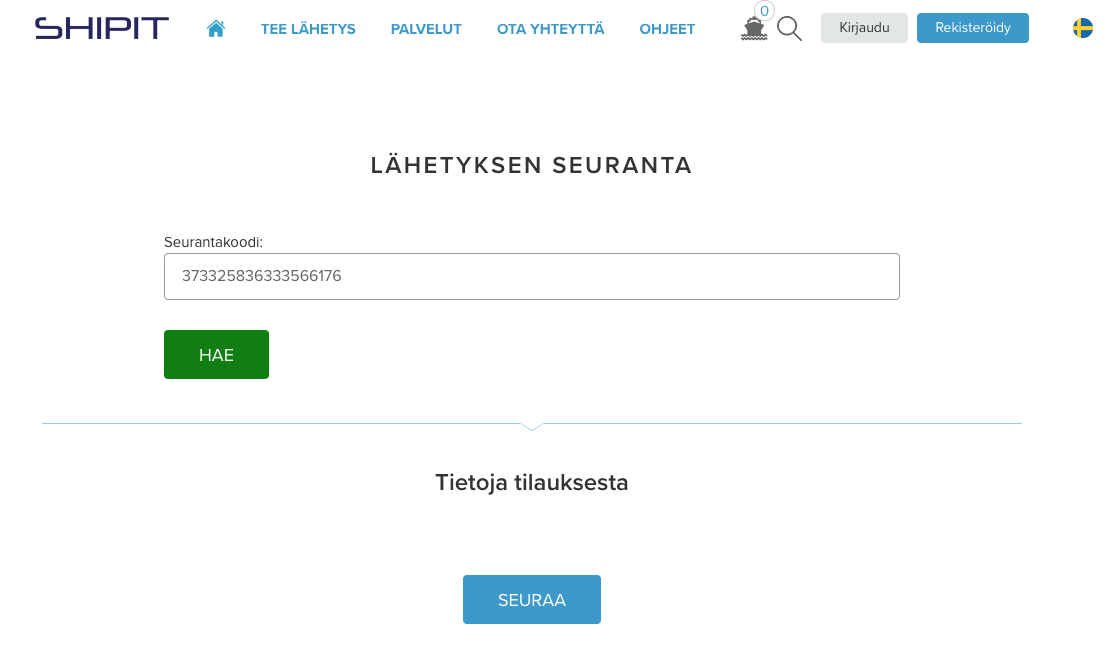
By default, the tracking link is included in the shipping confirmation message. If your online store uses a custom-made template for the shipping confirmation message, make sure that it includes the {OrderTrackingURL} tag that prints the tracking link.
In Shipit's admin panel, on the page , you can see all shipments that you made by using Shipit.
You can also use this panel to download a list of shipments in Excel format.
Using cash-on-delivery
To use cash-on-delivery, you must have in your online store
- a payment method that uses the Cash-on-delivery service.
- a shipping method that uses either the Posti Postal Parcel service.
The recipient collects a cash-on-delivery shipment from Posti's service point by paying the predetermined amount. If the shipment is delivered to a parcel locker, the recipient will be sent first the payment details and – after a successful payment – the pickup instrucions as SMS messages.
The cash-on-delivery payment sum consists of the order total, which includes possible shipping and payment fees. The sum will be transferred to your bank account within 2–4 business days.
To enable cash-on-delivery as a payment method in your online store:
When processing cash-on-delivery orders, mark the order as delivered when you ship it to the customer, but leave the payment open. Mark the payment as paid only once it has been credited to your bank account.
Shipping method-specific shipment and measurement details for customs
Generally, a shipping service requires customs information and measurements to be specified for shipments destined beyond the customs border (such as when shipping from the EU to other parts of the world; as a special case, this also applies to shipments between the Åland Islands and the rest of the EU). This can be implemented in an extension as follows:
- Product tariff codes (CN), countries of origin, and a free-form description of the shipment's contents (specified on the shipment information form)
- FedEx: all services
- Posti: Priority Parcel, EMS
- Posti (delivery to Åland): Home Parcel, Postal Parcel, Small Parcel, Express Parcel
- UPS: all services
- PostNord: MyPack Collect
- Default shipment description (specified on the page)
- FedEx: all services
- Matkahuolto: Near Parcel, XXS Parcel, Home Delivery, Delivery Parcel
- Posti: EMS, EMS Docpack, Express Business Day Parcel, Express Parcel, Home Parcel, Small Parcel, Postal Parcel, Priority Parcel
- PostNord: MyPack Collect
- UPS: all services
- Shipment width, height, and length (specified on the shipment data supplement form)
- DB Schenker: DB SCHENKERsystem
- FedEx: International Economy, International Priority
- Itella: Express Business Day Pallet Baltics
- Netlux: NETLUXPALLET
- Posti: Freight
- UPS: all services
If the shipment does not need to be cleared through customs and the delivery service does not otherwise require you to specify its actual dimensions, the Shipit extension will use the default dimensions of 15 x 15 x 1 cm and a weight of 100 g. The outer measurements of the shipment must always be filled-in to the shipment details.
FedEx electronic trade documents
MyCashflow's Shipit extension supports the FedEx add-on service for electronic trade documents free of charge. In this way, if the shipment's destination requires customs clearance, FedEx will receive customs information automatically. This means that you won't have to print out customs documents yourself and attach them to the shipment.
First, ask Shipit's customer service to activate FedEx Electronic Trade Documents (ETD) for your MyCashflow online store.
After the activation, customs information will be transmitted to FedEx's system as soon as you register a new shipment by using the customs information form on the order page.
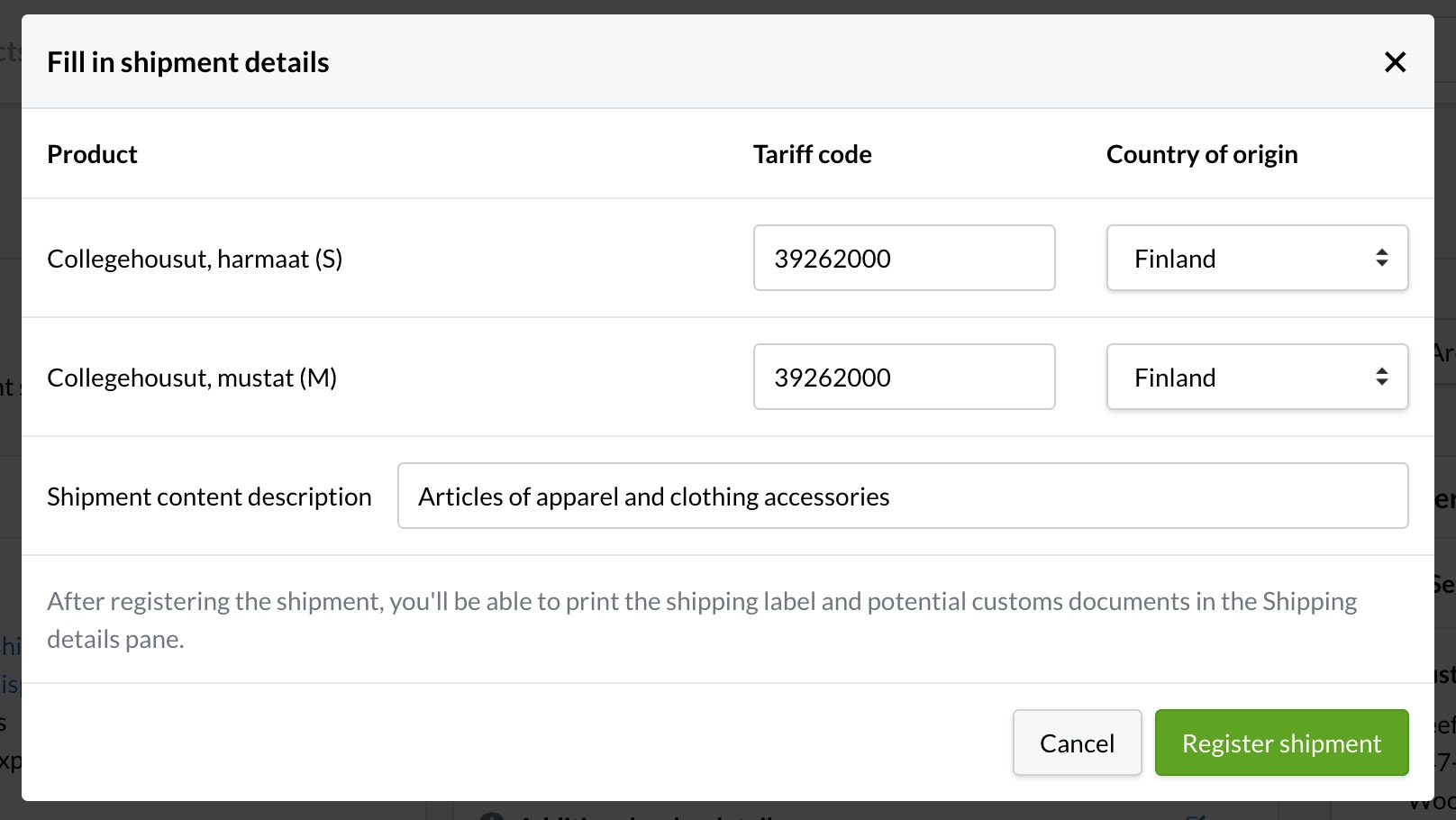
When the shipment arrives at customs, the information you have provided will be digitally available in the FedEx system.
Asendia transport service
Asendia E Paq Plus is an affordable option for online stores that send a large number of parcels around the world. Shipments are handled by Asendia's sorting center located in Sweden, to which packages must be shipped separately by business delivery. This works by using an combined transport (the costs of which are not included in Asendia's prices).
- Small shipment (delivery primarily to the recipient's mailbox)
- Shipment (delivery to a collection point or the recipient's mailbox)
Shipit automatically selects the service type based on the size of the parcel, but if small shipment is not an option in the destination country, the Shipment service type will be applied even to a small parcel.
Read more about package handling, size specifications, and pricing on the Shipit website.
Using combined transport
- Bring Parcel
- GLS EuroBusinessParcel
- Matkahuolto International Business Parcel
- Posti Express Business Day Parcel
- PostNord Parcel
- UPS Standard
- UPS Express Saver
Here's how you can send packages using a combined transport:
The transport service delivers the combined transport's box to Asendia's sorting center, where they unpack the box and send the contained parcels to your customers according to the orders' address labels.
Using Wolt
The MyCashflow Shipit extension has support for using Wolt in your online store. Wolt enables you to arrange a speedy pickup and delivery from your office to the customer's front door within supported areas in Finland.
See press release: Wolt-toimitukset saatavilla nyt myös kotimaisissa verkkokaupoissa – nopeille kuljetuksille yhä enemmän kysyntää (Finnish only)
Enabling Wolt
Now Wolt is available at checkout for customers whose postal codes are among the ones you have allowed.
Arranging pickups
You can arrange a pickup for a shipment that uses Wolt by pressing Arrange a pickup in the shipment details on the order page.
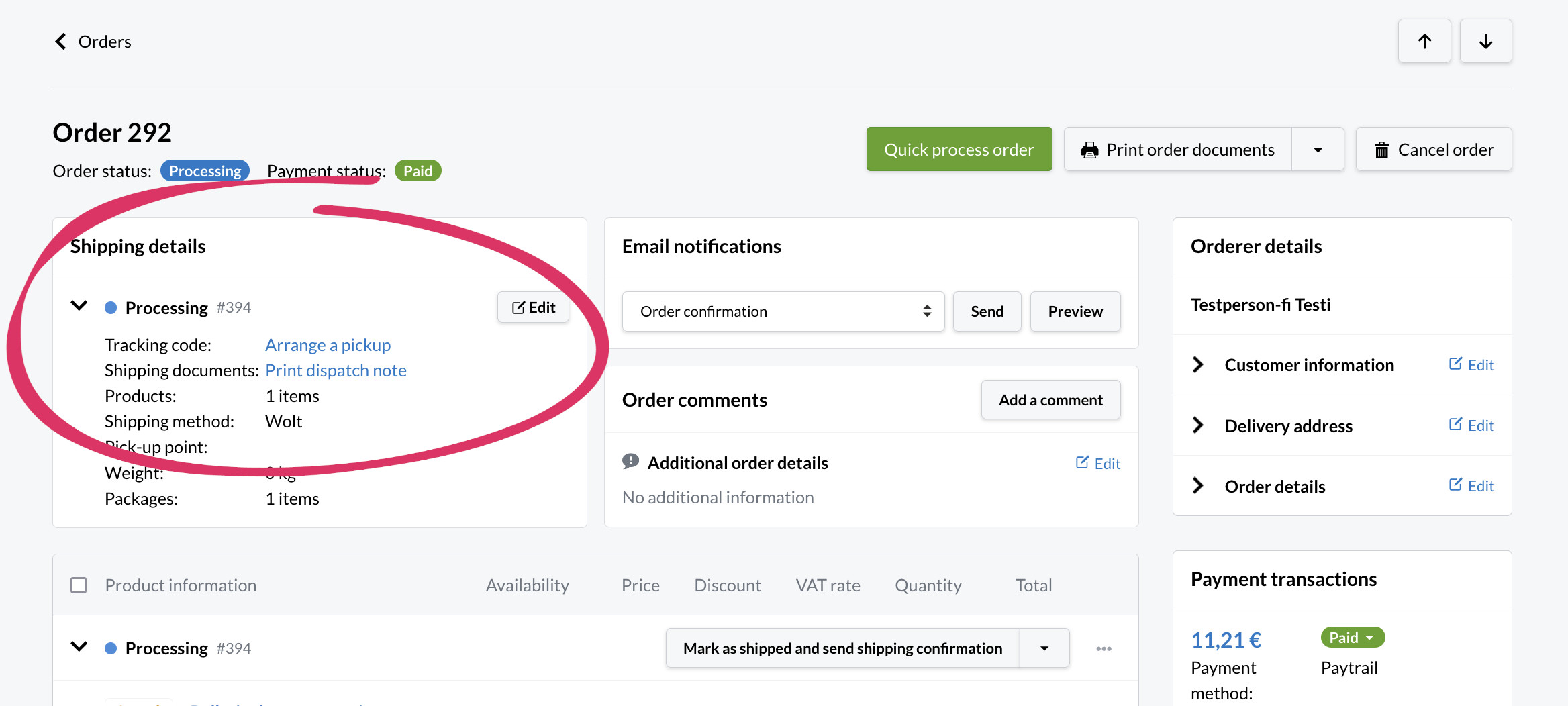
After pressing the link, the system sends a request for pickup to Wolt. The courier will pick up the shipment at the address you have provided during the signup process. The order's shipping address will be forwarded to the courier for the delivery.







