You can ask your customers for star ratings and free-form text comments, which you can publish on your store's product pages. This article discusses how to manage product reviews.
The customers of your online store can only review the products they have ordered. After a customer has placed an order, the system sends them an automatic review request via email, which takes them to the online store's review page. You can specify yourself how long the system should wait after the order has been placed before sending the review request to the customer.
On the review page, the customer can provide star ratings (1–5) and optional comments for the products they have ordered. Based on the star ratings, the system calculates the product's average rating. It is possible to leave reviews anonymously if the customer does not have an account in the online store.
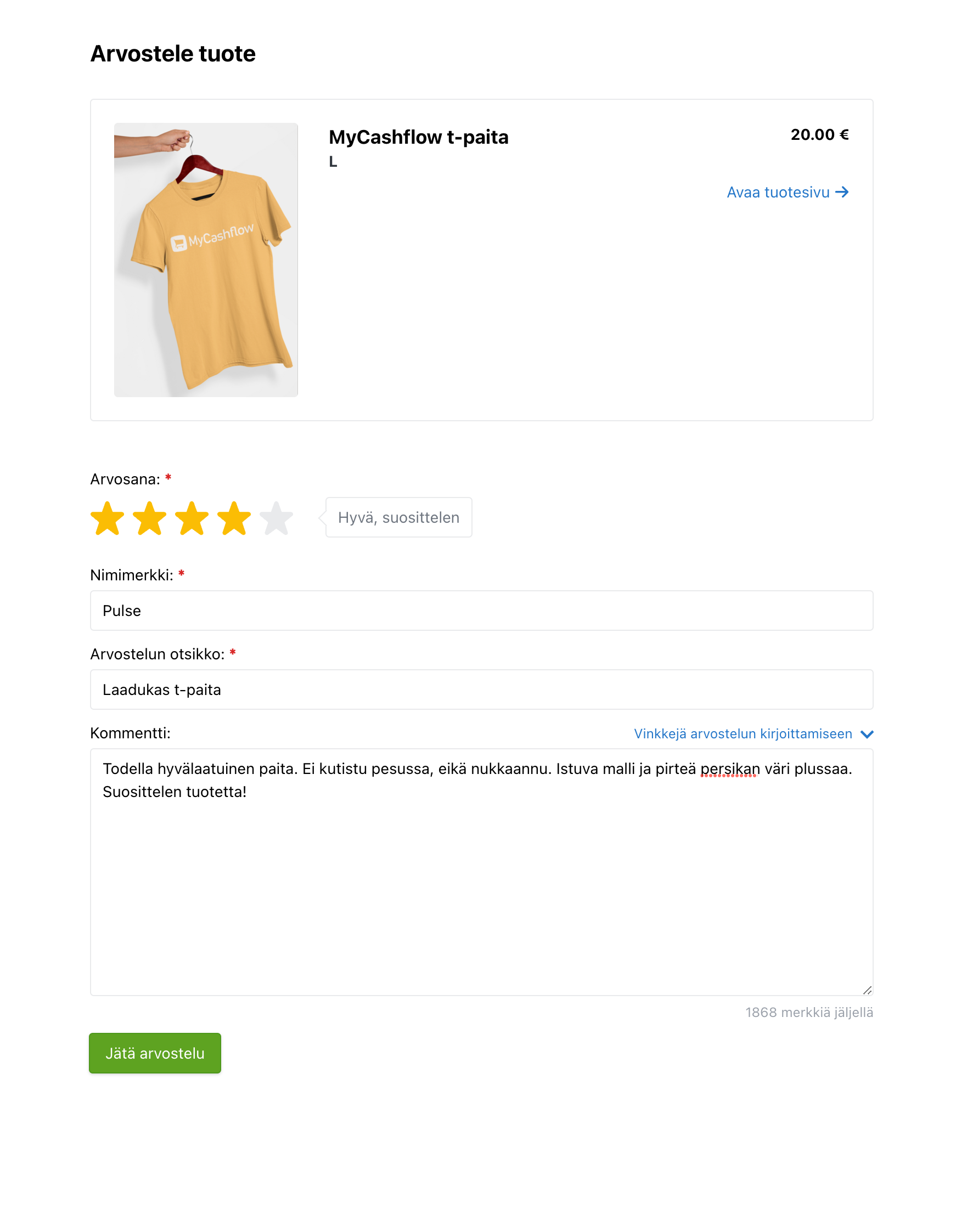
Pricing and availability
Product reviews are a paid add-on service that can be enabled in all paid MyCashflow plans. The cost of the add-on service consists of a monthly fee and a usage-based fee based on the number of events, which is billed retrospectively.
Read more about pricing on the service's presentation page.
Every review request sent to a customer is counted as a product review event, so you can estimate the usage fee based on the number of orders in your online store.
Enabling product reviews
Here's how you can enable product reviews in your online store:
After product reviews have been enabled in your online store, your customers will receive review requests via email after placing an order.
You can moderate the reviews that have arrived in the online store on the admin panel's page.
Settings
To edit product review settings, go to the admin panel's page, and click Settings.
The available settings include:
- Enabled in versions: Select the store versions in which product reviews should be enabled.
- Delay in sending review request: Set the time period after which the review request will be sent to the customer.
Moderating product reviews
The customers' product reviews will only appear in the online store once you approve them to be published one by one. This way, you can ensure that inappropriate messages or questions intended for customer service won't end up on product pages.
When you publish a review, it will appear on the product page in the online store and become accessible for Google searches, for instance. At the same time, the average of the product's star ratings is updated, and the overall rating based on it is displayed under the main heading on the product page and on the product card in the admin panel.
Even reviews that have been rejected remain on the list on the page in the admin panel, but they are not visible in the online store and do not affect the average star rating.
You can change the decisions made in moderation at any time on the page by publishing a previously rejected review or, conversely, rejecting a previously published review.
Commenting on product reviews
On the page in the admin panel, you can add comments to customer reviews that are shown with the published reviews in the online store.
You can comment on a customer’s product review before or after the review is published. You can add only one comment to each review. Customers cannot respond to your comments.
The use of comments requires that you have added support for it to the theme using the {ReviewResponseComments} tag (please ask the customer service for help editing the theme if you are not familiar with it).
The default theme includes ready support for displaying comments.
The customer is not notified about an added comment. The comment appears below the published product review on the product page in the online store.
After a comment has been added, you can edit it or remove it using the Edit comment function on the admin panel's page.
Adding theme support for product reviews
The content of this section requires you to know how to use HTML/CSS/Interface.
If you are not familiar with modifying the source code of your online store's theme, you can ask our customer service to add support for reviews to your online store.
MyCashflow's default theme Fluid includes built-in support for product reviews.
You can collect reviews from customers and access them in the admin panel without making changes to your online store's theme, but displaying the reviews in the store's customer area requires adding the product review Interface tags to the product page template (product.html).
Product reviews and the Finnish Consumer Protection Act
According to the consumer protection law, online stores must provide information on whether the company has verified that the published reviews come from consumers who have actually used the product or made the purchase. Additionally, it must be made clear how this has been verified.
It is forbidden to promote sales by
- submitting fake consumer reviews or endorsements
- buying fake consumer reviews or endorsements
- corrupt consumer reviews or social media recommendations.
In MyCashflow, you have the opportunity to ensure the authenticity of product reviews by carefully moderating them. Also, customers cannot review products they haven't ordered.
You can assert customers that the product reviews are authentic, for example, on one of your store's content pages.
Importing product reviews
If your online store has previously used an external review tool, you can import existing comments and reviews into MyCashflow's product reviews tool. This way, you don't have to start from scratch when enabling MyCashflow's product reviews.
Product reviews collected with MyCashflow's tool automatically come with the Verified buyer mark. If you import product reviews from elsewhere into the system, they won't have the same mark, but you can still publish them on product pages.

