To process orders and ship your online store's products, your store will need suitable shipping methods. You can also integrate shipping services with your online store to print those services' shipping labels directly in your store's admin panel.
Read more about shipping services supported by MyCashflow.

All shipping methods that are enabled in any store version are shown in blue on the list, while hidden ones are shown in gray.
The shipping method may not be visible at the online store checkout, even if it is active on the admin panel's shipping method list. For example, if the order has package sizes that are not selected in any shipping method's settings, the shipping method will not be displayed.
Learn more about how shipping methods are selected for an order.
In all MyCashflow stores, a number of shipping methods is enabled by default. When you start defining the online store's settings, you can use them as a starting point.
Shipping labels
In MyCashflow, you can print order shipping labels in PDF format directly in your online store's admin panel. The system automatically creates an address label based on the details of the order, orderer, and shipping method.
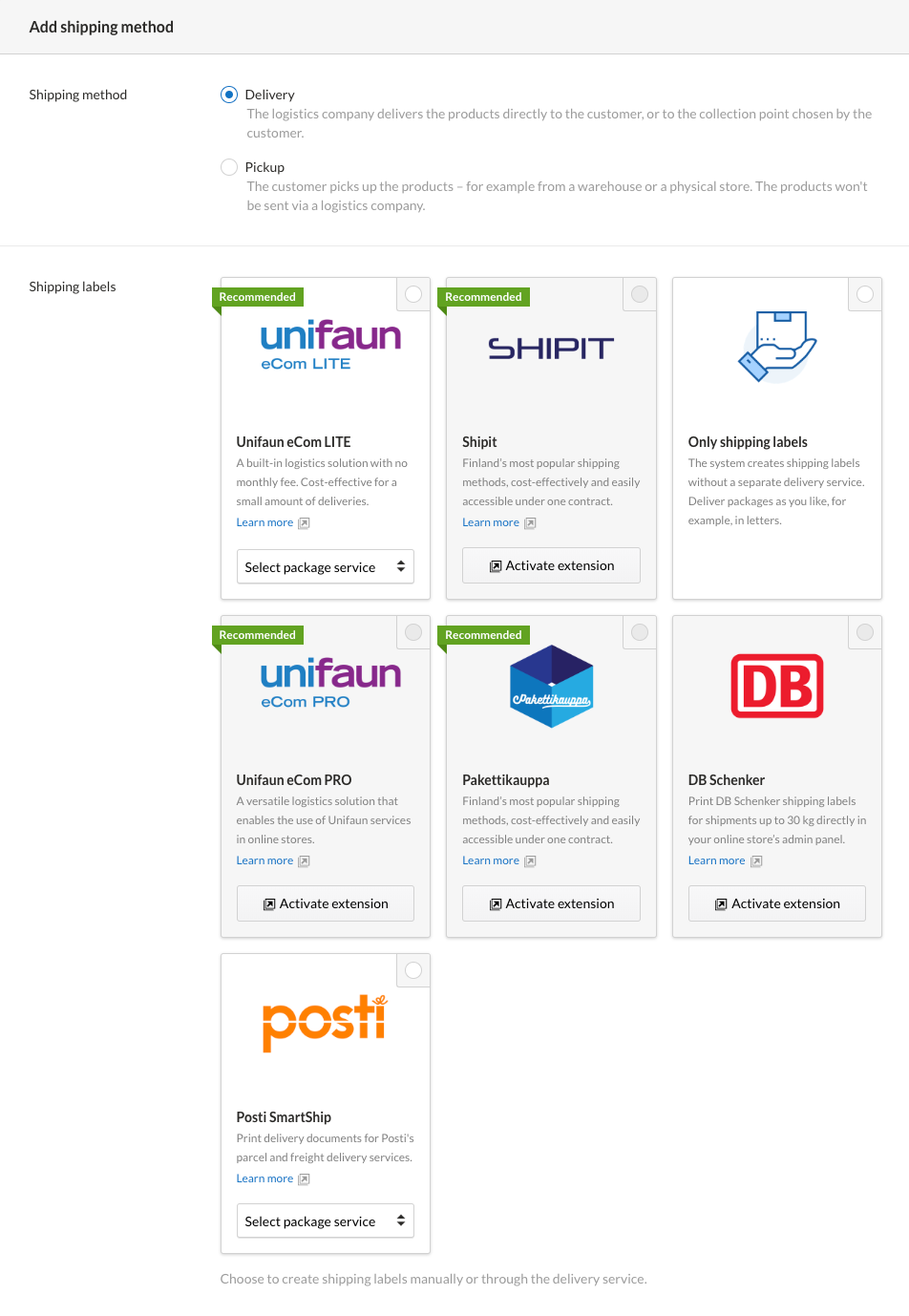
The Only shipping labels selection is MyCashflow's own address label, for which you can create your own page template in the store theme. If the store theme does not have an address label template, the system will use a basic default template included in the default theme.
The content or design of external service's shipping labels cannot be modified in MyCashflow.
See also the delivery services that can be integrated with MyCashflow.
Weights and package sizes of products
When the customer is placing an order, the shipping methods suitable for shipping the order are displayed at the online store's checkout. The visibility of shipping methods is affected by, among other things, the total weight of the order and the product-specific package sizes.
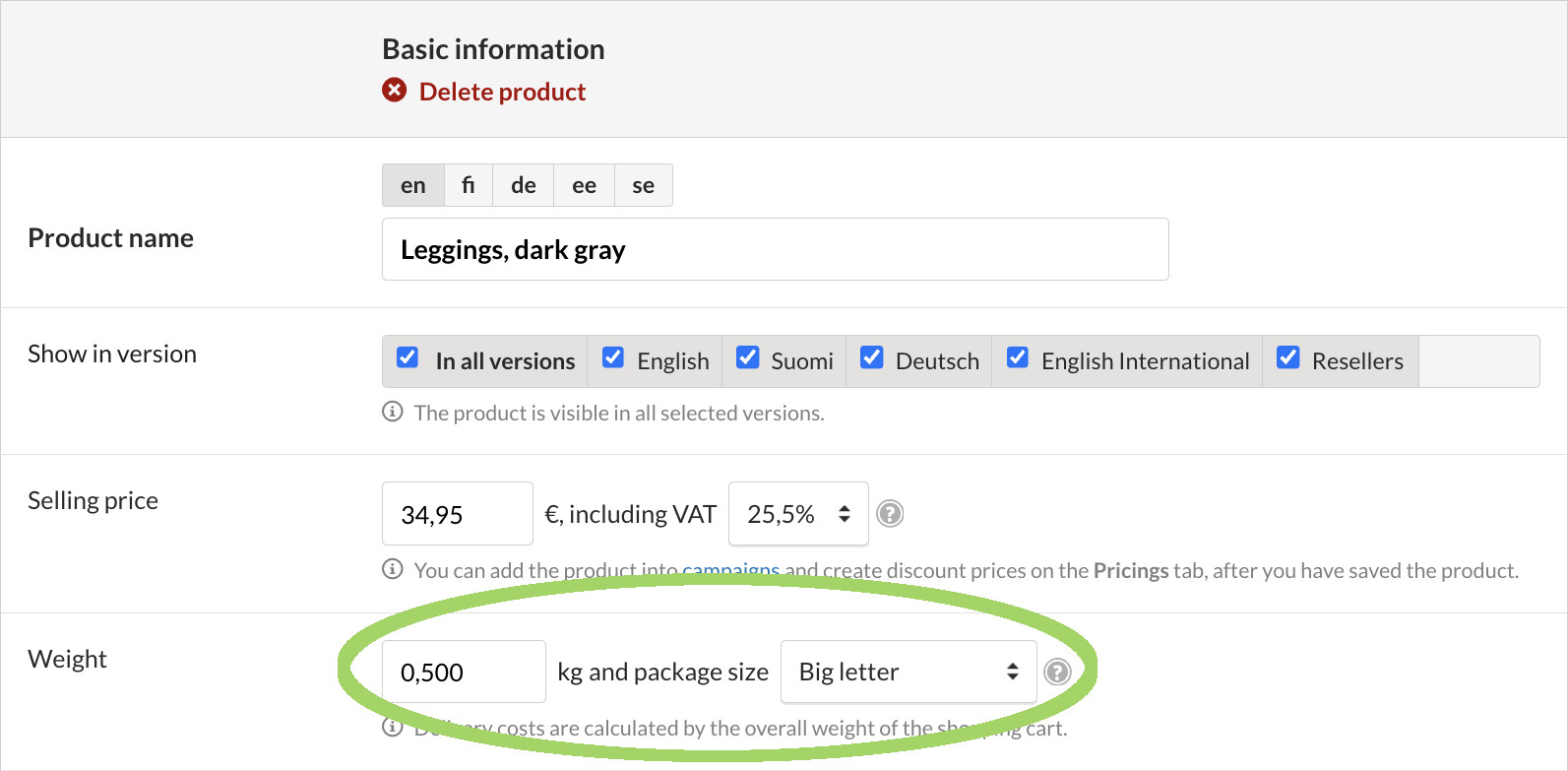
- The total weight of the order must not exceed the highest maximum weight limit set when determining shipping costs.
- If a minimum weight limit has also been set in the shipping method settings, the total weight of the order must not be less than that.
- The shipping method must allow for the package sizes of all products in the order.
Select the allowed package sizes for the shipping method in the shipping method form section Shipping method limitations.

If even one condition is not met, the shipping method cannot be selected by the customer at the online store checkout.
Shipping methods cannot be specified on a product or product-group basis; instead, the applicable shipping methods for the order are always selected automatically.
Read more about the selection of shipping methods for the order.
Sorting shipping methods
The order of shipping methods at the online store checkout is the same as in the list on the admin panel's page. By default, pickup-type shipping methods are listed at the top, and all paid shipping methods are sorted by their shipping costs.
The first shipping method in the list is the default shipping method, which is automatically selected when the customer proceeds to the shipping method selection at checkout.
You can rearrange the shipping methods in the list on the page:



