In this article, you'll learn how to create and modify shipping methods in your MyCashflow online store.
Creating a new shipping method
Here's how to create a new shipping method:
Remember to test the new shipping method by placing a test order in your online store.
Editing a shipping method
To modify an already existing shipping method:
The settings in the shipping method form
The shipping method's basic information
Once you have opened the shipping method form, you can start defining its basic information.
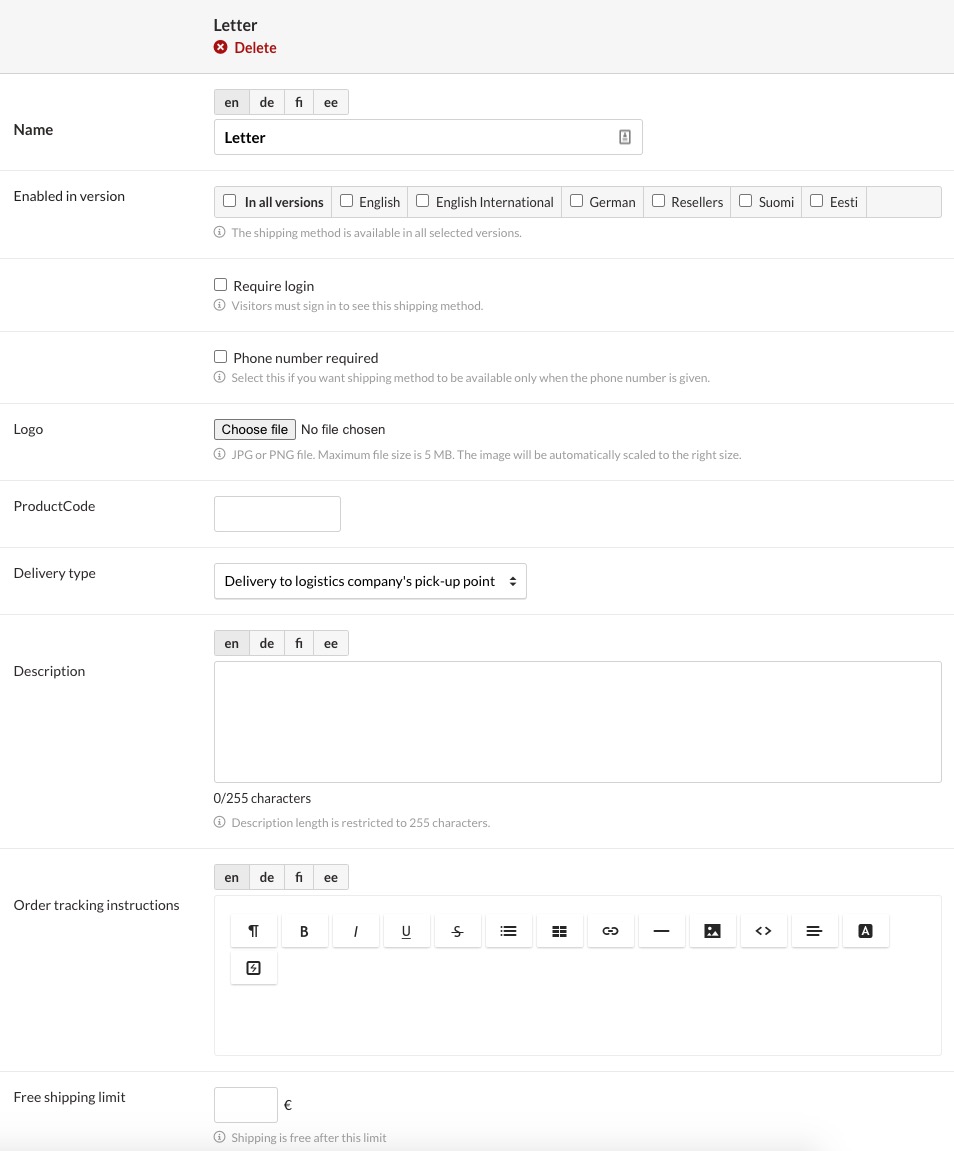
- The name is displayed to customers at checkout, so it should be as informative as possible (e.g. Pickup from the post office, Home delivery, DHL parcel point etc.).
- Enabled in version: Check all the store versions in which the shipping method should be enabled. In this way, you can create different shipping methods for customers in different countries if your store has multiple language versions for international commerce.
The shipping method is only visible at checkout in the store versions you have selected.
- Require login: to enable the shipping method only for certain customer groups, check the item Require login and select or search for the desired customer groups in the Limited for customer groups field.
When the shipping method is restricted for use only by certain customer groups, it will only be visible at the online store checkout when a customer belonging to that customer group logs in while placing an order.
- Phone number required: set the required property to the phone number field at checkout in the customer information form.
If a shipping method requires the phone number, but the customer hasn't entered it at checkout, the method won't be available to the customer until the phone number has been provided.
Some external delivery services – e.g. OmaPosti Pro – make it possible to send shipping-related text messages to customers. In such cases, you may want to require the phone number.
- Logo: The shipping method's logo image that, in the default theme, is displayed during shipping method selection at checkout.
- Product code: required, among others, by some of the external services that you've integrated your online store with. If you don't know of any external services that would require the product code, most probably you can leave this field empty.
- Delivery type: This is displayed in your Google product feed if you advertise your products in Google services.
- Delivery to pick-up point: The order is sent to a logistics company's collection point (e.g. Posti's service point).
- Pickup: the customer picks the order e.g. directly from your warehouse or another pickup location belonging to your company.
- Home delivery: the order is sent directly to the customer.
- Delivery to parcel locker: the order is sent to a logistics company's parcel point (e.g. Posti's parcel point).
Shipments of the Pickup type are always taxed.
- Shipping labels: select the service you'd like to use for printing shipping labels for orders delivered with this shipping method.
Remember to first enable the shipping service
Don't select a service you haven't subscribed to or whose settings are incorrect. Otherwise you won't be able to print shipping labels for orders using this method.
External shipping services have been implemented in MyCashflow as extensions.
In order to enable external shipping services, you need to have agreements in place with the service providers whose services you'd like to use (with the exception of the nShift eCom LITE service). For more information, read the instructions to shipping services' extensions.
- Description: optionally, you can write a description with additional details on the shipping method's pricing and usage. In the MyCashflow default theme, the description is displayed at checkout at the shipping method selection stage.
The amount of information provided about shipping methods has a direct impact on customer experience. If essential information is lacking, the customer may decide not to place the order at all.
- Order tracking instructions: you can also supply order tracking instructions if the delivery service used by the shipping method supports order tracking.
In the MyCashflow default theme, order tracking instructions are sent to customers in the shipping confirmation message.
- Free shipping limit: The order subtotal (the total price of order products, taking product discounts into account) that an order needs to exceed to be shipped free of charge.
You can also give shipping discounts with the help of discount coupons or campaigns.
- Minimum weight limit: If the total weight of the order is less than the minimum weight, the shipping method will not be displayed at the online store checkout. By setting a minimum weight limit, you can, for example, hide a shipping method that uses freight services when it is unsuitable in relation to the weight of the products being ordered.
Additional services
- Printing return labels which enables automatic printing of return labels for each shipment whenever shipping labels are printed.
- Handing over personally, which means that the shipment is only handed over to the shipment recipient; a letter of attorney cannot be used.
- ADR shipment, which makes it possible to ship goods classified as dangerous.
The additional services Handing over personally and ADR shipment are only available with Matkahuolto's Home Delivery and Delivery Parcel.

Shipping method limitations
In this section, you can define the package sizes and payment methods that can be used with the shipping method.
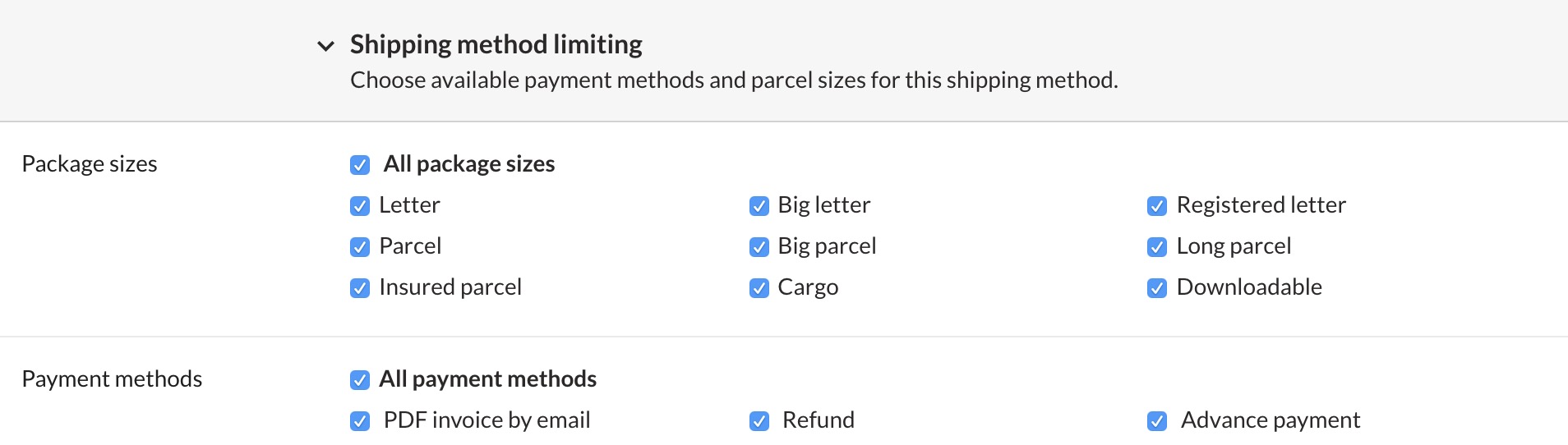
The shipping method will be displayed at checkout only when all the order products' parcel sizes have been selected in the shipping method's settings. Define the package sizes of your online store's products so that each product has at least one compatible shipping method.
Learn more about how shipping methods are selected for an order.
Only payment methods that are allowed in the settings of the customer's shipping method are displayed at checkout. Every time the customer selects another shipping method at checkout, the available payment methods will be updated.
Shipping countries
In the shipping method form's Shipping countries, you can define the countries to which orders can be shipped with that shipping method.
The customer has to select at checkout one of the countries from the list of allowed shipping countries in order to be able to see and select the shipping method.
Define the allowed countries in the following way:
- Select the countries, to which you want to ship products with this shipping method:

- Select all countries allowed by the shipping method from the list on the left. You can also use the drop-down menu at the bottom to select countries by continent or Posti's shipping charge zones.
- Add the selected countries to the list of allowed countries by clicking Choose all or Choose selected.
- You can also remove the countries from the list of allowed countries by clicking Remove selected or Remove all.
If the registered, logged in customer's country hasn't been selected in the shipping method's settings, the customer won't be able to use that method.
Note that you're obliged to ship orders to all countries that you have selected as allowed.



