Your MyCashflow online store consists of two parts: 1) the online store's public area, where customers can browse products and place orders and 2) the online store's admin panel Flow, where the store's admin can manage the store's contents (e.g. products and content pages) and settings.
The MyCashflow admin panel can be accessed via a URL that may have two different forms:
- https://ONLINESTORE-NAME.mycashflow.fi/flow
This is the default address enabled for all MyCashflow stores. You can use this address at any time, even if you also have your own domain.
The address in the form ONLINESTORE-NAME.mycashflow.fi/flow uses SSL encryption that makes managing the store more secure.
- http://www.samplestore.fi/flow
You can point your own URL address to your MyCashflow online store, in which case you'll be able to log in to your store by adding the /flow part to the end of your own domain.
For data security reasons, there is no link to the MyCashflow admin panel in the public area. So, you may want to save the link to the admin panel, for instance as a browser bookmark.
Logging in to the admin panel
Log in to the admin panel with the email address associated with your MyCashflow account and the password you've chosen.
After logging into the online store's admin panel, you'll first see an overview with useful info about your store's sales and customers as well as the admin panel notifications.
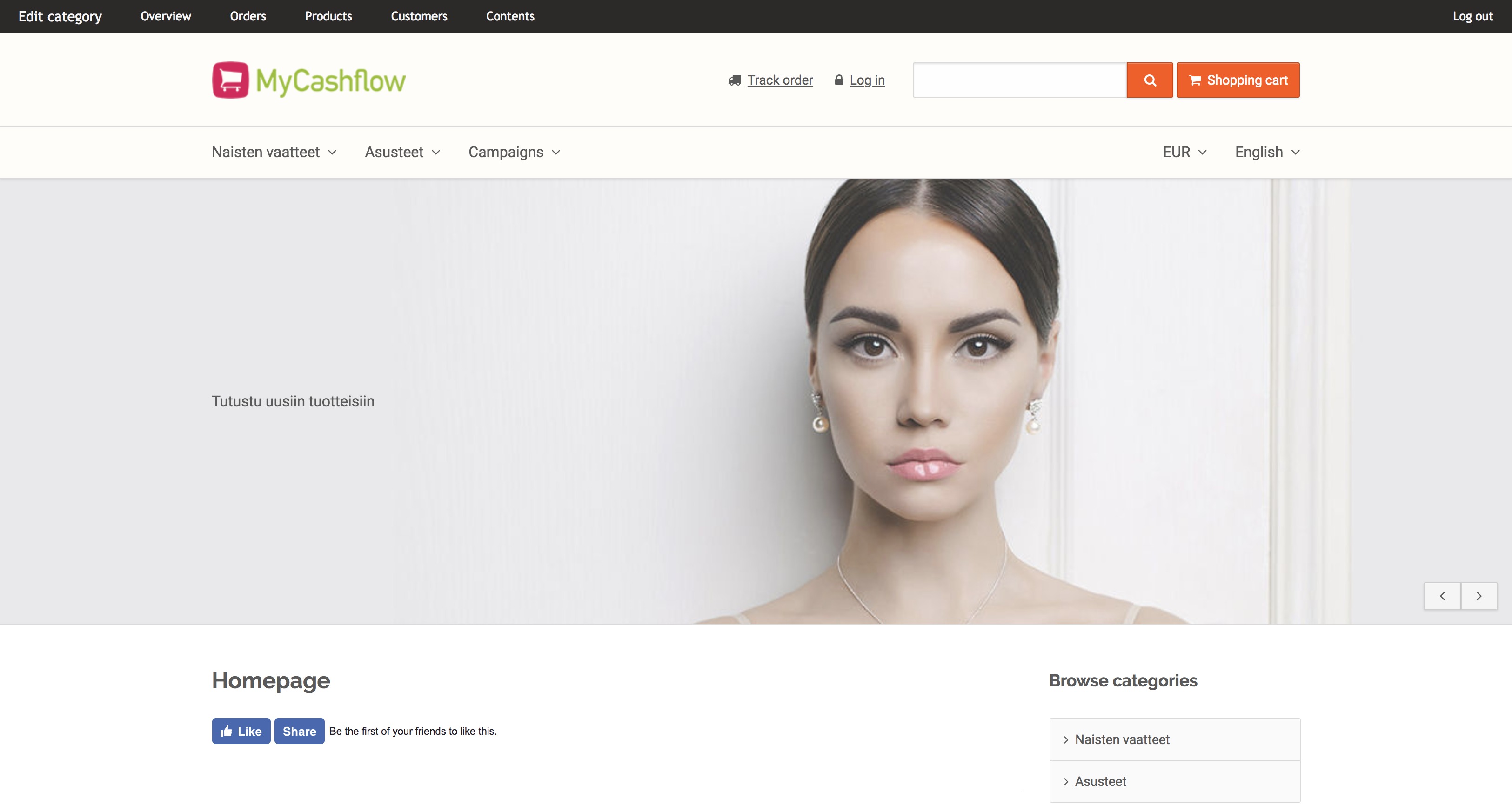
In the bar, the first link from the left changes dependent on the currently viewed contents. For instance, if you view a product category, you can press the link to edit the category's details.
Logging in to the store's hidden versions
Store versions (or the whole online store) can be hidden from visitors e.g. while performing major management tasks or working on the store theme.
You'll still be able to view the public area of a hidden store or store version if you log in to the admin panel.
If you've hidden multiple versions from visitors and the hidden versions use their own URL addresses, you should log in to the admin panel by using the versions' URL addresses. See the example below:
- If your store's public version uses the URL address https://www.potatoestore.net, log in to the version at the address https://www.potatoestore.net/flow.
- Accordingly, if you also have a separate store version for resellers at the address http://www.potatoewholesale.net, log in to that hidden version at the address https://www.potatoewholesale.net/flow to view its public area.

