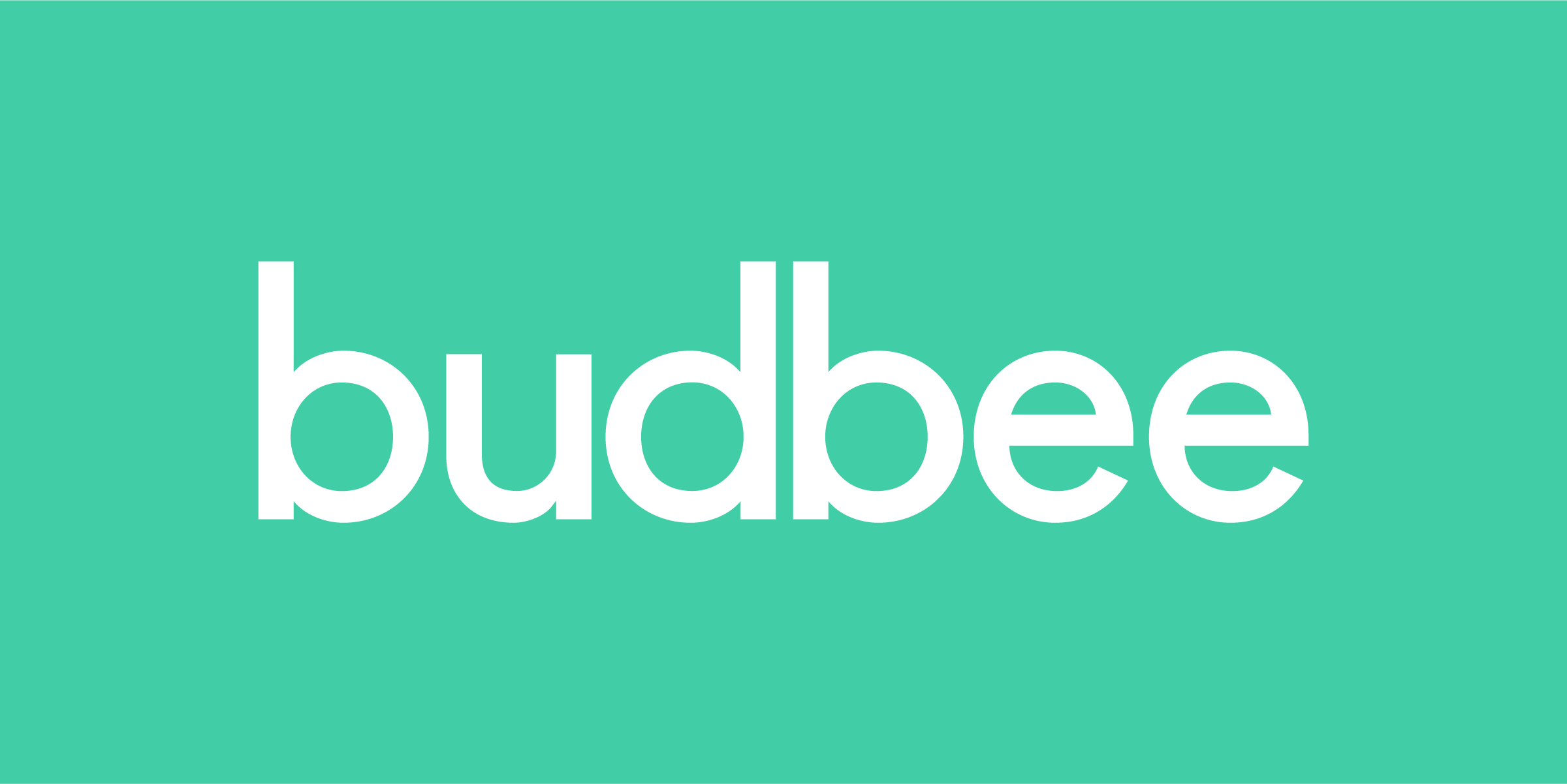
With this extension, you can enable your customers to have their orders delivered by Budbee delivery services and you can print Budbee shipping labels in the MyCashflow admin panel.
- Home deliveries in Helsinki, Turku, Tampere, Lahti, Jyväskylä and Oulu in Finland and more extensively in Sweden, Denmark, Belgium, and the Netherlands
- Deliveries to Budbee parcel points
- Order tracking with the Budbee app
- Printing Budbee shipping labels directly in the online store's admin panel
Read more about Budbee on MyCashflow's website (in Finnish)
Pricing
Using the service is subject to fees. The costs will be calculated based on Budbee's offer.
Supported services
With the extension, the following Budbee delivery services become available in your online store:
- Budbee Flex: home deliveries on the next weekday between 5 p.m. and 10 p.m.
- Budbee Box: deliveries to Budbee parcel points
Installation and setup
Below, we will go through how to open a Budbee account, install the extension, and enable Budbee at the online store's checkout:
After your Budbee account has been created, you can activate the Budbee extension in your online store:
Now you can create a shipping method that uses the Budbee extension:
Now Budbee will be available for customers at the checkout in your online store, provided that the shipping address they have entered is located in an area supported by Budbee.
Order tracking
There will be no tracking link generated for shipments delivered by Budbee, but the customers can track their orders with the Budbee mobile app.
Orders can be viewed on the Budbee app after they have been marked as delivered in MyCashflow.
You can check your orders by logging in to the Budbee system at https://app.budbee.com/login
Printing shipping labels
Here's how to print a Budbee shipping label for an order:


