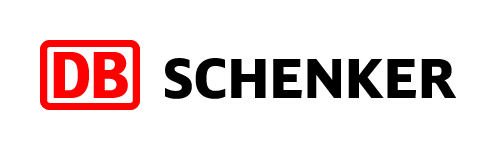
The DB Schenker extension allows you to offer the DB Schenker collection point and delivery services to your customers.
The DB Schenker collection point service enables customers to select a collection point to which their order should be shipped. With the DB SCHENKERparcel service, customers can specify the address to which the parcel will be delivered.
The extension allows you to print shipping labels with barcodes directly from the admin panel's order page.
Pricing
Using the extension is free of charge but requires a logistics contract with DB Schenker. Upon the enablement of the service, DB Schenker will provide you with an individual quotation stating the costs of the service in your online store.
Installation and setup
Extensions are not available in MyCashflow Free plan.
DB Schenker can now be used at the online store's checkout. Optionally, you can create multiple shipping methods using DB Schenker e.g. for different versions or customer groups.
Shipping method-specific credentials
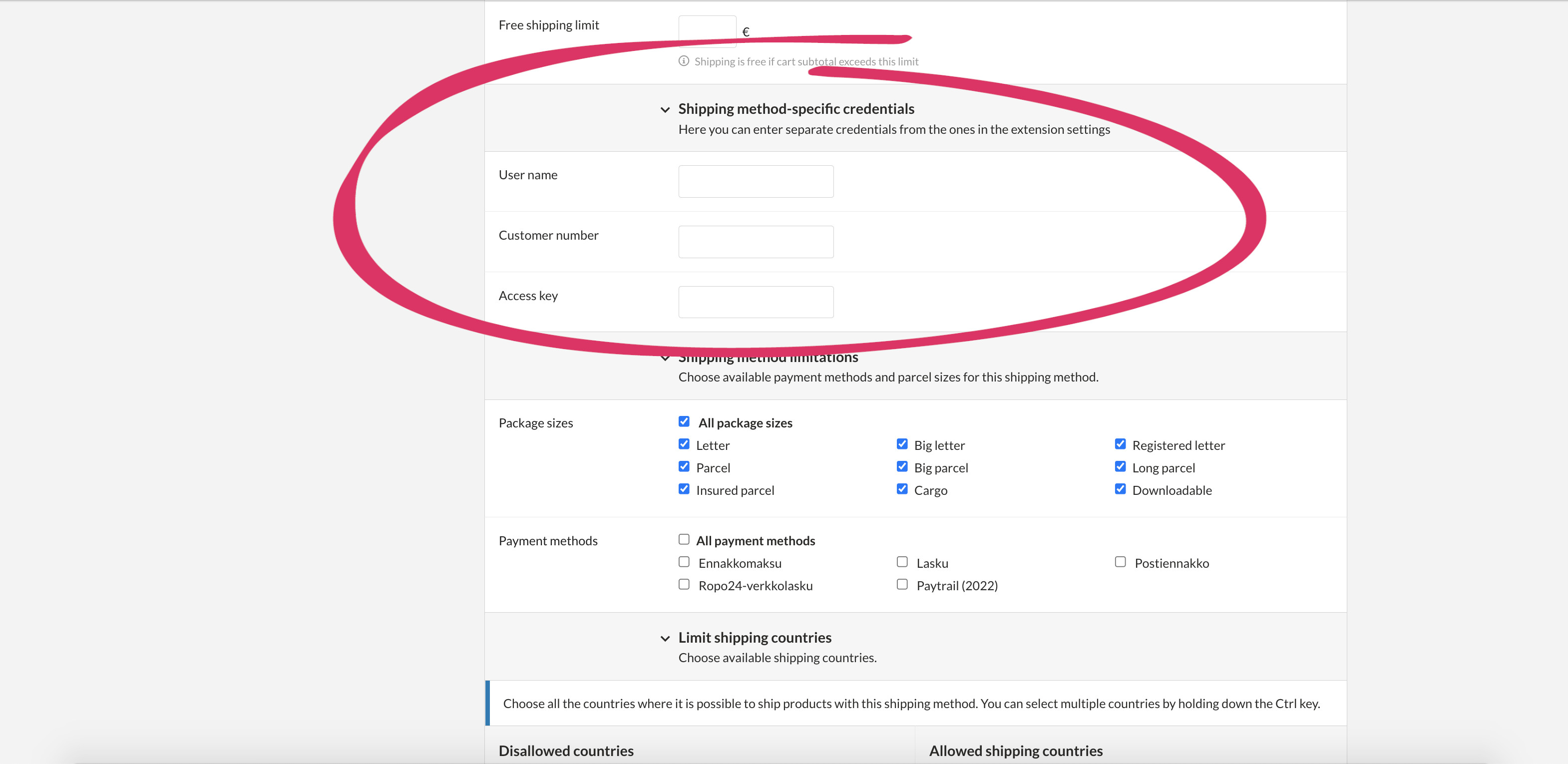
After you have entered the DB Schenker credentials for a shipping method, all the shipments using it will have their shipping labels created with that particular account. Other DB Schenker shipping methods will use the credentials entered in the settings of the extension.
Defining the shipping label size
- CP/A5
- Long
Here's how to set the print size for shipping labels:
Printing shipping labels
Here's how to print a DB Schenker shipping label for an order:





