
You can send your customers text messages directly from your online store's admin panel by using the SMS Marketing extension.
The extension enables you to:
- Send customers order and shipping confirmations as text messages.
- Create SMS campaigns.
- Receive SMS notifications on your phone about your store's new orders.
Your customers must express explicit consent to receive marketing messages via SMS
Customers can give their consent either as they register with your online store or later by editing their preferences on the My account page.
Extensions are not available in MyCashflow Free plan.
Pricing
Using the service is subject to fees. Costs:
- Sending SMS notifications 0.12 €/SMS excluding VAT (order and shipping confirmations to customers as well as new order notifications to the admin)
- Launching an SMS campaign 4 €/campaign + 0.12 €/recipient excluding VAT
An SMS can contain up to 160 characters. Longer messages are sent as multiple messages combined into a single message. So sending a 400-character SMS will incur costs of three SMSs for each recipient.
You can see the estimated cost of an SMS campaign at the preview stage. The final costs include only the delivered messages, which means that it might be smaller than the estimate.
Installation and setup
Read also the general instructions for installing and deploying extensions.
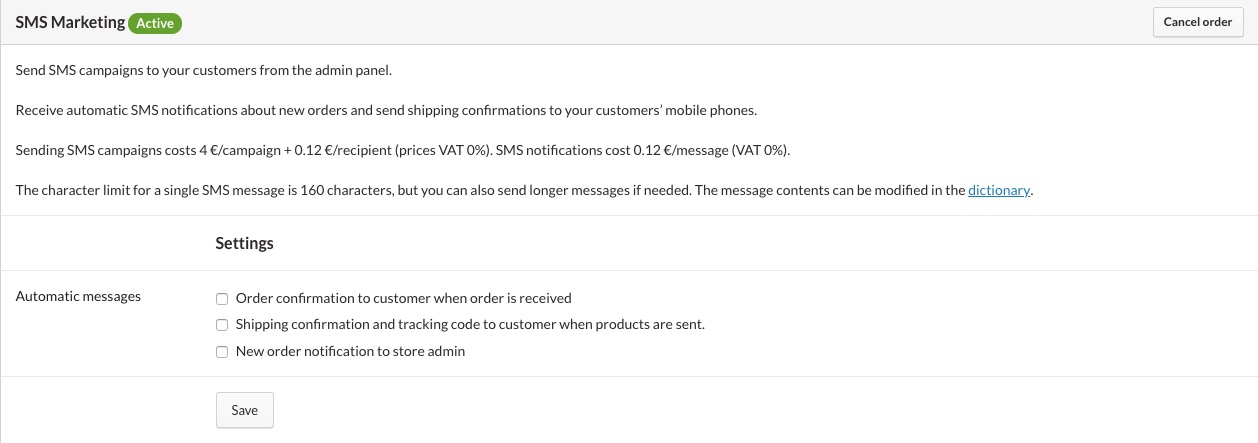
After enabling the extension, define the following settings:
- Order confirmation to customer when order is received: the customer will receive an SMS with an order confirmation as soon as the order arrives in your online store.
- Shipping confirmation and tracking code to customer when the products are sent out: the customer will receive an SMS with shipping confirmation during order quick processing. The SMS is sent only during quick processing.
- New order notification to store admin: the online store's admin will receive an SMS with an order confirmation whenever a new order arrives in the online store.
After selecting the desired options, click . You can change these settings or disable the extension at any time.
The contents of automatic SMS notifications
Automatic SMS notifications contain pre-defined, Finnish-language texts with automatically-generated contents that are based on the order details. You can see translations into English of the notifications below.
Order confirmations for customers
Hey! We've received your order. Order number: # Orderer: First name Second Name, example@email.com, Total: €xxx.xx Additional information: http://samplestore.mycashflow.fi/orderstatus/ Regards, Sample Store
Shipping confirmations for customers
Hey! Your order has been processed. Order number: # Orderer: First name Second Name, example@email.com, Total: €xxx.xx Additional information: http://samplestore.mycashflow.fi/orderstatus/ Regards, Sample Store
New order notification for the store admin
Hey! A new order has been placed at your online store. Order number: # Orderer: First name Second Name Total: €xxx.xx Additional information: http://samplestore.mycashflow.fi/flow/flow/orders/xxx
Managing SMS campaigns
With the SMS Marketing extension enabled, on the admin panel page you'll see the SMS Marketing tab for creating and sending SMS campaigns.
On the page, , all SMS campaigns are listed on the left-hand menu.
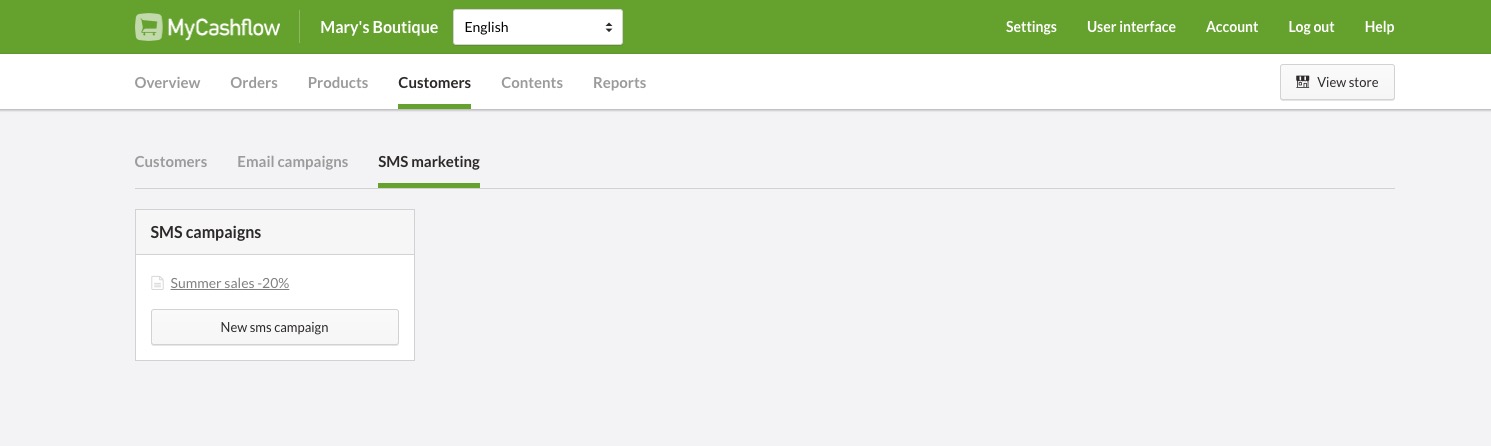
To see a campaign's details, select the campaign's name from the list on the left.
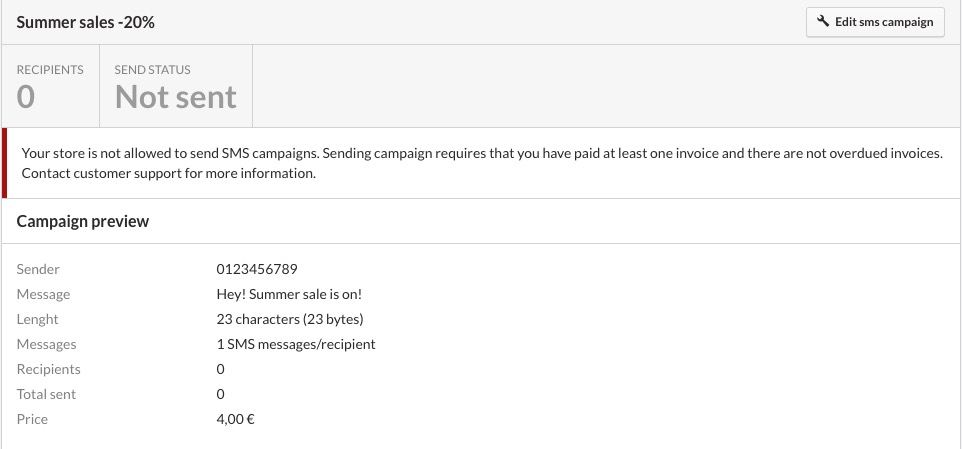
Creating SMS campaigns
To send SMS campaigns, you must have paid at least one service fee for using MyCashflow.


