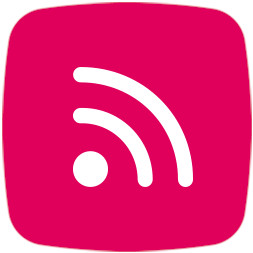
The extension provides your store with automatically updating product feeds, allowing your products to be entered into price comparison services and product marketing platforms.
- Product feeds enable each new product, price change or other modified product detail to be updated to a target service or platform automatically.
- Product feeds are implemented according to the specifications of each channel and continuously maintained to keep up with the service provider's changing directions and new features.
- The product feeds are released in an unpredictable address in order to keep your information concerning the product catalog and prices unattainable for your competitors.
Read more about the Product Feeds extension on our website.
We also offer a more comprehensive Shopping Ads service, which includes marketing consultation with a Google expert.
Feeds supported by the extension
For now, the following feeds are available:
- Meta product feed (includes conversion tracking)
- Google product feed (includes conversion tracking)
- Hintaseuranta.fi product feed
- Vertaa.fi product feed
Pricing
All product feeds created by the extension are chargeable. See the prices on MyCashflow's website
Each product feed you subscribe to will be invoiced jointly with MyCashflow's monthly fee. The product feed will be billed automatically when you order the feed using the Product feeds extension, and will be removed from billing when you delete the feed.
Providers of advertising services (e.g. Google Ads) bill separately for their own services.
Installation and setup
You can enable product feeds by subscribing to a product feed using the Product feeds extension in the admin panel.
You can find the extension on the admin panel page .

