MyCashflow is equipped with multiple settings with which you can define order-related functionalities to best suit your needs.
These order settings can be managed on the page.
Managing reasons for returns
The reason for a product return or exchange can be recorded in the return form.
You can add, delete, and join codes for reasons for a return in the Return and exchange reasons section on the page.
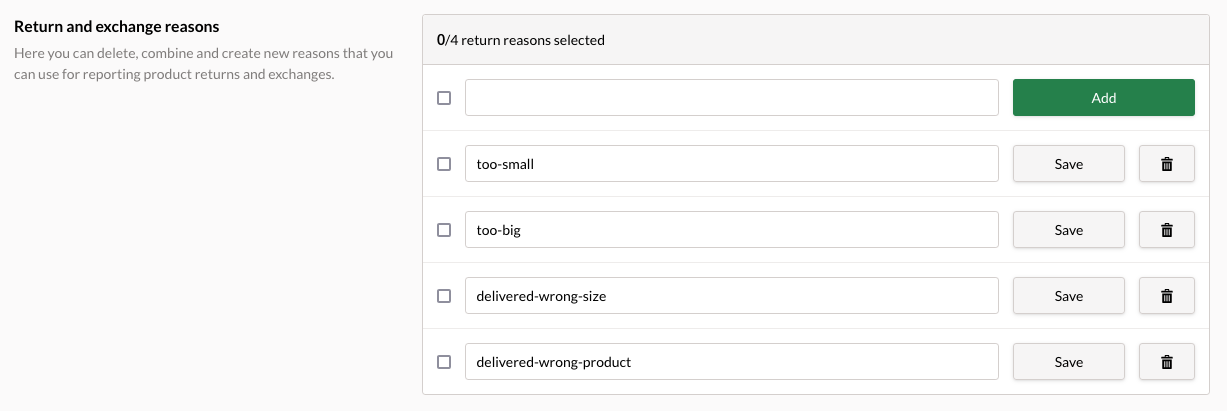
A reason code can contain lowercase letters, numbers, and hyphens, but no other punctuation marks or spaces. If you enter letters with diacritics in the reason code field, they change into plain letters or letter combinations (e.g. ä = ae, ö = oe) when saved.
If you delete a reason code, the return reason will be removed from all orders where it has been used. The deleted return reason cannot be utilized in any way.
Default settings for processing returns
In Default settings for processing returns, you can define if the stock balance should be updated whenever a product return is processed. If the returned products cannot be sold anymore or you use an integration with a stock management system, you may want to select Don't return products to stock as the default setting.

Order emails
In Order emails, you can choose whether the automatic shipping confirmation should be sent not only to the email specified in the billing address but also to the email of the shipping address. (This can be useful particularly when purchasing digital gift cards, as the orderer often expects the information about the gift card to be directly conveyed to the recipient.)
By default, all order emails are sent only to the email address indicated in the order's billing details. If you'd like order emails to be sent to the email indicated in the shipping address, support for this needs to be added to the online store's email theme.
Adding the support requires using HTML/CSS languages and MyCashflow's Interface markup. If you're not familiar with modifying themes, contact the designer of your store theme or the MyCashflow customer service.
Default shipment settings
By defining default shipment settings, you can reduce the repetitive work related to order processing and customs clearance.
- Shipping method used as default will be enabled automatically whenever you add a new shipment to the order or create an order on the customer's behalf.
The default shipping method won't be applied if you create a partial shipment for an order with no shipping method.
- Default shipment content description applies to shipments whose shipping services require customs clearance. The default description is used with the following shipping services:
- DHL:
- Express 18:00 Domestic
- Express Worldwide (EU countries)
- Ecomony Select
- Matkahuolto:
- Near Parcel
- XXS Parcel
- Home Delivery
- Delivery Parcel
- Pallet Freight
- International Near Parcel
- International Delivery Parcel
- Posti OmaPosti Pro:
- Postal Parcel
- Home Parcel
- Small Parcel
- Registered Letter
- Priority Letter with cash on delivery
- Express Letter
- Freight
- Express Parcel
- Express Business Day Parcel
- Express Freight
- EMS express service
- Priority Parcel
- Posti Parcel Baltic
- Shipit:
- Matkahuolto: Near Parcel, XXS Parcel, Home Delivery and Delivery Parcel
- Posti: Postal Parcel, Home Parcel, Small Parcel, Express Parcel, Express Business Day Parcel, Priority Parcel, EMS and EMS DocPack
- PostNord: MyPack Collect
- UPS: Expedited, Express, Express Docs, Express Saver, Express Saver Docs, Standard
- nShift eCom PRO and LITE:
- DHL: Economy Select, Express Worldwide
- Posti: EMS, Express Freight, Freight and Priority Parcel
Some shipping services also allow you to edit the shipment description in the Shipping details section on the order page. However, you may want to specify a default description that defines your entire product catalog as comprehensibly as possible.
- DHL:
- Default customs tariff code is useful if most of your online store products are of the same type.
- Default country of origin is useful if most of your online store products are made in the same country.
Default payment method
In Default payment method, you can define the default payment method for all payment transactions created via the admin panel.
Archive settings
In MyCashflow, archiving orders locks their content for reporting purposes. The accounting report based on archived orders provides a comprehensive breakdown of sales for accounting and tax purposes.
In Archive settings on the page, you can enable the order manual archiving. Automatic archiving is available via MyCashflow’s customer service.
VAT rates according to the country of destination
If you have also registered as a taxable dealer in another EU county or in the UK, you can enable the local VAT rates to apply to orders placed by the customers living there.
The following example deals with an online store that is taxable both in Finland and Sweden:
- Generally, the online store uses the Finnish VAT rate of 25,5%.
- In order settings, the Swedish VAT rate of 25% has been selected.
- At checkout, the customer places an order and selects Sweden as the target country.
- Once the customer confirms the order, the VAT rate of all the order products is changed to 25% in accordance with the target country.
- This change applies solely to orders shipped to Sweden. The VAT rates defined in the product form alongside sale prices will remain unaffected.
This setting will not affect the price from the end customer’s point of view. Only the percentage of the tax included in the price will be different.
This setting only allows you to set the standard VAT rate applicable in the target country. If a product has a reduced VAT rate (e.g. 14%), it will be replaced with the standard VAT rate of the target country.
If the product's VAT rate has been set to 0%, it won't change.
Learn more about selling goods to another EU country or to consumers in the United Kingdom.
When necessary, you can edit the order product's tax rate on the order page after the customer has already ordered the product.
Order settings configured by the customer service
The following order settings can be enabled via our customer service:
- Automatic archiving of orders
- Custom order numbering: By default, order numbering proceeds sequentially starting from one, but any number according to your choice can be defined for the next order.
- Custom customer numbering: This can be defined in the same way as order numbering.
- Custom payment transaction numbering: You can define a permanent prefix for payment transactions that will be followed by an alternating checksum number (e.g. PREFIX-20190505000ID).
- Creating a temporary product reservation during payment service redirection: Ordered products are reserved even before the customer has paid for the order. This setting helps you to avoid tricky situations, especially during busy times, should multiple customers order the same product at the same time. By default, the reservation is made only after the customer has confirmed the order.
- Free product campaigns: You can create campaigns with a discount of 100% in your online store.
- Minimum order total:: You can prevent orders from being placed if the minimum order total is not reached.
- Setting a minimum order limit of £135 for orders from the UK: You can block orders from the UK if the order total equals or is less than £135. If the order total is below this limit, online merchants are required to charge local tax and pay it to the UK tax authorities.

