If the product is out of stock and temporarily out of sale, customers can ask the online store to send an email notice when the product is again available. In this article, you'll learn how to use availability notifications in your online store.
The use of availability notifications requires that the Interface tag {AvailabilityNotificationForm} is included in the store theme's product template. The tag will add a form to the online store’s product page that allows the visitor to request an availability notification for a product or individual variation.
It is also possible to include a choice in the form with which the visitor can subscribe to the store's newsletter.
Tracking availability notices
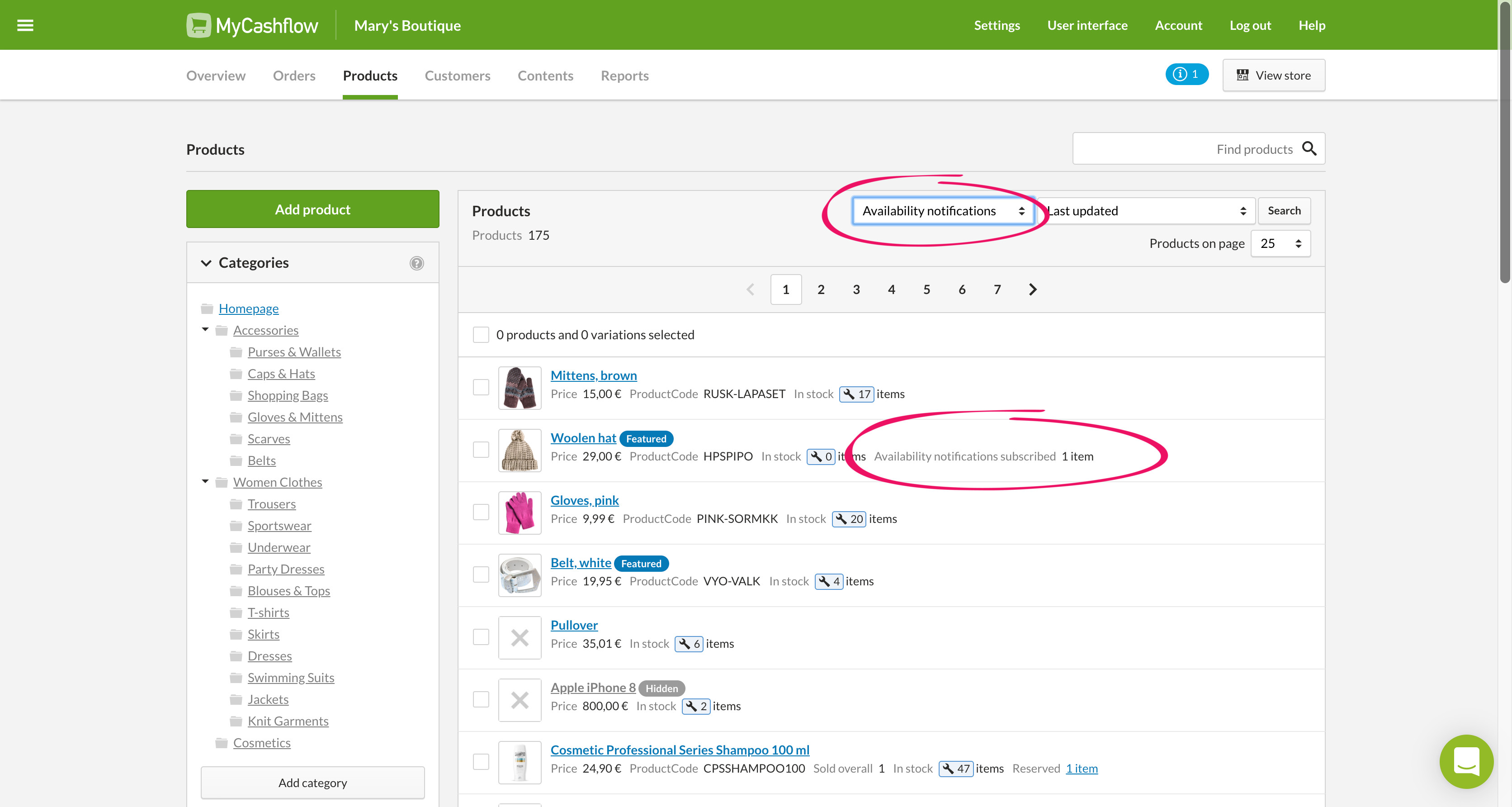
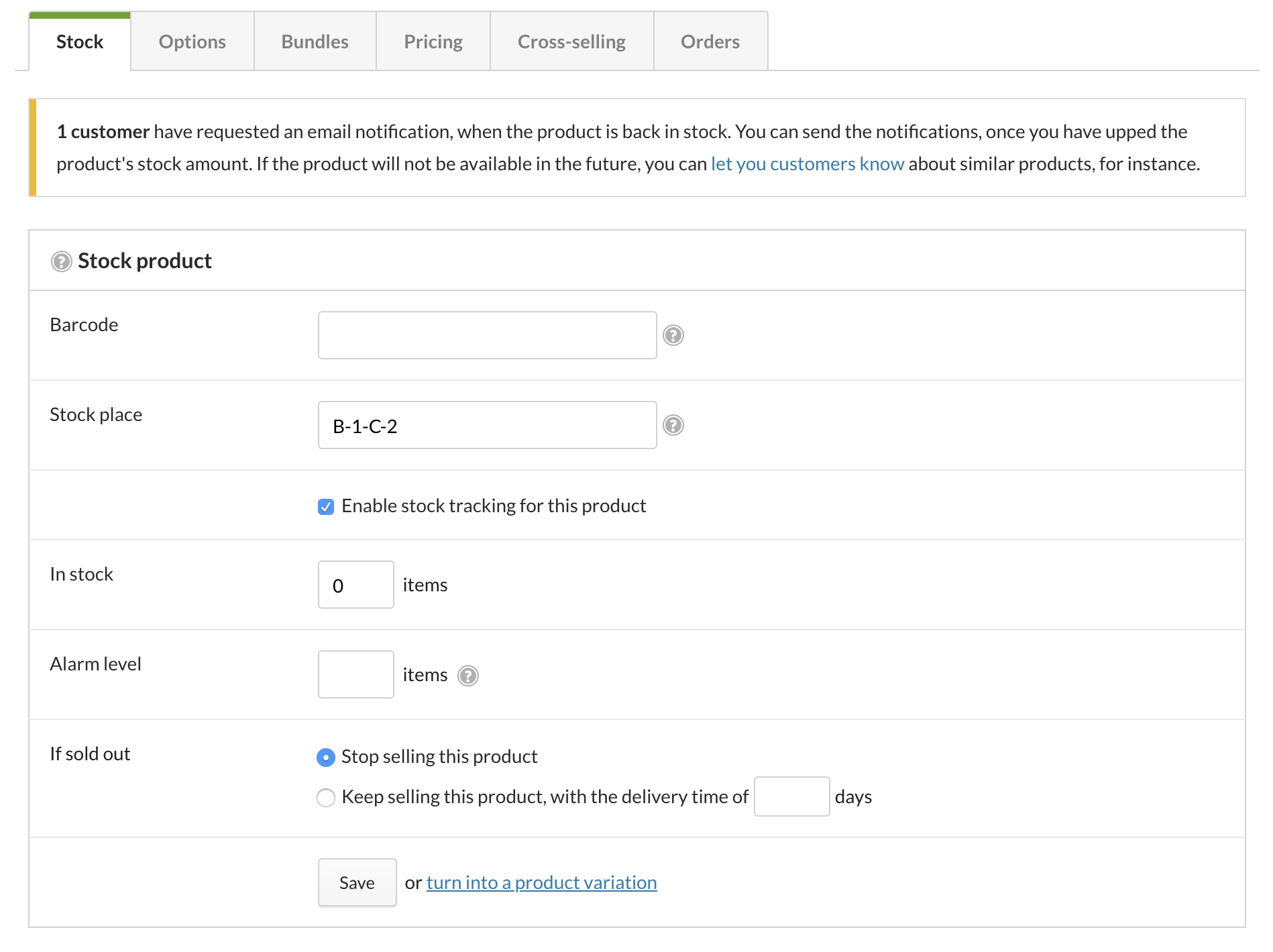
You may want to check availability notifications every time you update the stock balances for your online store's products.
Sending availability notifications
To send availability notifications:
Automatic availability notifications
You can set the online store to automatically send availability notifications whenever products are restocked.
Automatic availability notifications are available starting from the MyCashflow Advanced plan.
To enable automatic availability notifications, contact our customer service.
When the setting is enabled, the online store sends availability notifications to visitors who have subscribed for them whenever products' stock balances are updated through the product card, CSV import, or the MyCashflow API.
If necessary, you can take the feature out of use on the page of the admin panel under Availability notification settings.


