In MyCashflow, product categories enable you to group similar products together. In addition, your online store's main navigation is based on product categories. In this section, you'll learn how to manage product categories in your online store.
Product categories enable visitors to your store to easily find similar products by browsing the store's menu. Products can also be browsed based on their brands.
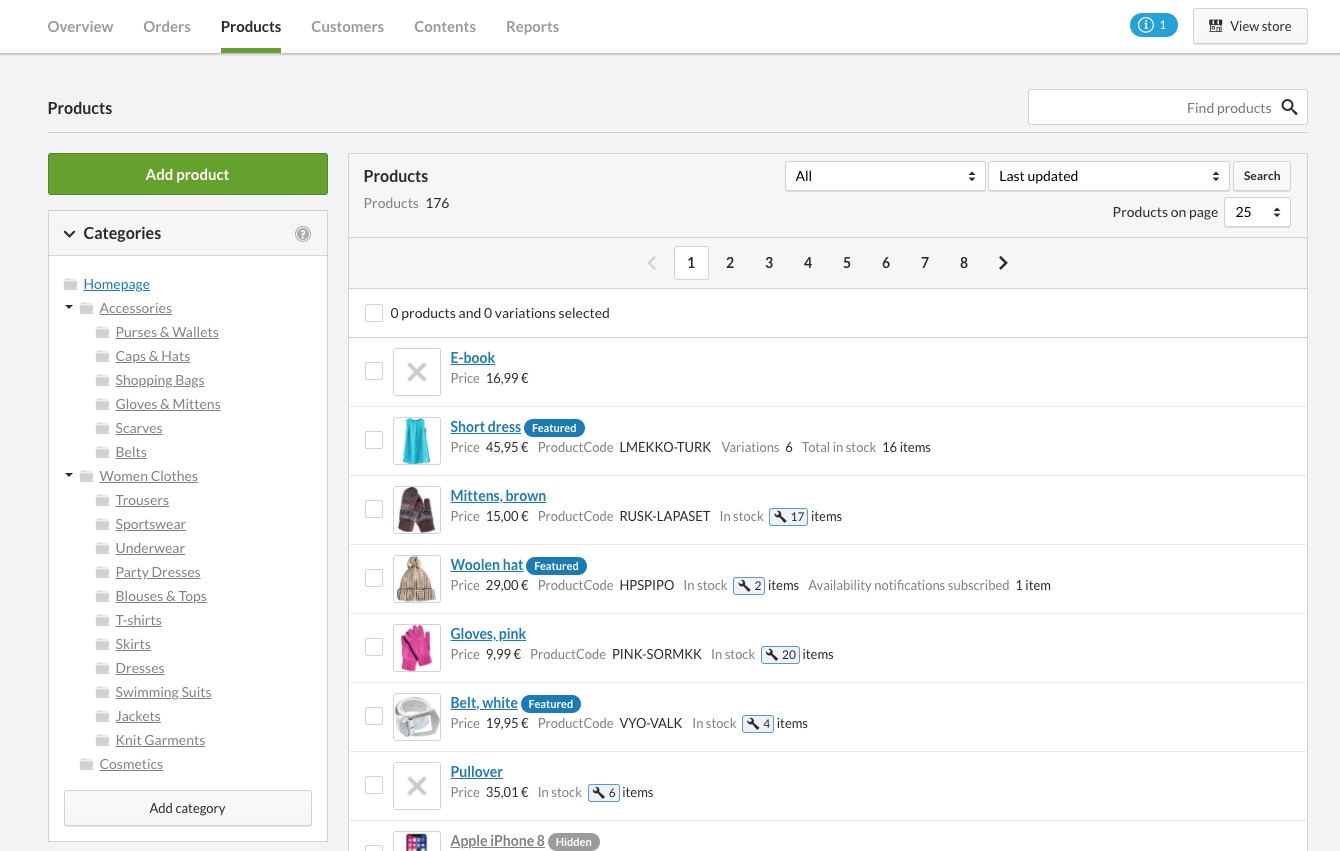
New product categories can be created with the button located under the list. You can also create new product categories by using CSV tools or the product form.
Product categories in your online store's customer area
There are several ways of displaying product categories in your online store's customer area. The display format can be defined in the store theme. In the MyCashflow default theme, product categories have been implemented as an easy-to-navigate sidebar.

Also, your online store's front page can be classified as a product category page. All your store's other product categories can be found in the product category menu on your online store's front page. The front page uses the third display type – Front page – that enables you to design a front page that is visually different from other product category pages.

