MyCashflow saves all order-related payment transactions, and you can browse and view them in your online store's admin panel. In this way, you’ll get detailed information on your online store's payments and orders.
To view the payments, in your online store's admin panel go to .
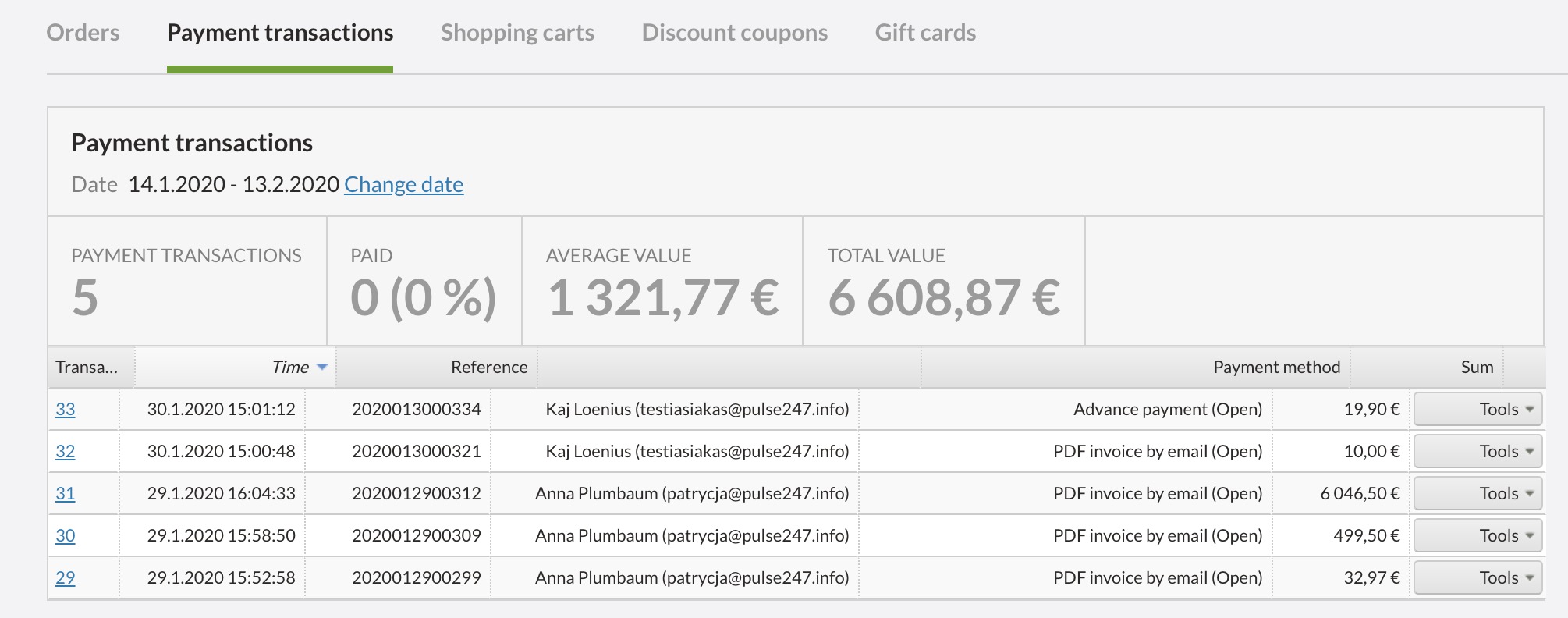
By default, the payment transaction list displays all payment transactions in chronological order. To display only the required transactions, use the search tool in the right-hand pane.
- The Keyword search option applies to customers and their emails.
- The Reference field searches for orders based on reference numbers.
- You can also filter payment transactions according to your online store's payment methods.
- You can also search for payment transactions based on amounts by adjusting the amount range with the price slider.
- The Payment status menu allows you to search for paid and open payment transactions.
- The Ordered menu enables you to select payment transactions that are associated with orders that either have or haven't been processed.
Viewing payment transactions
To view individual payment transactions, go to the table on the and click the transaction number that is visible in the Transaction column on the left.
A payment transaction view opens. This will show you the payment transaction details, its currency and exchange rate as well as any potential order and the customer who placed it. Additionally you can confirm or nullify the payment transaction.



