Order details and contents can be edited on the order page.
Editing customer and shipping details
You can edit order-specific customer information without permanently updating it in the customer account.
This may come in handy in cases where customers would like to place orders via their own customer accounts but define different recipient details.
Editing payment and shipping costs as well as managing discounts
You can edit payment and shipping costs as well as discounts for the orders in process in the order page's Order price details section.
It is most likely that, every time you edit any of the above, you will have to create a new payment transaction for registering additional payments or making refunds.
Editing the order's payment transactions
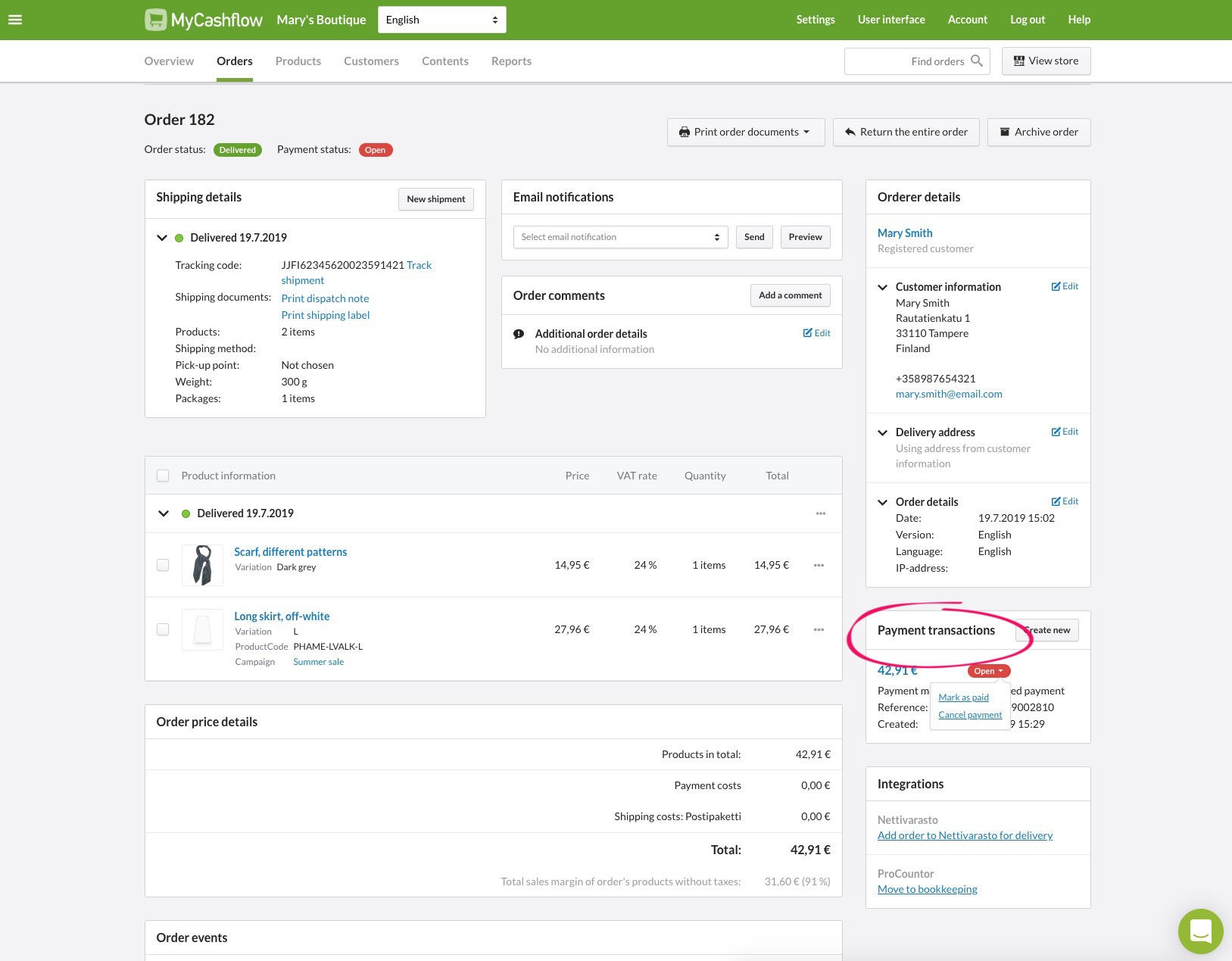
In the payment transaction's drop-down menu, you can mark it as paid, nullify it, or change its status to open if you've marked it as paid by accident.
If the order uses Klarna, Paytrail or Mash, you can also make a refund directly in the Payment transactions pane on the order page.
In certain cases, you may also be able to add payment transactions to the order.
Modifying the product contents
You can add and delete products from shipments s well as edit their quantities yourself.


