In MyCashflow you can create gift cards for your customers, which they can use to pay for their orders.
Gift cards function as the online store's payment method:
- The customer can use multiple gift cards to pay for the order.
- Gift cards cannot be limited to specific products, they always apply to the order total instead.
- Using a gift card does not reduce the order total (nor taxes) but only the sum to be paid.
- If the gift card's value covers the order total, the customer doesn't need to select a payment method at all.
- If the gift card's value covers only a part of the order total, the customer can pay the outstanding balance with any of the online store's payment methods that is available.
- It is also possible to use one discount coupon or campaign code in the online store.
- If there is value left on the gift card after it has been used to pay for an order, its code can be reused at checkout.
On the page, you can see the list of your online store's gift cards.
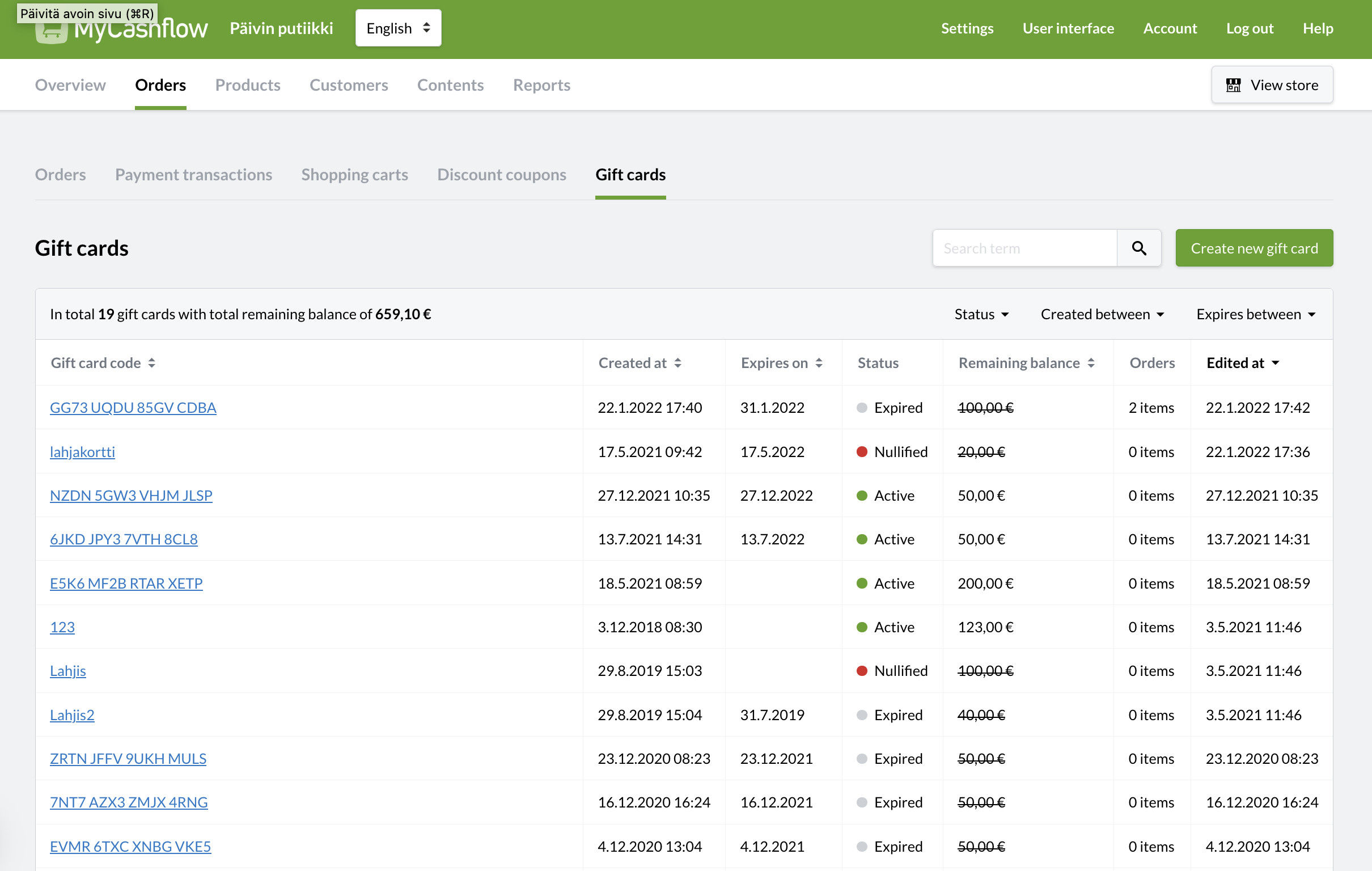
You can filter gift cards based on text retrieval and other criteria. To display all available filters, click at the top of the gift card list.
Open a gift card from the list to view and edit its settings. Here you can also see a list of all orders in which the gift card has been used.
Managing gift cards
Here you can learn how to create, edit and nullify gift cards in your online store as well as how to refund gift card payments.
Creating gift cards
The gift card is now enabled in your online store.
Send the gift card code to the customer e.g. via email. When a customer uses a gift card in the online store, this becomes an entry in the gift card details and in the order details.
Editing gift cards
The changes are applied the next time the customer uses the gift card.
Nullifying gift cards
When you nullify a gift card, it cannot be used to pay for orders anymore. Even if you nullify a gift card, its details will remain visible on the Gift card page as well as in relevant orders' details.
Nullified gift cards cannot be reactivated.
To nullify a gift card:
The gift card is now invalid and cannot be used in your online store anymore.
Refunding payments made with gift cards

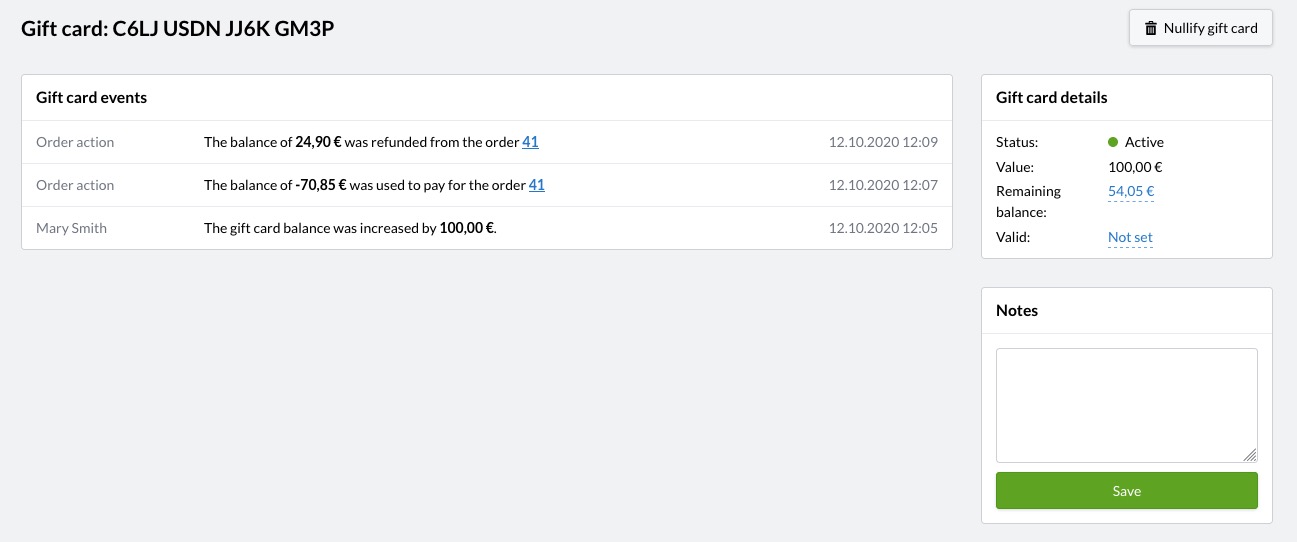
Paying with gift cards
Your customers can use gift cards both in the online store and your brick-and-mortar store, if you use the MyCashflow POS service.
Online store payments
Customers can pay with a gift card by entering its code in the Campaign code field at checkout. In the field, customers can type the codes of multiple gift cards as well as other discount codes (campaigns and discount coupons), one at a time.
Read also how the discount price of products is determined if there are multiple discounts.
In the default theme, the details of gift cards used in the order are displayed in the Cart section of the checkout:

Physical store payments
If you use MyCashflow POS in your store and your customer has a gift card code, you can enter it on the payment page when placing an order.
See instructions on how to use gift cards with a payment terminal order.
Gift card reports
Gift cards function as a payment method, which means that information about used gift cards is included in the Payments report.
If you want to download a report on gift card payments, select Gift card as your payment method when creating the report.
Selling gift cards
You can set up gift cards for sale in your online store by creating gift card products.
It is possible to pay with gift cards purchased from the online store both online and in-store if you have the MyCashflow POS service.
Also read the gift card product instructions.



