In MyCashflow, you can use discount coupons to create a variety of discounts that customers can use by entering a discount code at checkout.
Discount coupons are discount codes that the customer can enter at checkout to receive a discount. You can use discount coupons to award one-off or campaign-type discounts that vary according to availability and usage options.
To see all of your online store's discount coupons, go to the admin panel's page.
Adding and editing discount coupons
If you've checked the option In use in the discount coupon's settings, the coupon will be active in the online store.
You can spread the news about the new discount coupon among your customers, for example, through MyCashflow news, your online store's social media channels, or email campaigns.
To edit discount coupons:
Discount coupon form settings
- Code: In this field, enter a code that customers should provide at checkout to get the discount.
Coupon codes must be unique.
Also, it is not possible to use the same codes for discount coupons and campaigns.
- Active: When this setting is selected, customers can use the discount coupon at your online store's checkout.
- Type:
- Discount can be used just once.
- Gift card can be used as long as there is any balance left.
- Campaign can be used as long as it hasn't been disabled or until the end of its validity period (if defined).
You can also create campaign codes with the help of campaigns.
You can change the type of discount afterwards if you need to convert, for example, a one-time discount sent to multiple customers into a campaign.
You can also convert used single-use discount coupons into active campaign codes.
- Discount: In this field, set a euro or percentage discount, and select how it should be applied:
- to the order total
- only to products or
- shipping-costs
- Applicable for products: When necessary, you can limit the discount coupon to apply only to specific products.
Products can be selected by using saved product searches. When necessary, create a new saved search for the discount coupon by clicking the Create a new saved search link.

Discount rules
- Minimum order: You can specify a minimum sum that the customer must exceed to be able to use the discount coupon.
- Validity period: You can limit the coupon's validity period by setting the start or end date, or just one of them. The discount coupon will be activated and deactivated at midnight on the selected dates.

Notes
Optionally, you can add internal notes to the discount coupon for yourself.
Your customers won't be able to see them.
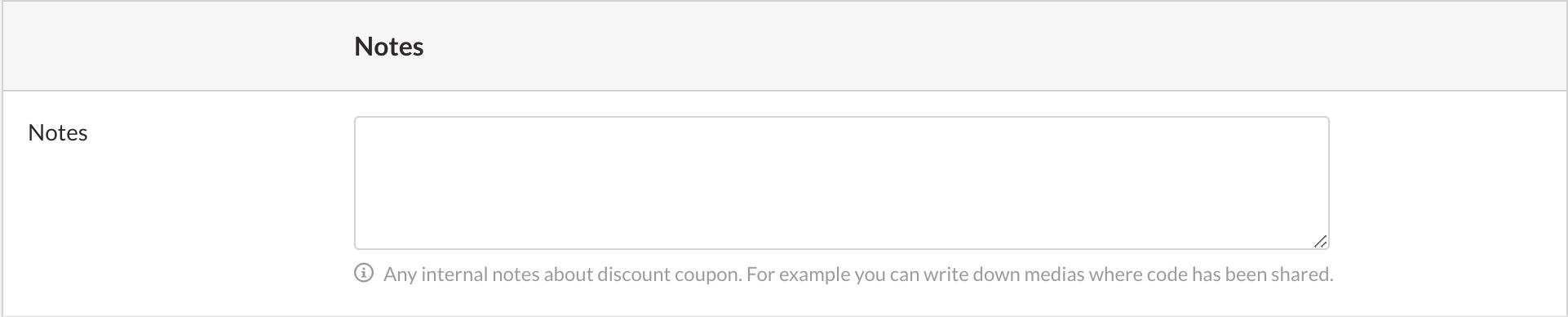
Making refunds for orders paid for with discount coupons
When you refund customers, no value is ever refunded to discount coupons.
When necessary, you can add value to a used discount coupon by editing the discount coupon and entering a new value for it.
Discount coupons in orders and on reports
When customers use discount coupons, the information about it is saved in order details and reports. Also, information about all orders that have been paid for by using the coupon is added to discount coupon details.
In order details, you can find information about used discount coupons in Order price details.
For a report on used discount coupons, go to . The report shows the sales made with discount coupons, orders, and the total amount of discounts granted.
The report also contains information about used discount coupons for each order.
Deleting discount coupons
A discount coupon that has been deleted cannot be used in the online store anymore. However, information about the discount coupon having been used is going to remain in order details and reports.


