You can cancel orders or individual shipments at any time. Learn here how to cancel processed and unprocessed orders and shipments.
You cannot cancel archived orders or their shipments. Also, you can't cancel an order if any of its shipments have been delivered, returned or some of the order's product contents have been edited.
Canceled orders can no longer be processed.
Canceling entire orders
To cancel an entire order, in the upper right corner of the order page, click .
An additional option is to send a cancelation notification to the customer via their email address at the same time.
Canceling individual shipments
If the customer would like to return or exchange products, don't cancel the shipment, but see how to process returns and exchanges instead.
Canceling shipments may be especially useful, for instance, if you've split the order into two shipments and notice that all order products can be sent in a single shipment. In such a case, canceling a shipment is going to add its products to the order's other open shipment.
To cancel an individual shipment, open the shipment's tool menu in the heading row, and click Cancel shipment.
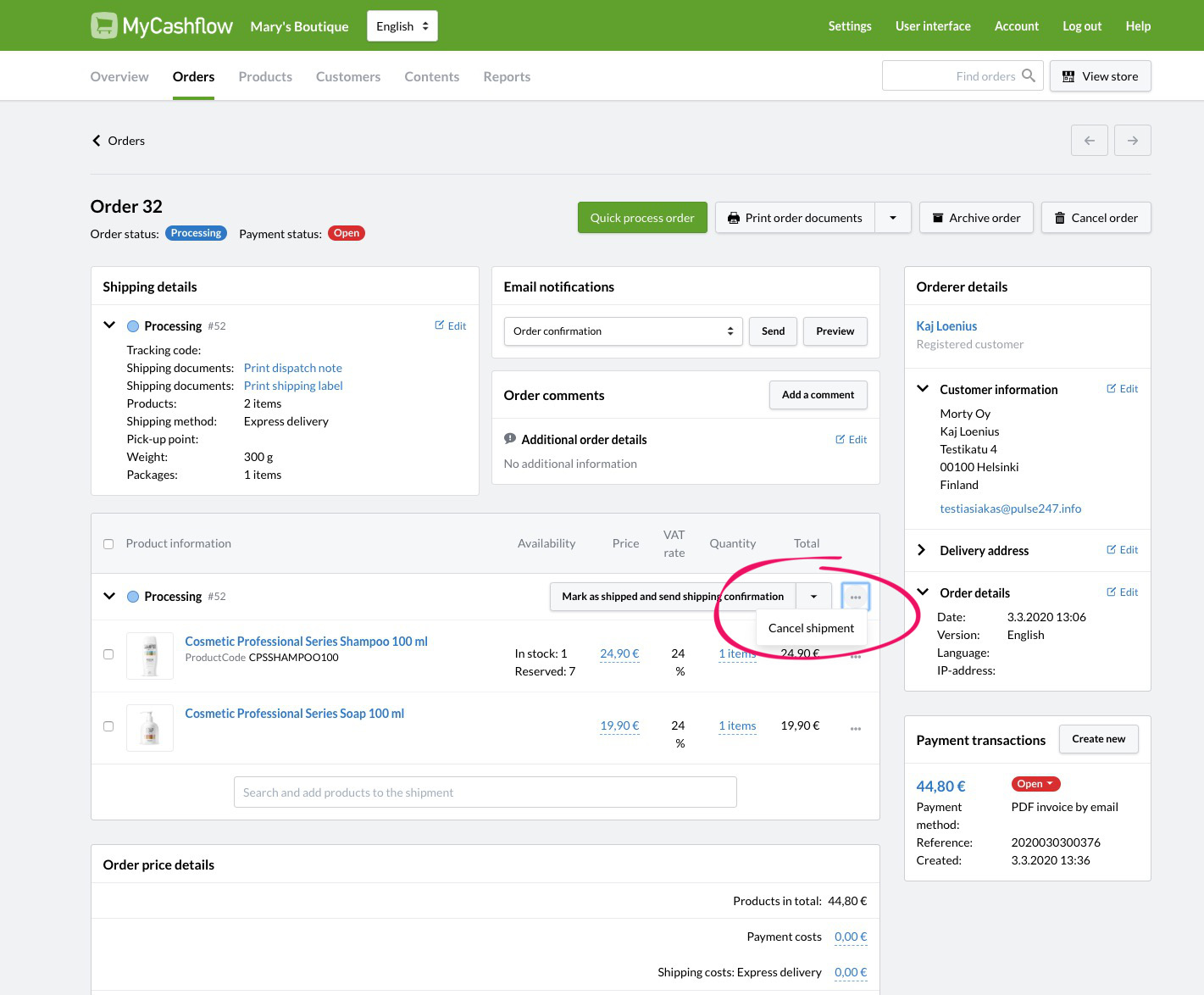
No notifications are sent to the customer when individual shipments are canceled. When necessary, you can send a cancelation notification from the Email notifications menu on the order page.
If you cancel a shipment that has already been marked as delivered, most probably you'll have to create a new payment transaction for the order and refund the customer.
Restoring orders to the processing stage
To restore a canceled order to the processing stage, in the upper right corner of the order page, click .
After canceling, make sure that any payments that have been made by the customer match the order total. When necessary, create a new payment transaction.

