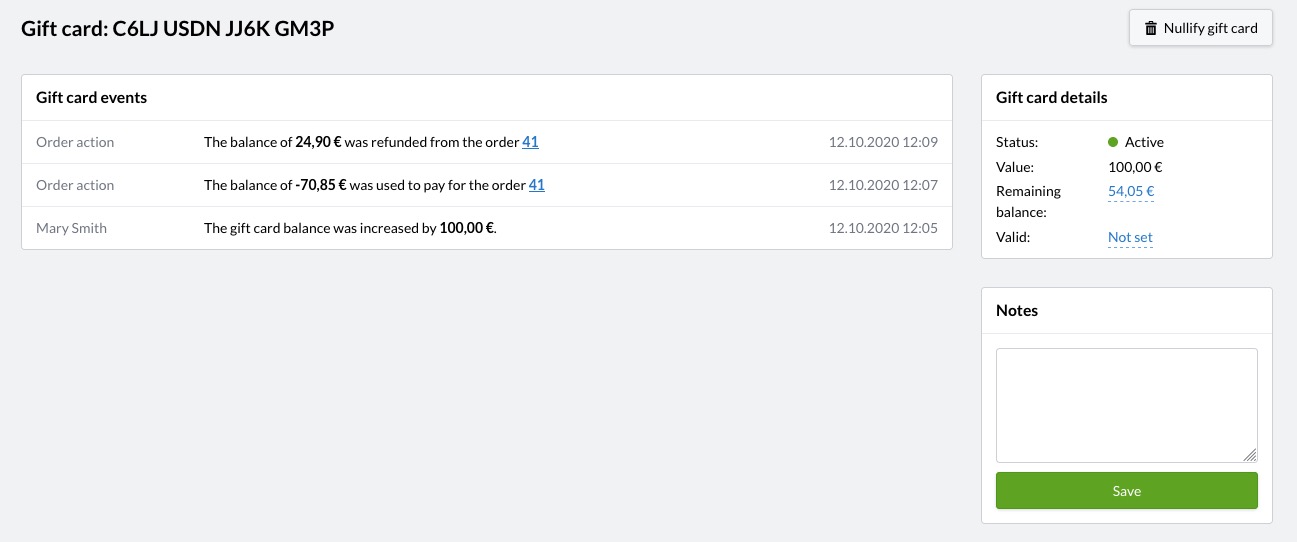When a customer cancels an order and returns the products, you will most often have to refund the relevant payment to the customer.
MyCashflow doesn't contain any built-in payment transfers, but if a customer makes a return for instance, you can note this on the order page to indicate the fact that a refund has been made to the customer. In this way, reports will display correct order totals.
You can also make refunds directly from your online store's admin panel in case of some services.
The Refund payment method
If you'd like returns to be accounted for in payment reports for your online store, create a new payment method for noting order refunds.
MyCashflow contains a payment method called Refund, with which you can mark order refunds.
Now the payment method is available on the order page for all correcting payment transactions. For detailed instructions on how to make refunds, see the next chapter.
Marking payments as refunded
When processing a return for which you'll have to make a refund, do the following:
When processing refunds in this way, all payments you make will also be accounted for in your online store's reports.
Making refunds with online payment services
You can also make refunds directly from your online store's admin panel by using the following online payment services:
When you use any of these services to make a refund, you don't have to use the Refund payment method to mark a payment as refunded.
If a payment transaction uses any of the above mentioned payment services, you will find the refund tool in the Payment transactions menu on the order page.
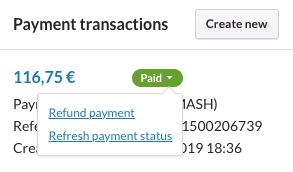
Refunding payments made with gift cards