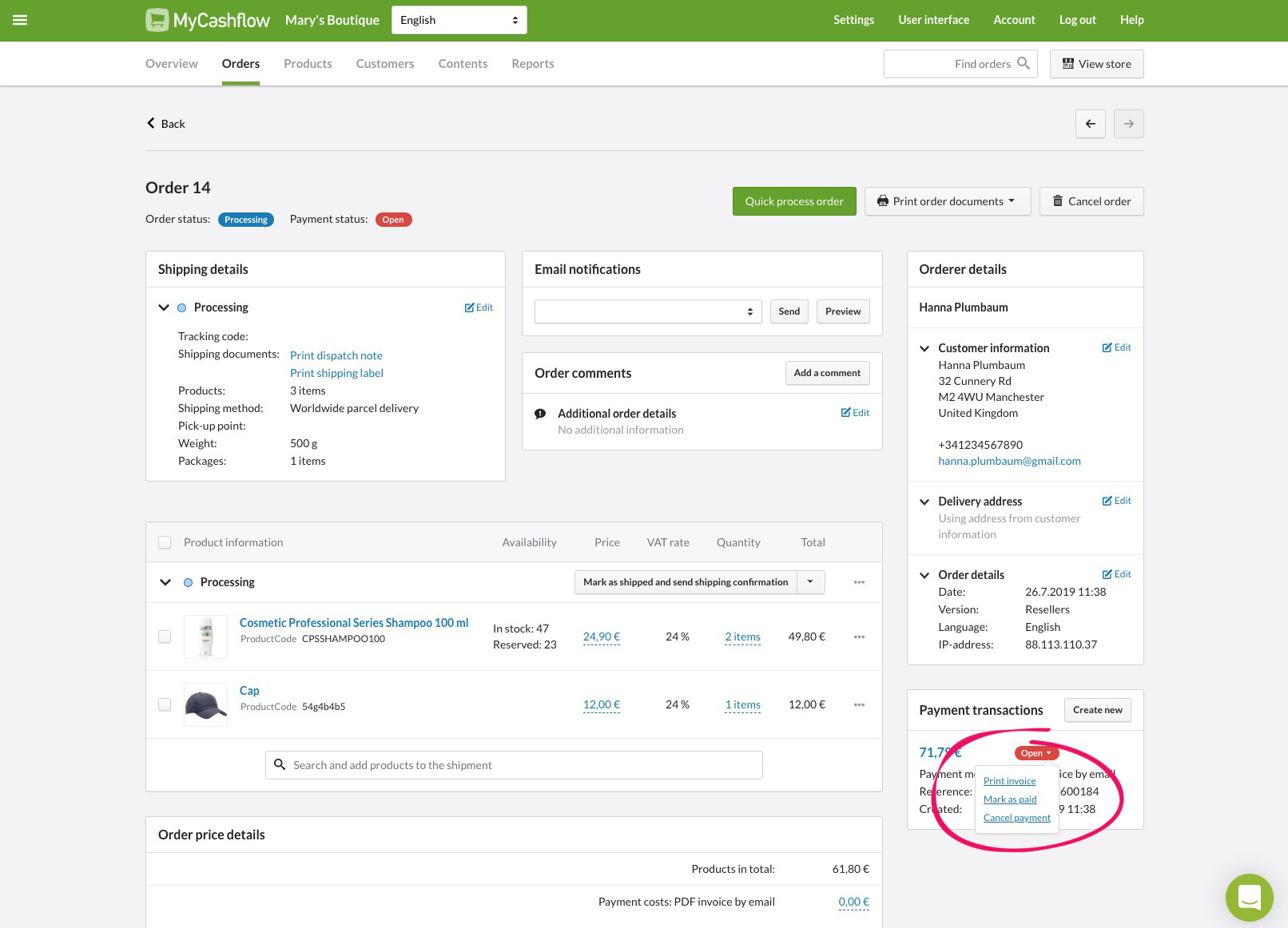When you process orders, you must mark payments that have been paid as paid and nullify payments that haven’t been paid.
After you’ve received a payment from a customer, mark it as paid when you process the order. You can also cancel the payment transaction if, for instance, it was created by mistake. In this way, payment transactions remain up-to-date in your online store.
When you mark a payment as paid or nullify it, its payment status will be updated automatically.
If you don’t mark payments as paid, they won’t be displayed properly in reports.
When necessary, also see how to make refunds to customers.
If an online payment service (such as Klarna and Paytrail) has been enabled for the order, you don’t need to mark the payments as paid.
However, in case of some services, you may have to activate payments.
To learn more about processing online payments, see the help articles for relevant services.
You can mark payments as having been paid or cancel them in three different locations:
1. On the payment transaction list
On the list on the page: you can find links for marking payments as having been paid or canceling them in the Tools menu on the right side of the payment transaction row.
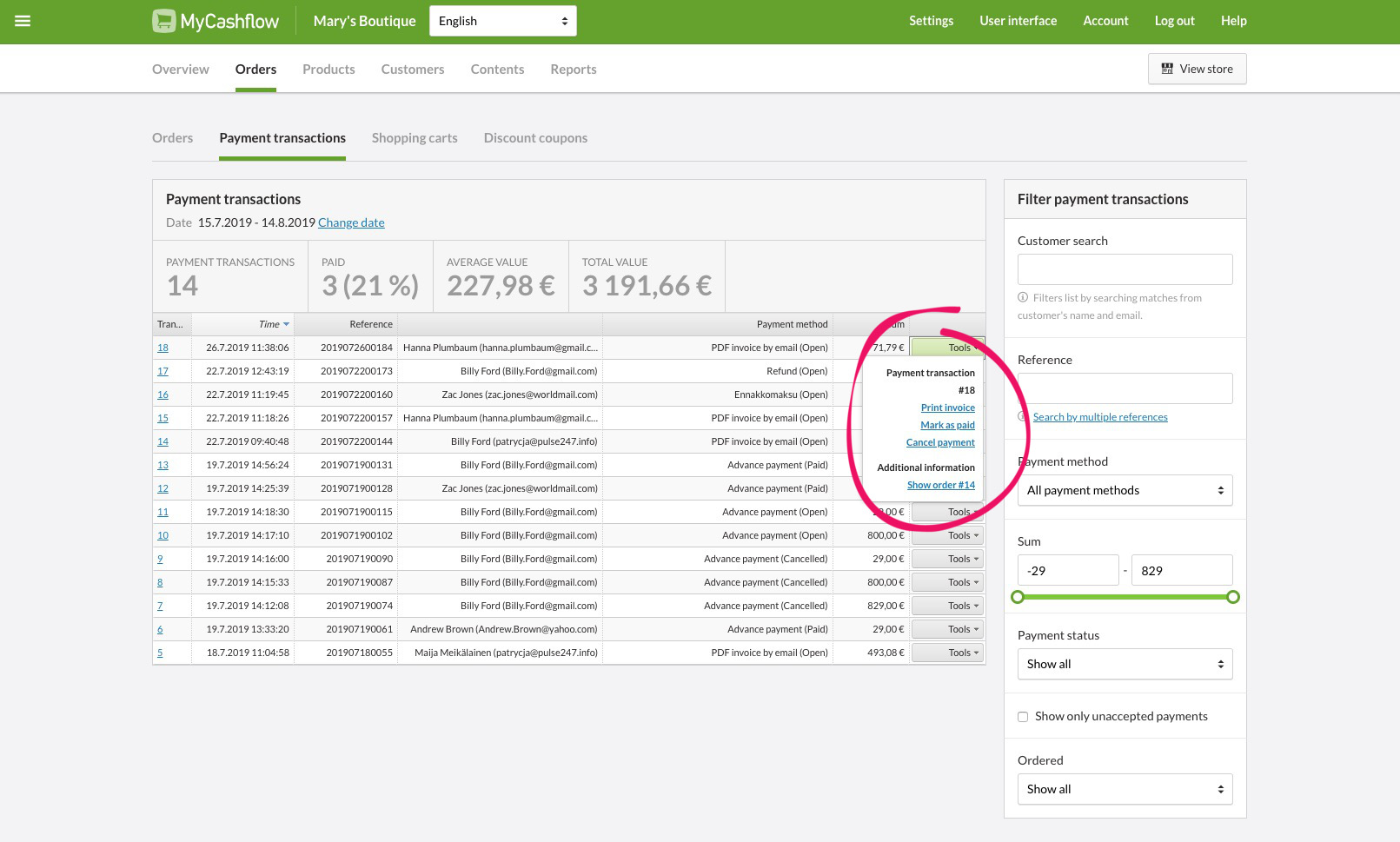
2. In the payment transaction details
When you open a payment transaction from the list on the page, you will see the links for marking payments as having been paid or canceling them in the Tools section.
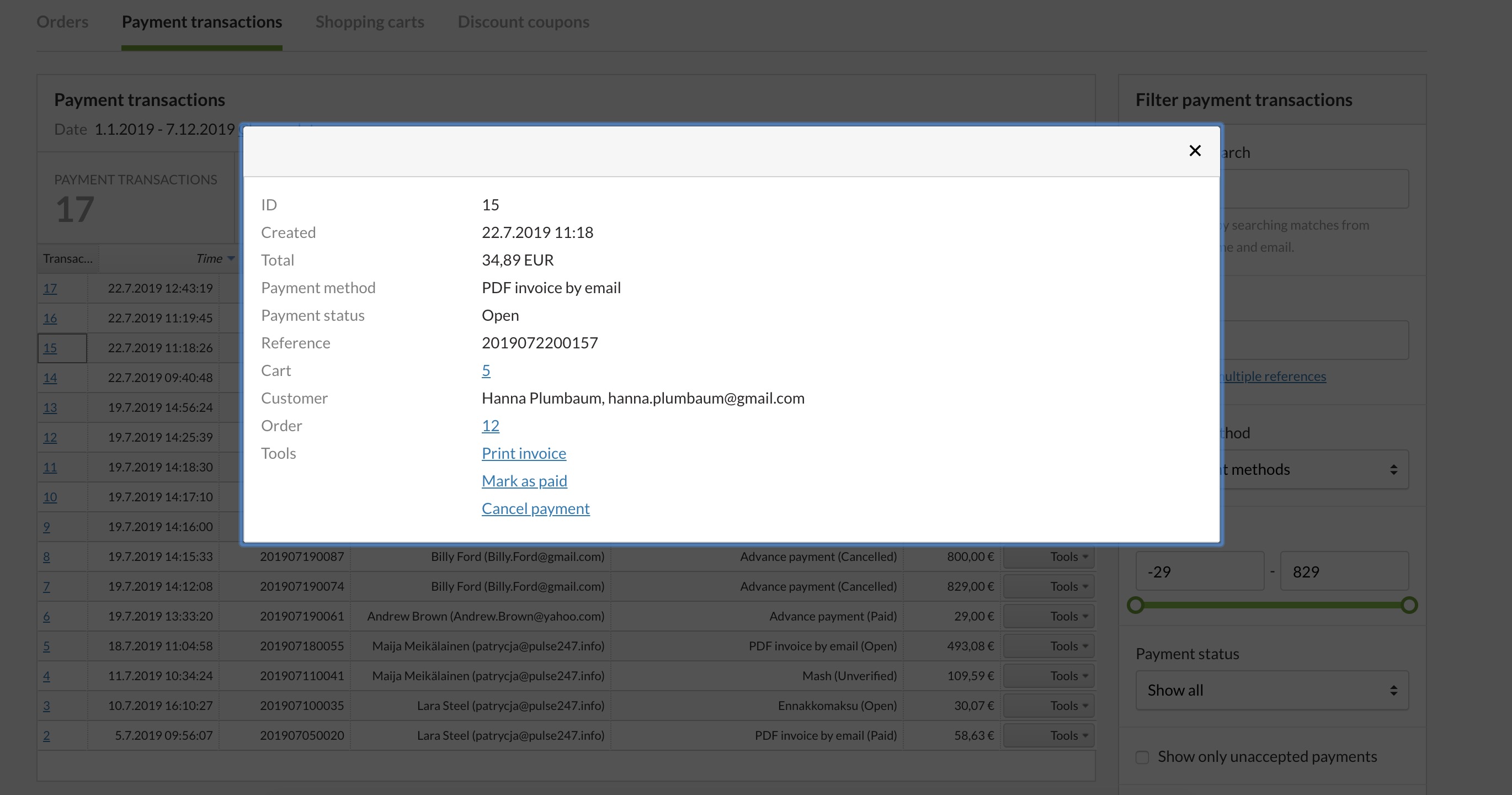
3. On the order page
You can also find payment transaction tools on the order page, in the right-hand Payment transactions menu.