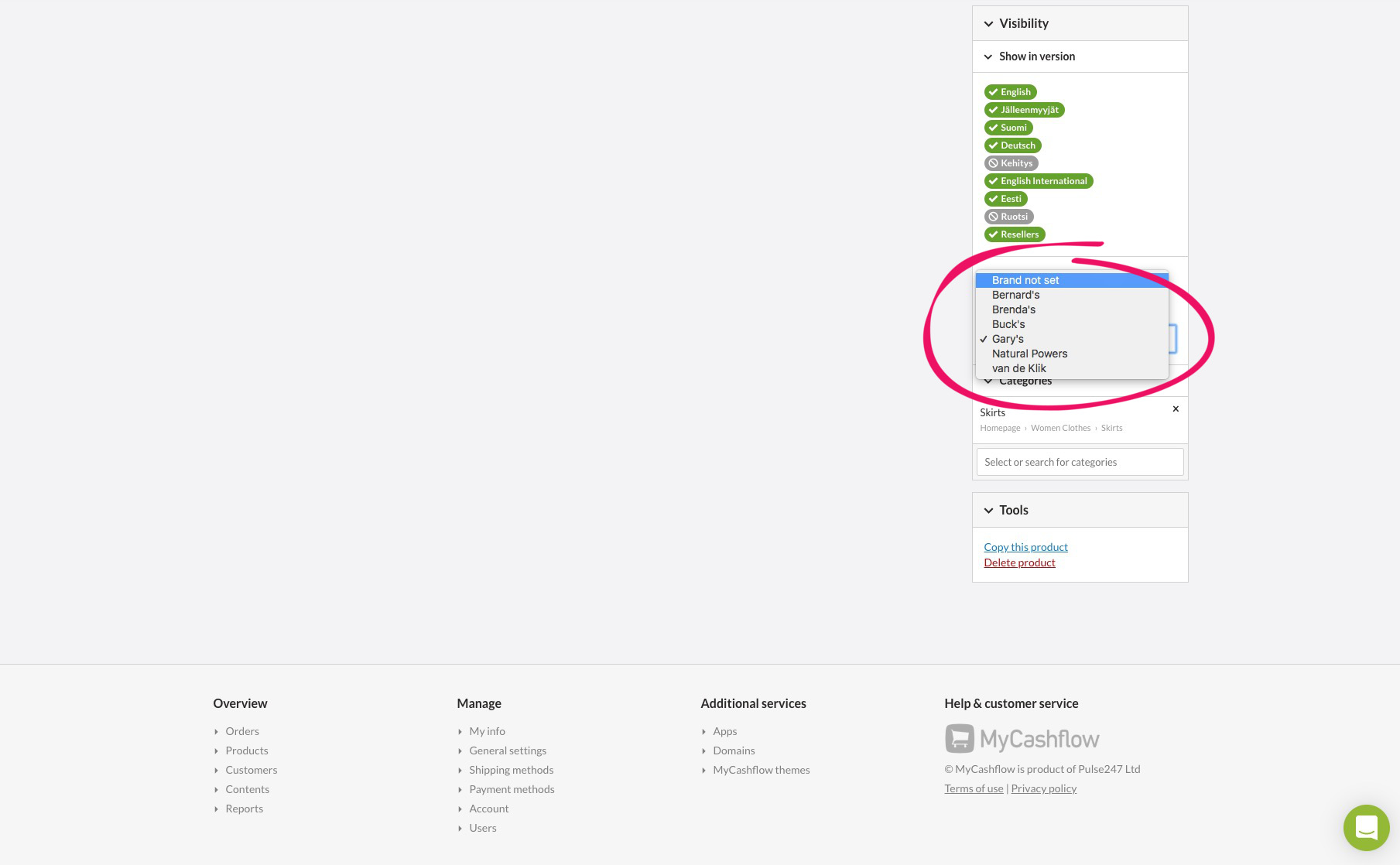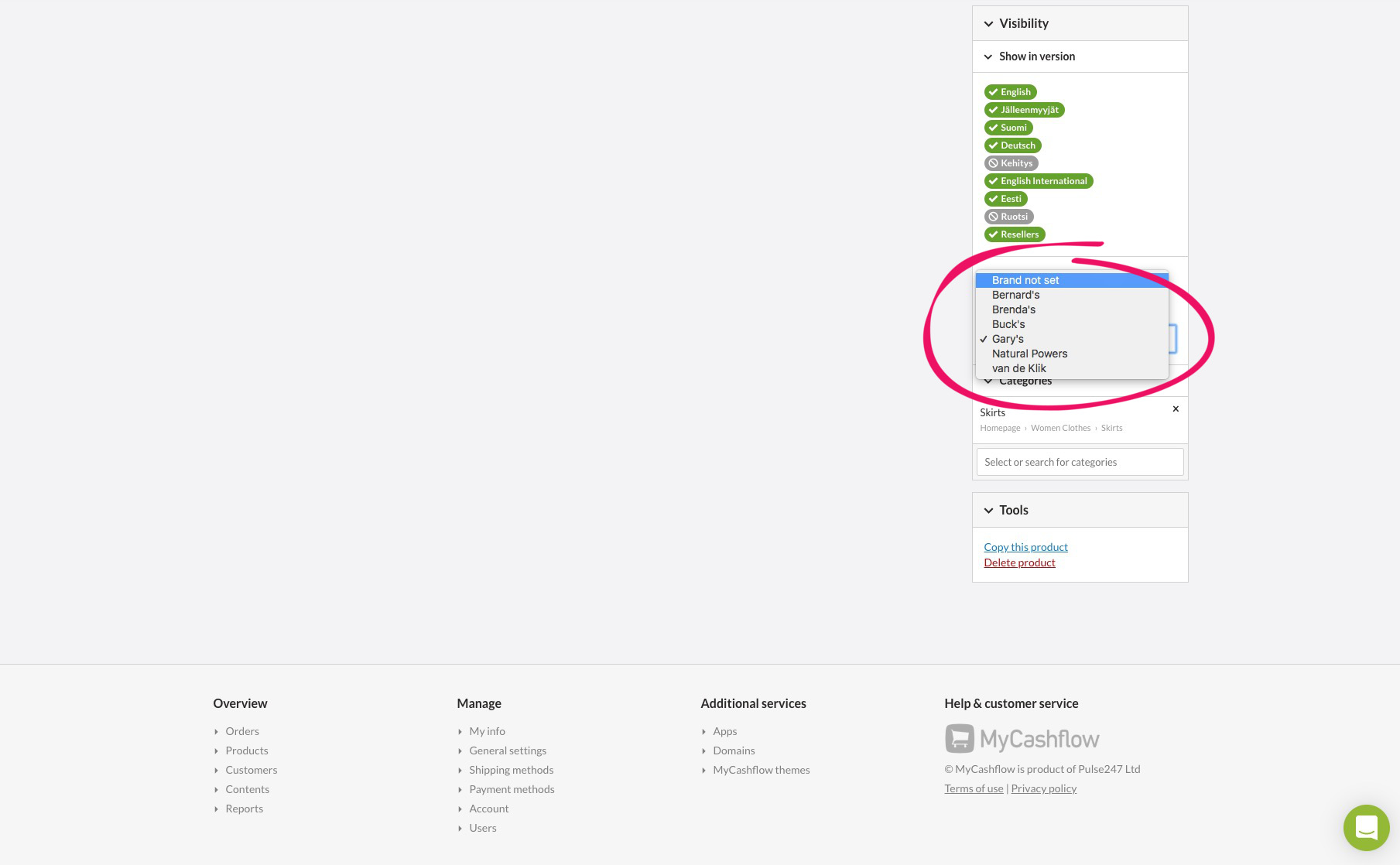Learn how to attach products to brands. Products can be attached to brands in three different ways.
A product can be attached only to one brand at a time. When a product is attached to another brand, it will be detached from its previous brand.
1) Attaching products to brands on the Products page
Your online store's products can be attached to brands by strategically dragging product lists' rows on the page in the admin panel.
2) Attaching products to brands in the product form
You can attach a product to a brand or create a new brand in the product form while adding or editing product details.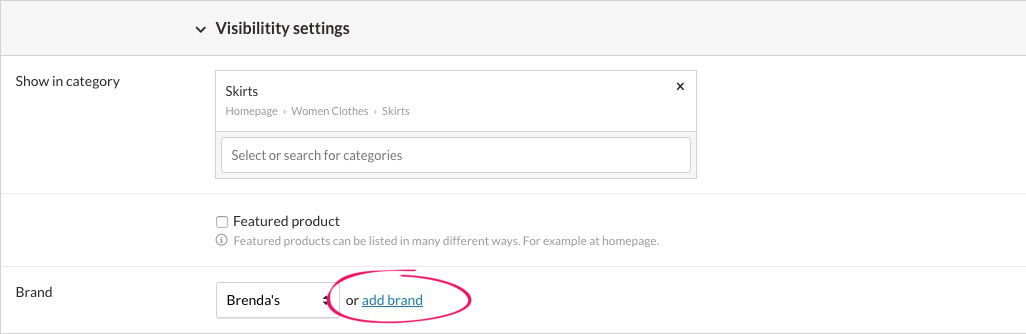
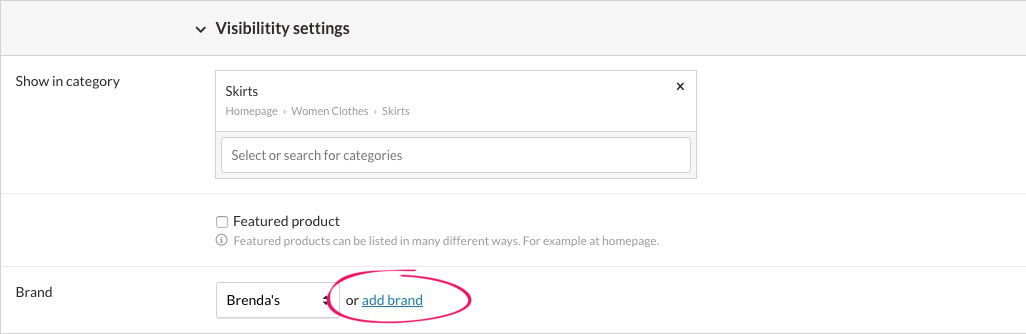
- Select the brand in the Visibility settings section of the product form.
- You can also create a new brand by clicking the Add brand link.
- The product will be attached to the selected brand when you save the product form.
3) Attaching products to brands on the product card
You can also attach a product to a brand by using the Brands menu in the column on the right side of the product card.