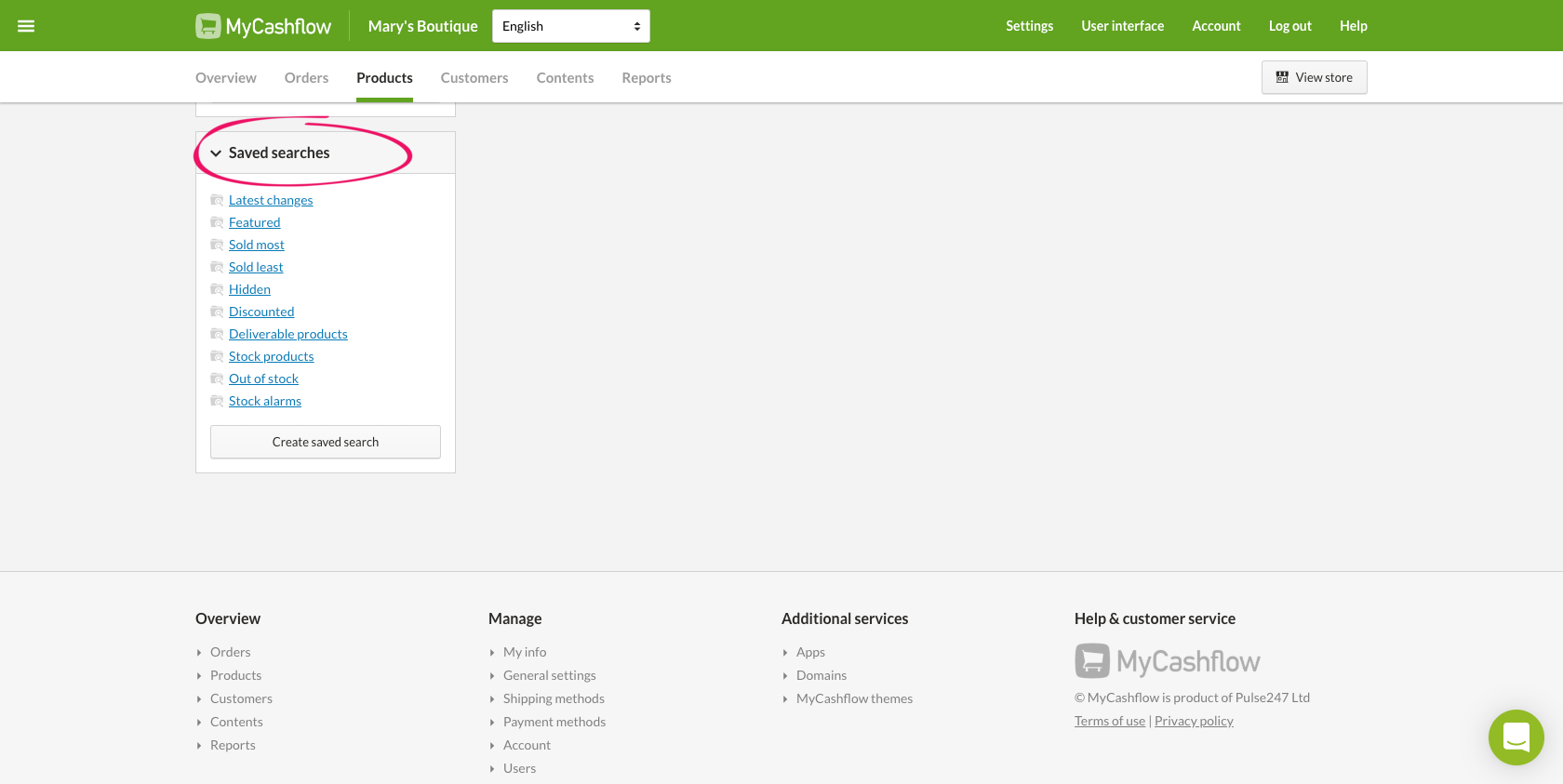Saved product searches enable you to quickly obtain the information that you often or regularly search for. You can also use saved searches to add desired products - to a campaign, for instance.
Saved product searches can be created in the admin panel, in the Saved searches section on the left side of the page.