In your MyCashflow online store, you can install email themes that will define the design, contents and structure of the email messages sent from your store.
Enable an email theme
Email themes are a new feature that you'll have to enable separately in your online store for each version.
Read the installation instructions and additional information about the update ›
Just like store themes, email themes are made of pre-defined HTML and CSS files whose contents define the design and contents of email messages sent from the store.
Learn more about email messages sent from the store.
Email themes are version-specific as well, which means that each version can have a separate email theme and store theme in the customer area. The same email theme can also be enabled in multiple versions.
The contents of messages can be defined by adding the MyCashflow Interface tags to the messages.
The MyCashflow default email themes
MyCashflow contains two ready-to-use email themes that you can enable in your online store in version settings free of charge.
The MyCashflow 2018 is a new, responsive, clear and simplified email theme that has been thoroughly tested on different devices and email clients. The theme scales to the screen size of the recipient's device, so that the messages are easy to read.

The MyCashflow 2012 is the old email theme with which you can preserve the familiar chrome design of email messages.
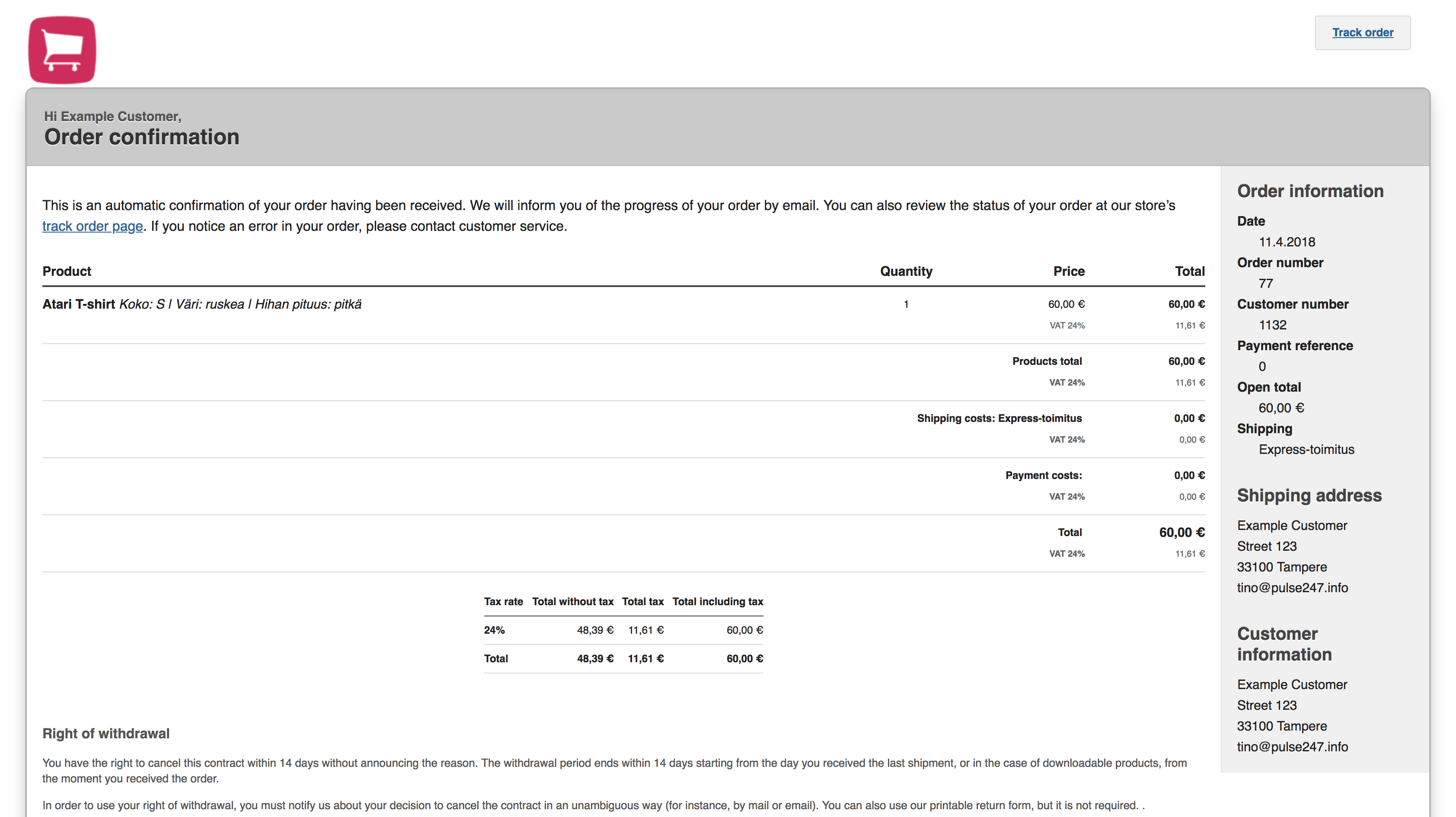
Installing and enabling email themes
To enable a custom email theme in your online store:
Theme email templates and the email theme
After the email theme update, the email design will now be selected based on different settings, depending on whether the primary email theme includes all templates for emails sent from the store.
If the email theme selected in version settings does not contain a template for a type of email, the alternative template to be used in its place will be selected in the following way:
- The template from the email theme defined in the theme.xml file of the store's theme
- The MyCashflow old default theme MyCashflow 2012
You may want to add templates for all types of email to your primary email theme, so that your store's communication provides a coherent experience to your customers.
Purchasing and creating email themes
At the moment, there are two email themes available: the old MyCashflow 2012 as well as the new, responsive MyCashflow 2018. Both email themes can be selected in version settings.
You can also have a customized email theme developed for your online store. See the Designer's Guide for instructions on how to design an email theme.

