You can print receipts for orders paid via MyCashflow Checkout by using the payment terminal's internal receipt printer or send the customer a PDF receipt by email.
Printing receipts
You can print MyCashflow Checkout receipts with the payment terminal anytime after receiving the payment.
First connect your payment terminal to your online store and then find the order for which you want to print a payment receipt on the page in the admin panel. You can also find the payments on the admin panel's page.
On the order page you can print the receipt from the payment transaction's tool menu in the Payment transactions menu in the right-hand column.
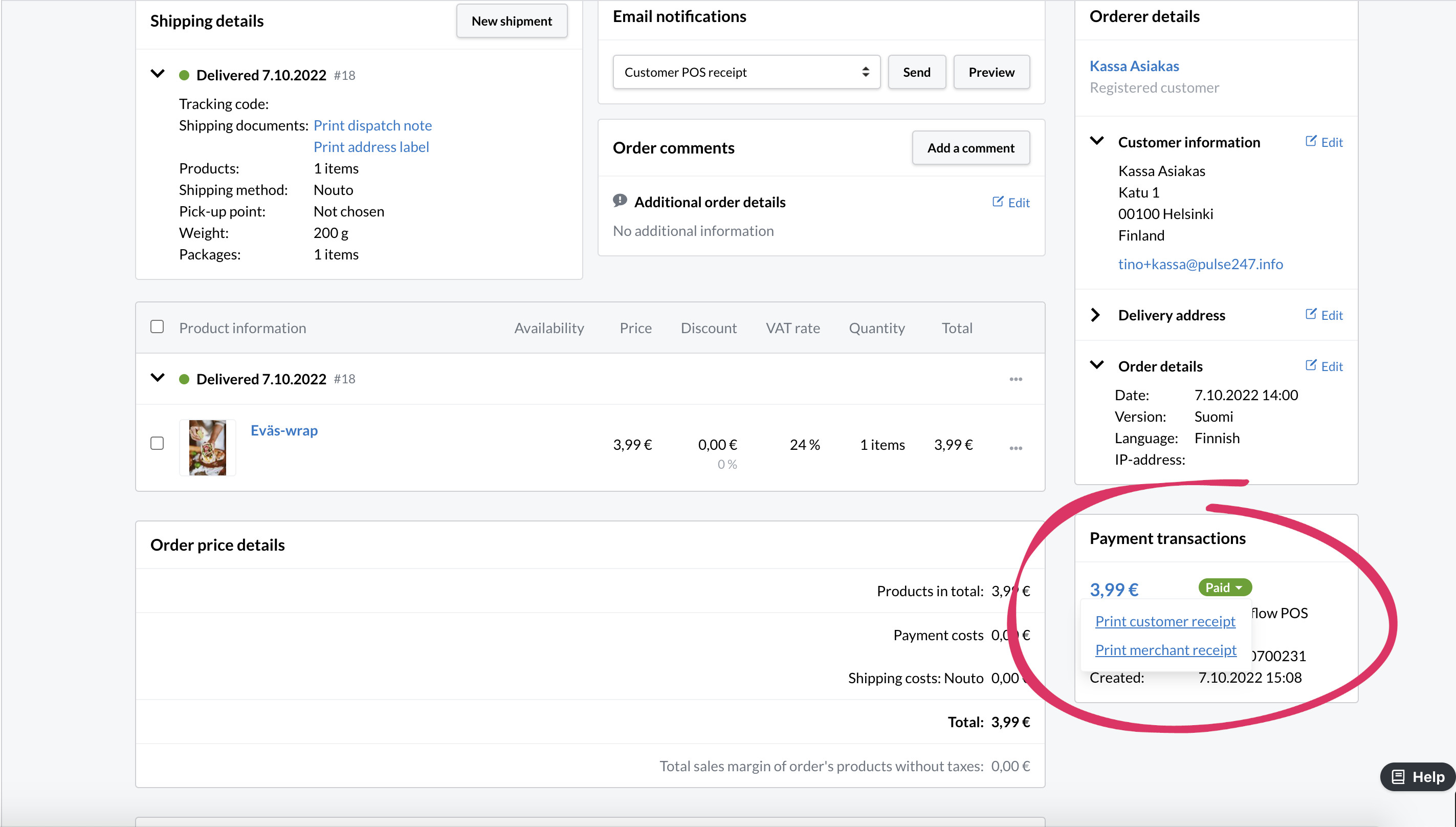
On the , on the other hand, you can print the receipts from the tool menu of the payments.
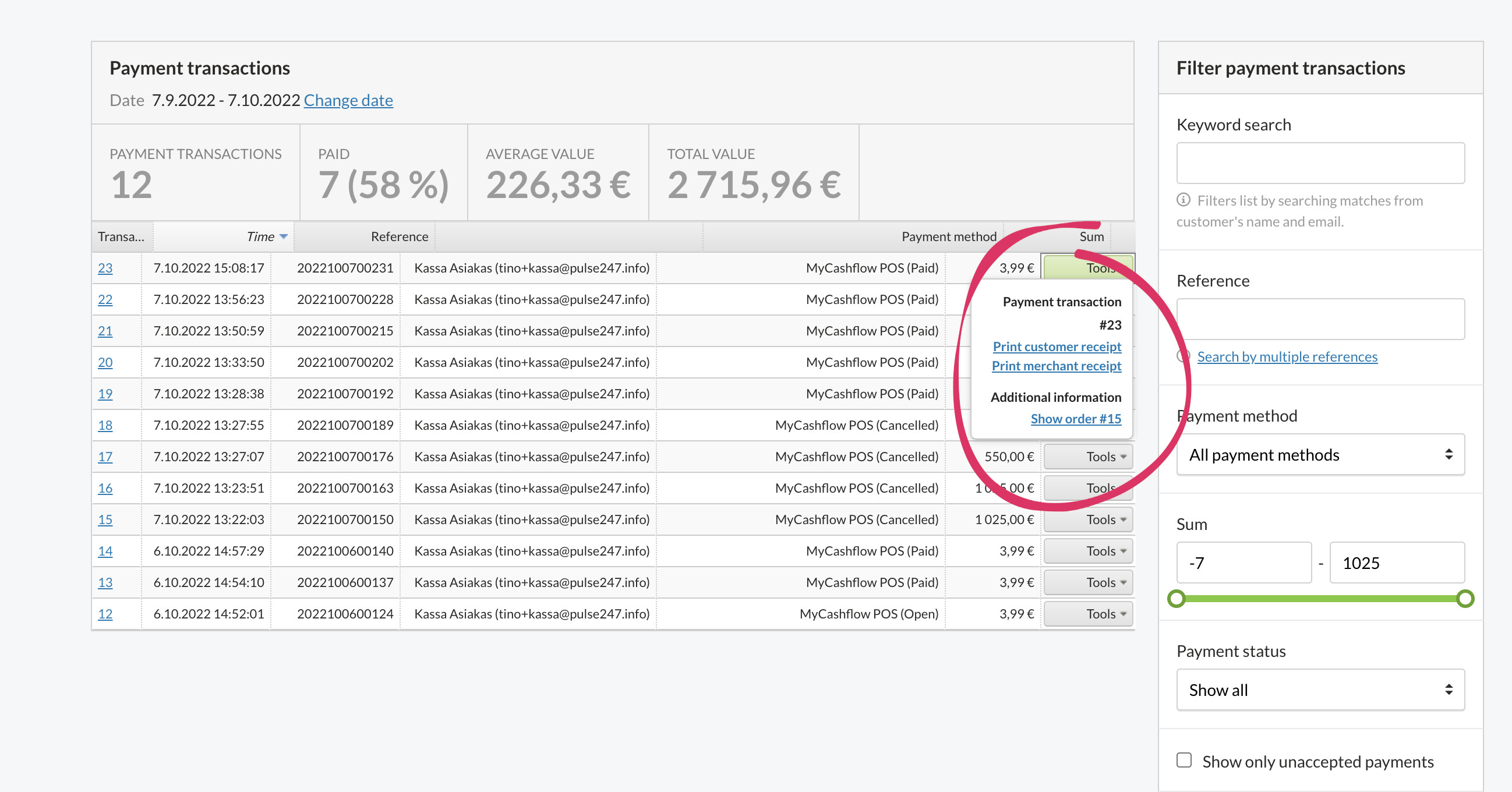
Sending receipts by email
If you have targeted the POS order at a customer account in your store, or you have entered an email address in the order's customer information, you can send the customer a receipt download link by email.
Right after receiving a payment you can send the email receipt using the Send receipt function in the Order price details section in the right-hand column.

With older orders, you can send the receipt from the Email notifications section of the order page. Select Customer POS receipt from the menu and press Send.
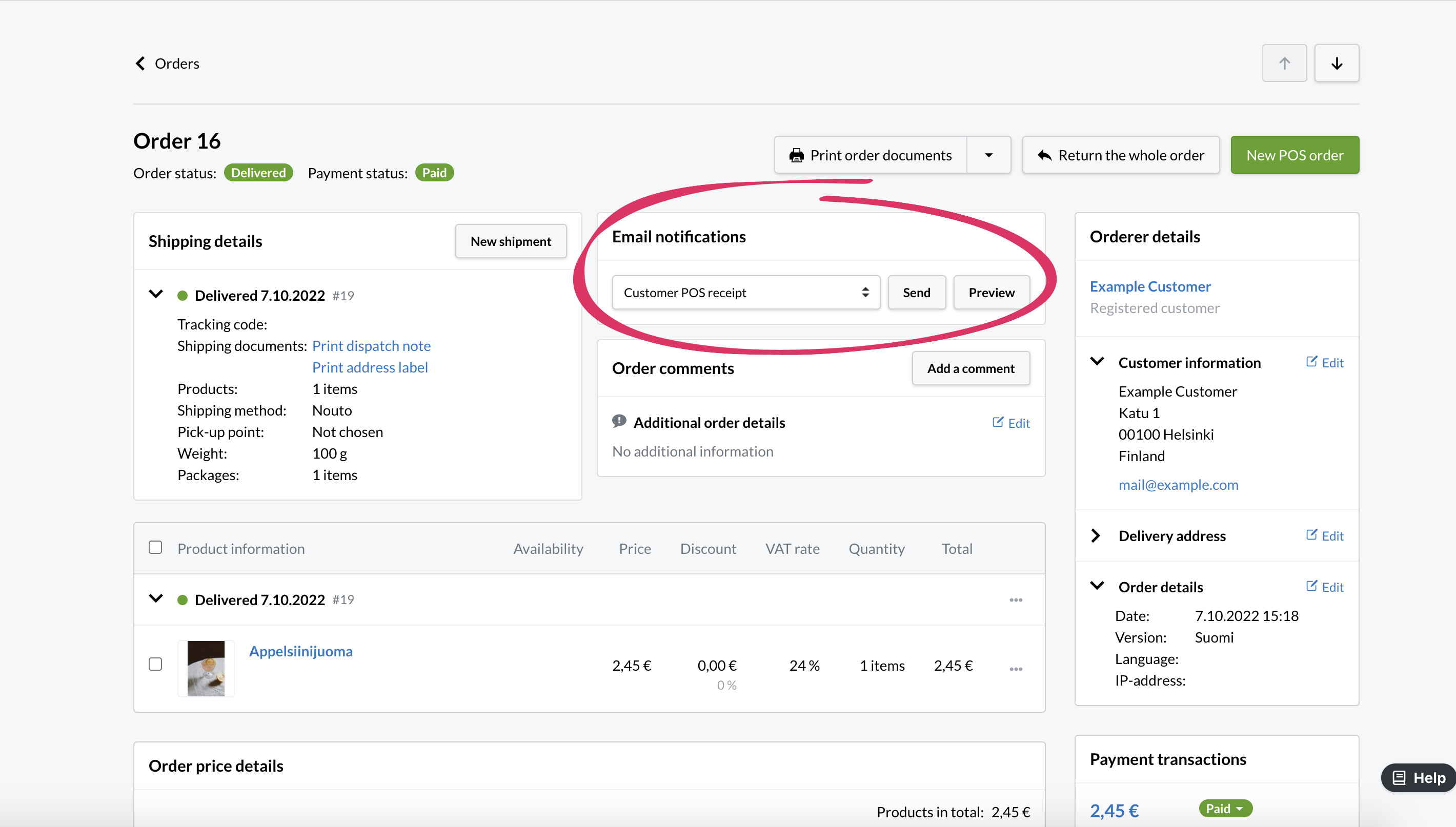
Defining the contact and additional information on the payment terminal receipt
The contact information on the payment terminal receipt primarily comes from the store version’s settings and secondarily from the store’s general settings. If a detail is missing from both sources, it will not appear on the receipt at all. In the Internet field of the contact information, you can enter the network address you want to be shown on the receipt.
You can also add optional text to the payment terminal receipts (e.g. information on refund policies or the online address of the feedback form). This can appear as a default supplementary information on all receipts, or it can be a receipt-specific supplement for a single purchase.
In addition to the content, you can customise the layout of the payment receipt sent by email in PDF format.
This requires changes to the payment terminal receipt’s HTML template in the online store’s theme. (If you're not familiar with modifying themes, contact the designer of your store theme or the MyCashflow customer service.)
Changes to the template do not affect the appearance of the payment terminal's paper receipts.

