You can define product discounts manually when creating POS orders or use discount campaigns targeted at selected customer groups.
Manual product discounts
You can add a discount price for products when creating a POS order.
After adding products to the order you can define discounts for them by pressing the price in the Discount column of the order product table.
You can define a percentage-based discount or a fixed euro sum, and, if necessary, set the same discount for all products in the order.

You can also change the retail price of products in the order by pressing the price in the Price column. In this case, the discount is automatically determined based on the price change.
After receiving the payment, the discounted and original price are both shown on receipts.
Customer-group-based product discounts
If your store has an active discount campaign, you can apply it to POS orders as well by adding a customer group condition to the campaign and by targeting orders to a customer account that belongs to the group.
By default, POS orders are targeted to a POS customer account that is created upon installation of the payment terminal. However, when you create an order you can target it to a customer account belonging to a customer group entitled to a discount.
After the customer account has been selected, the page is updated and the campaign discount is applied to the order. You can see the campaign details in the order product table.
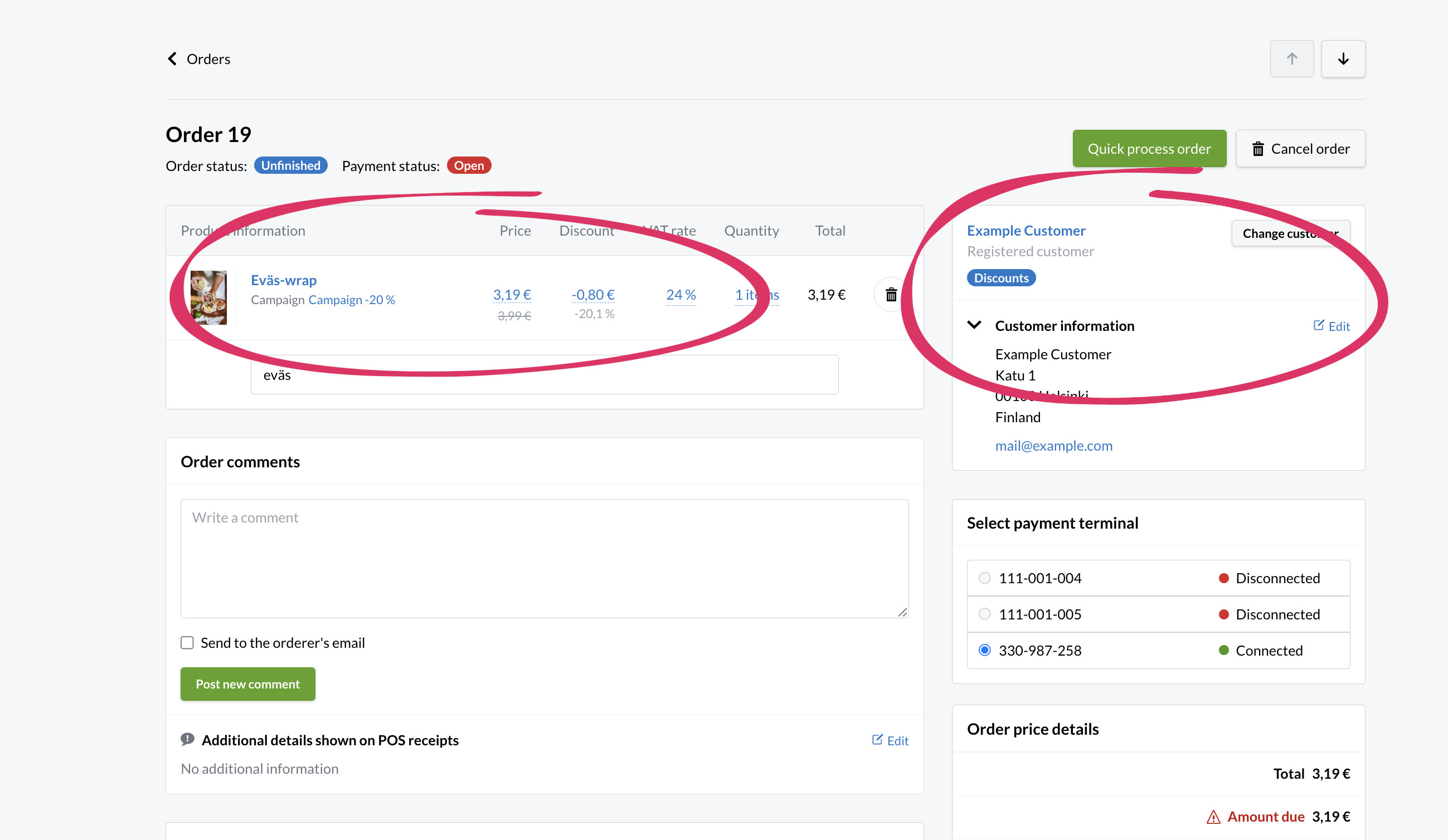
If you want to offer a campaign discount to an unregistered customer in your store, you can temporarily add the POS customer account to a customer group entitled to a discount. This enables the discounted sales to be logged correctly in the system without having the customer create an account.

