A separate reseller version in your online store enables visitors to apply for reseller accounts. Additionally, you can also create reseller accounts in your online store's admin panel.
Applying for a reseller account
When visitors go to the reseller store version and a log-in is required, they will see a login form and a link to the reseller application.
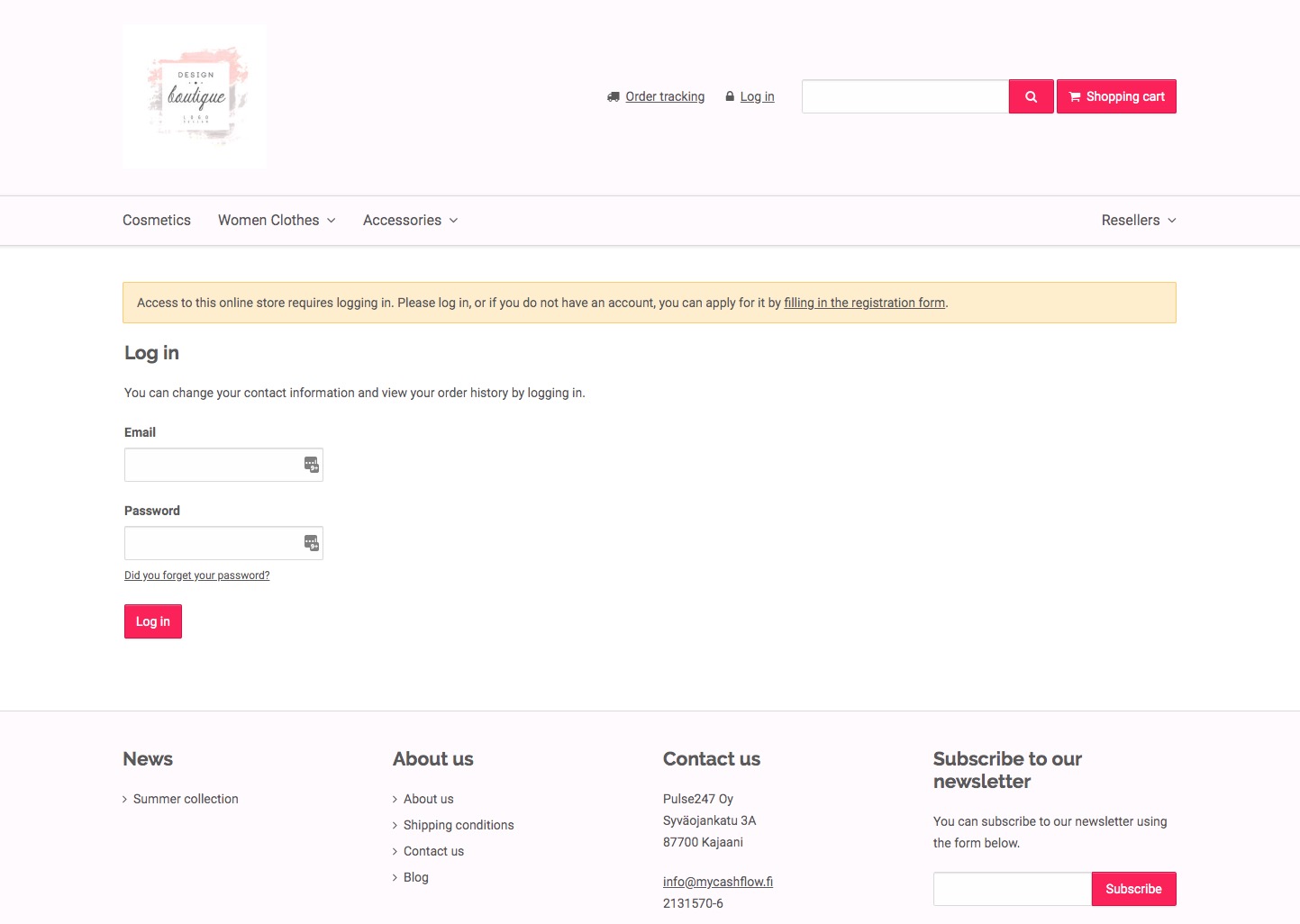
After the visitor has filled in the reseller application, the store admin will receive notification via the email address that has been defined either in the version settings' Email notifications item or on the page.
To view the reseller application in your online store's admin panel, click the link that is included in the notification. All reseller applications that are awaiting processing can be viewed on the page, in the left-hand pane's Reseller applications item.


