In MyCashflow, you can create multiple users and manage their user rights to different actions in your online store. For instance, you can create a separate user account for your theme designer and limit their access to selected versions and theme-related tools.
Creating and modifying users
Here's how to create a new user for the online store:
The user will receive an email notification about their new account.
The new user will be able to set their new password to the online store's admin panel via the message. You cannot set the password yourself.
Here's how to edit a user:
The settings of the user form
This section presents the fields in the user account settings form.
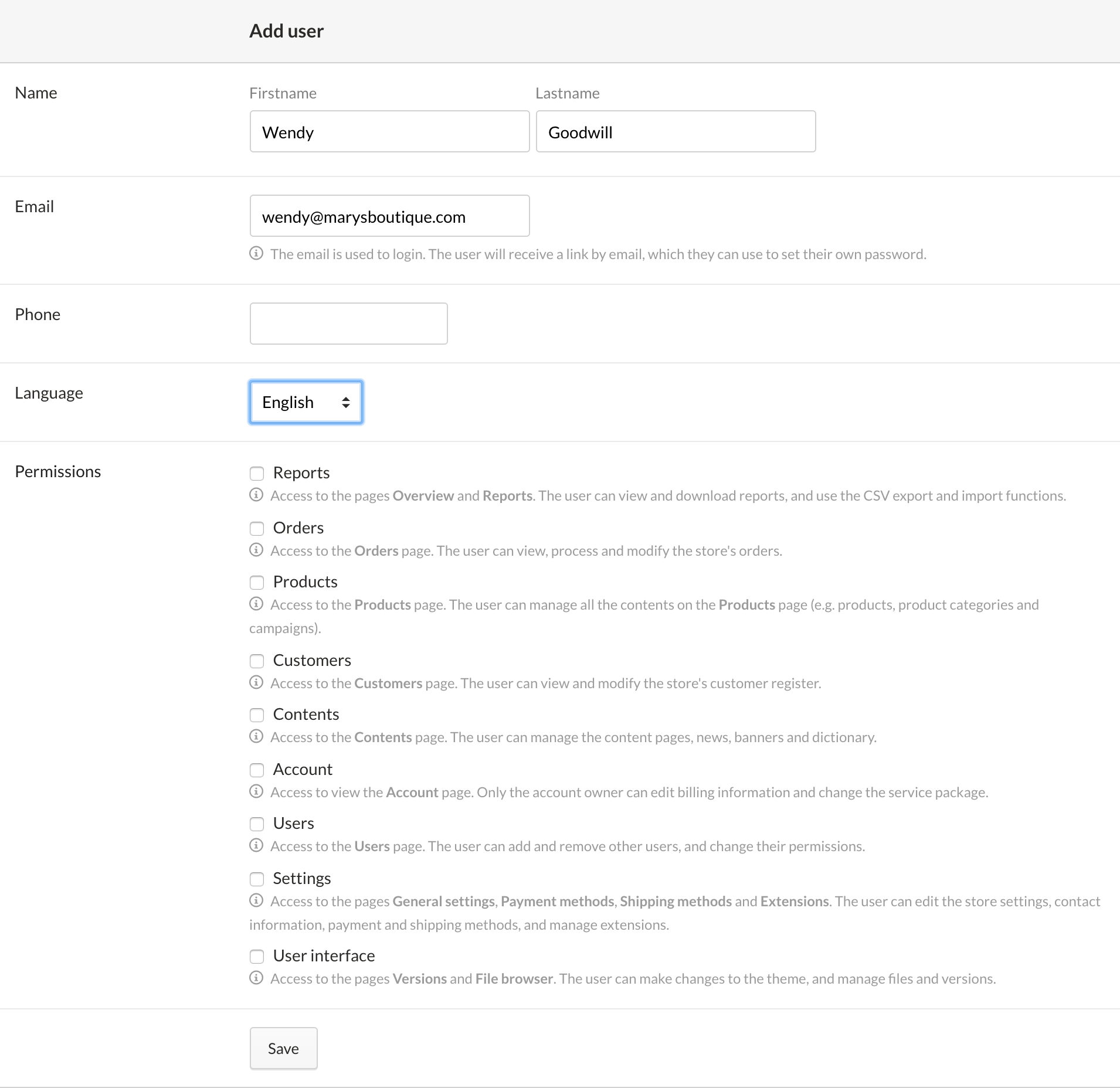
- Name: the user's name. Required field.
- Email: the user's email address with which they can log in to the admin panel. Required field.
- Phone: the user's phone number. It's not used for anything, but you may want to save it for the sake of internal communication.
- In urgent cases, our customer service might contact users by phone.
- Language: defines the admin panel's interface language for the user. Currently, the supported languages are Finnish and English.
- Permissions: defines the pages, actions and contents that the user can access in the admin panel:
- Reports: access to the and pages. The user can view and download reports, as well as use the CSV export and import functions.
- Orders: access to the page. The user can view, process, modify and archive the store's orders.
- Products: access to the page. The user can manage all the contents on the page (e.g. products, product categories and campaigns).
- Customers: access to the page. The user can view and modify the store's customer register.
- Contents: access to the page. The user can manage the content pages, news, banners and dictionary.
- Account: access to view the page. Only the account owner can edit billing information and change the service plan.
- Users: access to the page. The user can add and remove other users, as well as change their permissions.
- Settings: access to the following pages:
- User interface: access to the and pages. The user can make changes to the theme, and manage files and versions.
- Bookkeeping: the ability to undo order archiving and specify order archive dates.
The account owner of the online store can grant bookkeeping permissions to users on the admin panel’s page.



