The overview in the admin panel shows useful analytical data about your online store's sales and customers. The overview page allows you, among others, to keep track of your online store's monthly sales fluctuation without having to download any reports.
Using the overview
The overview is the first thing you'll see whenever you log in to the online store's admin panel. You can also access the overview by pressing the store's name in the admin panel or the first tab in the navigation bar.

To view the contents that interest you, select the relevant tab at the top of the overview section. You can also define the time period for which data should be displayed in the diagrams and on the lists.
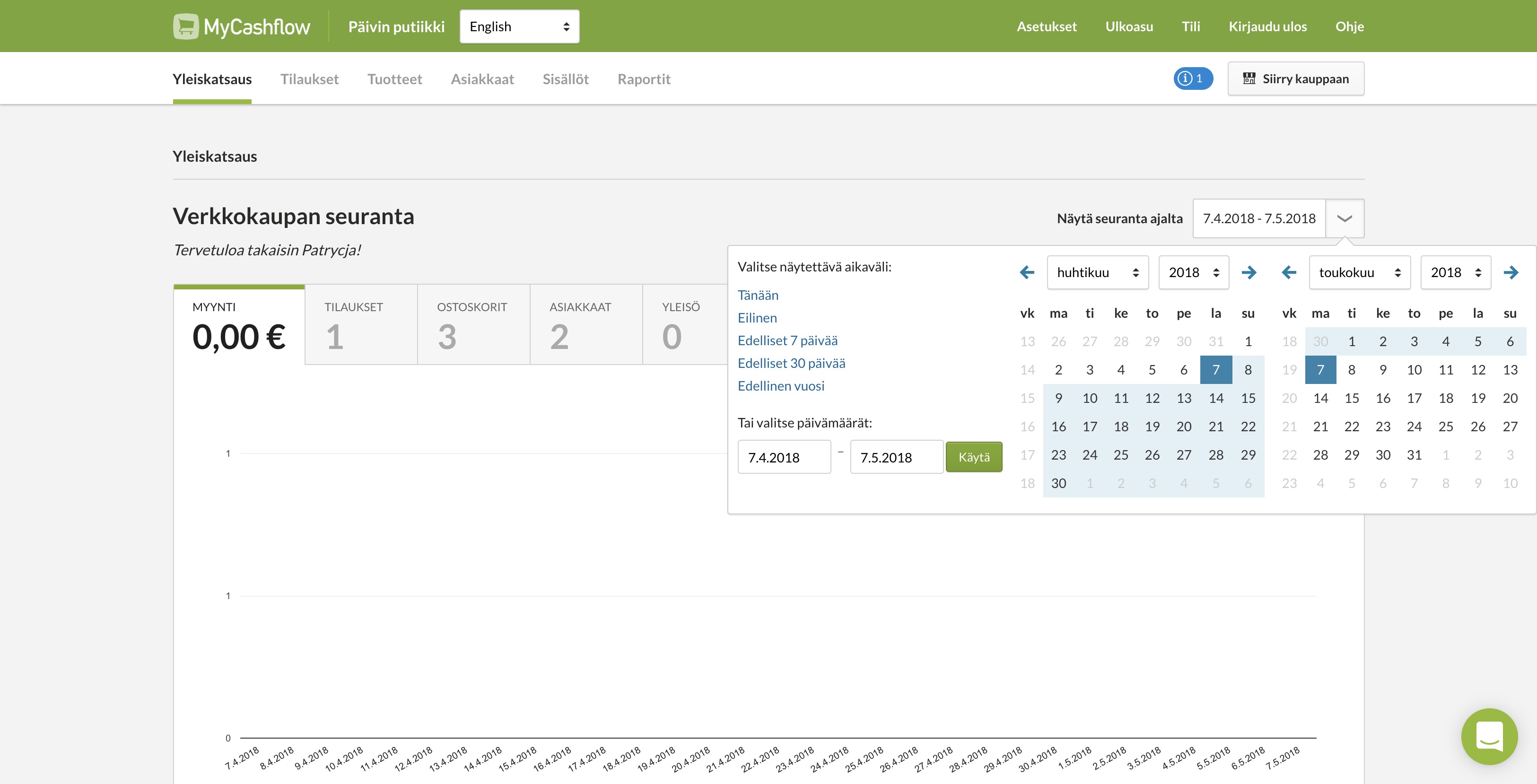
Overview's analytical tools
Below you can see what kind of information you'll find in the overview's particular tabs.
- Sales: this tab includes a diagram showing the store's sales in euros during a selected time period as well as a list of the store's best-selling products.
- Orders: these diagrams shows the total number of the store's orders and the average order value (order total) during a selected time period.
Additionally, the tab includes your store's most valuable orders as well as order classification into different price classes based on their values. The page also features a map with all countries from which orders have been placed in your online store.
- Shopping carts: this tab shows the total number of created shopping carts during a selected time period (including also the completed orders) and the shopping cart conversion rate that indicates the proportion of created shopping carts and placed orders during a selected time period.
Under the diagrams, you'll find your store's carts ordered according to different stages. This information can help you to identify potential issues in your online store's ordering process. For instance, if customers add products to the shopping cart but don't fill in their details at checkout, you may want to check whether enough information has been provided about the available payment and shipping methods as well as their costs.
Additionally, the page also shows the recently abandoned shopping carts for which all details have been entered and options selected, and yet no orders have been placed.
- Customers: in this tab, you'll see a diagram showing the number of the store's new, registered customers during a selected time period.
Additionally, the page shows the list of the customers with the highest purchase amounts as well as the classification of orders and sales according to different customer groups.
- Subscribers: this tab shows recent newsletter and SMS marketing subscribers as well as the recently sent email campaigns.
Notifications
You'll also find the admin panel's notifications on the overview page. Notifications are also displayed in the notification center in the admin panel's top menu (visible only if there are unread notifications in the center).
When you close a notification in the overview, you won't be able to open it again.

