At times, you may want to add public downloads, such as user instructions or catalogs, to certain products. This article illustrates how you can add public downloads to products that your customers can download without having to purchase the products.
If you'd like to add files that customers can download only after purchasing the product, check out downloadable products.
Using product documents
MyCashflow includes a CSV-based product document tool for adding to a product e.g. PDF or text files that visitors will be able to download from the product page.
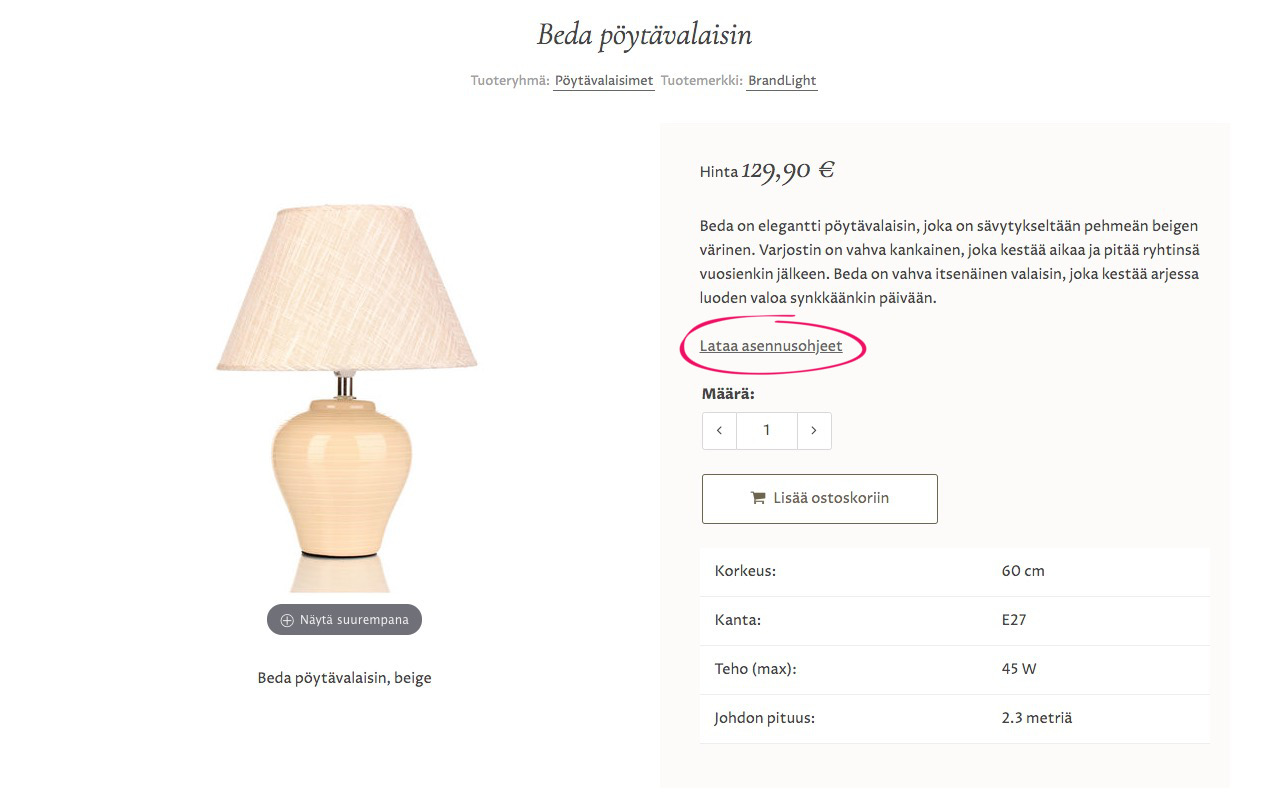
The feature is still under development
While it is already possible to use product documents in MyCashflow online stores, you should be aware that the way they work can still change in the future. To stay up to date with all changes, follow our changelog.
Displaying product documents on product pages requires adding support for them to your store theme. See how to add theme support for product documents.



