If there are a lot of products in your online store, it is often useful to make changes, for example, to prices or stock balances by making the same change to multiple products at the same time.
You can use MyCashflow's bulk edit tool or CSV tools for this purpose.
The bulk edit tool enables you to edit products and their variations directly in your online store's admin panel, whereas with CSV tools you can also create and edit other types of content, such as customers and campaign codes.
Bulk editing products in the admin panel
You can easily edit products and their variations directly in the admin panel by selecting the products that you'd like to edit from the list on the Products page and opening them in the bulk edit tool.
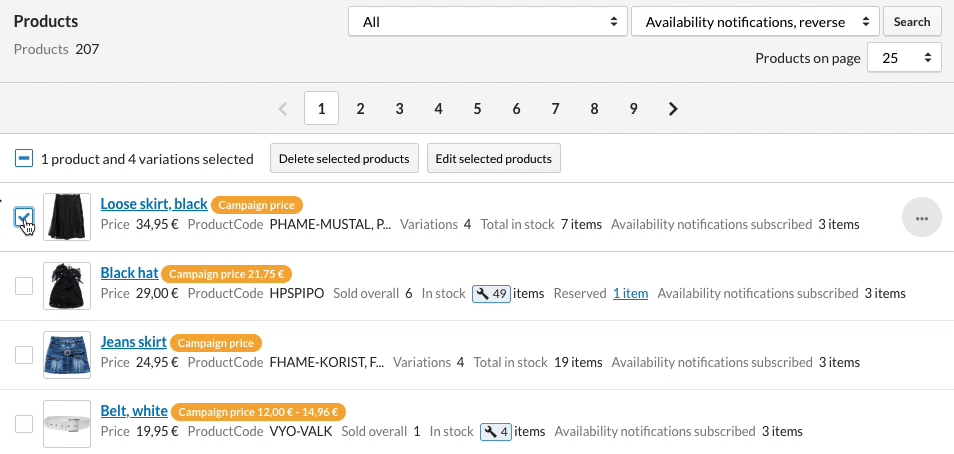
In the tool, you can easily filter the desired product details as well as set the same details (such as visibility in versions and tax rate) for all edited products.
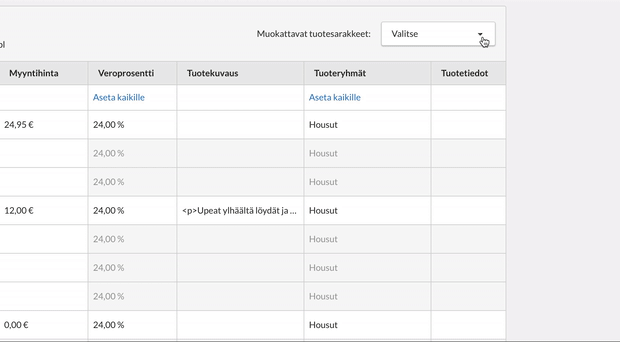
Adding and editing data by using CSV tools
To add data to MyCashflow, simply import a CSV file with the saved data to your store. For example, by using a CSV file, you can define multiple products that will be created in your store after the file has been imported to the admin panel.
ProductName; ProductVisibility; ProductPrice; ProductTaxRate; ProductWeight; ProductParcelType; ProductCategoryNames;
Mittens; 1; 14.95; 24; 0.2; LETTER; /Clothes/Gloves;
Winter mittens; 1; 15.95; 24; 0.2; LETTER; /Clothes/Gloves;
Fabric gloves; 1; 5.95; 24; 0.1; LETTER; /Clothes/GlovesIn the example, the following product details are defined:
- Name (ProductName)
- Visibility in the version selected in the admin panel (ProductVisibility)
- Price (ProductPrice)
- Tax rate (ProductTaxRate)
- The product's weight (ProductWeight)
- Product categories (ProductCategoryNames)
See also a list of all available identifiers.
To edit already-existing data, you'll need the ID numbers of the contents you'd like to edit. For instance, if you'd like to edit 6 products, you'll need these products' ID numbers entered in the column ProductID of the CSV file. Based on the IDs, new data can be matched with the relevant products in your online store.
Once the import file is ready, save it in the CSV format, and import it via the admin panel's page.
See also the detailed instructions on how to use CSV imports.

